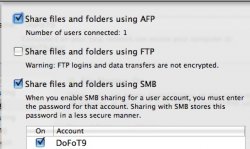Ok, I've been trying to research this and have found a lot of good stuff, but the problem is I have no clue what it all means.
I have a My Passport Elite 640GB, and what I want to know is : if there's a way to format it where it will work for my MacBook Pro 13" and my dad's Vista PC, where all my stuff is stored. I want to be able to do file transfer. (I'd also like to be able to do it in the future.)
From what I've read I think the best way is to format using FAT32, but a lot of stuff says it doesn't work for files above 4GB. Can anyone let me know how much of a problem that would be? I mainly need to transfer documents and pictures, and I'm pretty sure none of mine are even close to being that big. Are files commonly that big?
Also, can someone let me know if I'm correct in thinking FAT32 is the best way (or only?) to go for file transfer? (Or if you even CAN do that for file transfer?) And any simplification of terms would be greatly appreciated...
p.s. My Mac just came in today and I haven't been home to open it yet, and even outside of that I'm not the most computer savy...
Thanks!
I have a My Passport Elite 640GB, and what I want to know is : if there's a way to format it where it will work for my MacBook Pro 13" and my dad's Vista PC, where all my stuff is stored. I want to be able to do file transfer. (I'd also like to be able to do it in the future.)
From what I've read I think the best way is to format using FAT32, but a lot of stuff says it doesn't work for files above 4GB. Can anyone let me know how much of a problem that would be? I mainly need to transfer documents and pictures, and I'm pretty sure none of mine are even close to being that big. Are files commonly that big?
Also, can someone let me know if I'm correct in thinking FAT32 is the best way (or only?) to go for file transfer? (Or if you even CAN do that for file transfer?) And any simplification of terms would be greatly appreciated...
p.s. My Mac just came in today and I haven't been home to open it yet, and even outside of that I'm not the most computer savy...
Thanks!