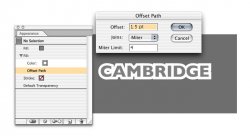I'm embarassed I can't figure out how to do this, because I design for a living, and I know I've done this before.
I want to add a stroke to some text that I've created in Illustrator (on a map, for those of you who remember my other thread). I want the stroke to make the text legible against any background, so I want to stroke outside the text, and not cut away from the blackness of the text. That is, I want the picture on the right, not the one on the left. How do I do this? I thought there was a "stroke outside" option, but I can't find it. Anyone?
I want to add a stroke to some text that I've created in Illustrator (on a map, for those of you who remember my other thread). I want the stroke to make the text legible against any background, so I want to stroke outside the text, and not cut away from the blackness of the text. That is, I want the picture on the right, not the one on the left. How do I do this? I thought there was a "stroke outside" option, but I can't find it. Anyone?