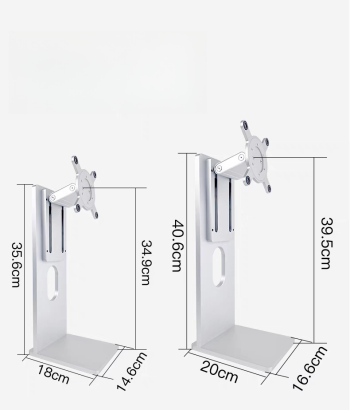@Zariche "wondering if it is possible to DIY some repair on the faulty one..."
It could be quite possible to get the monitor working again, but it uses Kuycon specific parts, so would probably only be repairable with replacement parts from Kuycom - which probably isn't possible since you have received a replacement.
However if you open it up and find the part number of the screen panel then it would be possible to search AliExpress for alternative parts to replace whatever part has failed - most likely the video driver board.
Unfortunately no alternatives would fit the specific port input layout, but that could be worked around to get a working monitor.
The tricky part is finding a vendor who has a scaler board with the correct firmware to drive your specific screen panel.
The screen panel will be a standard part, but Kuycon add the glass front panel themselves, so if that has failed -unlikely from your description of the failure - then the panel could only be replaced by a matte finish one.