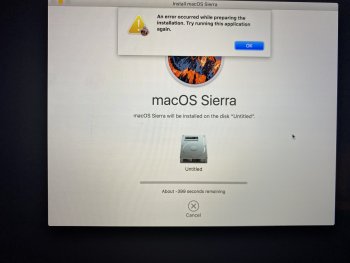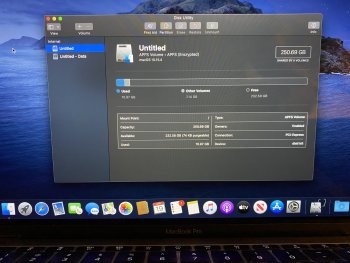I was able to keep my work issued 2016 MBP, but when trying to download and restore MacOS, I get the attached error. I tried changing the date in terminal but it is correct. I tried erasing various disc images but it won’t let me. I also tried repairing them, they all say they are fine but one tells me to repair but says to do so in recovery mode...but I’m in recovery mode.
I’ve attached a pic of my disk utility.
What the heck can I do here? I emailed IT at my job but haven’t heard back yet.
Thanks!
I’ve attached a pic of my disk utility.
What the heck can I do here? I emailed IT at my job but haven’t heard back yet.
Thanks!