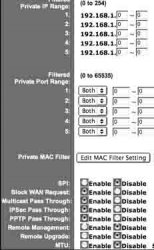Hey - i know there are several threads about this topic but i havent been able to find a straight answer from any. Heres the situation - i have a 17" Powerbook. Its on my home network using microsoft broadband and a dsl wireless router, so my when im at home my looks like 192.xxx.xx.xx - and my friend who has a mac at his house is on his own home network. is there anyway i can remotly log into his computer from mine while i am at home? its kinda tricky since my im on a network. i know when i want to access files on computers on my network, i just have to hit command-k and i can access it by typing smb://192.xxx.xx.xx . i cant access his computer by just typing in his ip there, so i was wondering how i would go about doing this. i dont want to setup an ftp or anything like that - is this possible?
Got a tip for us?
Let us know
Become a MacRumors Supporter for $50/year with no ads, ability to filter front page stories, and private forums.
mac-to-mac networking question - no other thread has given a good answer
- Thread starter Heart Break Kid
- Start date
- Sort by reaction score
You are using an out of date browser. It may not display this or other websites correctly.
You should upgrade or use an alternative browser.
You should upgrade or use an alternative browser.
Well, assuming there are no firewalls to deal with, and his sharing is turned on... what happens if you type his IP address in? i believe that's the way it should work, if you're both using OS X (9 can be trickier a bit)... so this may be an issue of troubleshooting rather than finding another method...
pnw
pnw
No... You will not be able to use the private IP address for public connection.
You need to use the IP address given by the ISP provider.
You are hiding behind a NAT router, it enables you connect multiple computers -- but also obscures the computer from outside hacking and direct connections.
If you want to directly access the computers, you have to toss them into a DMZ and/or in front of NAT -- thus the computers will be using the IP address given by the ISP (if it's static, it's easy -- dynamically assigned IP addresses are another problem).
Or, you may be able to assign a port on your routers public IP address directly to your computer, but this does raise the risk of hacking.
It all depends on the router.
You need to use the IP address given by the ISP provider.
You are hiding behind a NAT router, it enables you connect multiple computers -- but also obscures the computer from outside hacking and direct connections.
If you want to directly access the computers, you have to toss them into a DMZ and/or in front of NAT -- thus the computers will be using the IP address given by the ISP (if it's static, it's easy -- dynamically assigned IP addresses are another problem).
Or, you may be able to assign a port on your routers public IP address directly to your computer, but this does raise the risk of hacking.
It all depends on the router.
damn damn damn
since i dont know how to set up a dmz i guess the only option left is an ftp or carracho
dang
thanks for your help
since i dont know how to set up a dmz i guess the only option left is an ftp or carracho
dang
thanks for your help
Originally posted by Sun Baked
No... You will not be able to use the private IP address for public connection.
You need to use the IP address given by the ISP provider.
You are hiding behind a NAT router, it enables you connect multiple computers -- but also obscures the computer from outside hacking and direct connections.
If you want to directly access the computers, you have to toss them into a DMZ and/or in front of NAT -- thus the computers will be using the IP address given by the ISP (if it's static, it's easy -- dynamically assigned IP addresses are another problem).
Or, you may be able to assign a port on your routers public IP address directly to your computer, but this does raise the risk of hacking.
It all depends on the router.
i like the suggestion to assign a port to an internal ip address. For example, if your dsl routers ip address (a real world ip address) is x, and your computer (an internal ip address is y) you can assign port z (where z is replaced with the port number of your choice) of ip x to be forwarded to address y. so when somebody types in x:z, it is forwarded to y. your router likely has a configuration software that can help you do this, check the literature that came with it
I have the same thing.
Type your routers IP number in INTERNET EXPLORER (seems to freeze up the internet if you use anything else). Mine is 192.168.1.1
So I type in IE 192.168.1.1
It will ask for a login/password, try no login name, password is admin
Then, there should be a spot in the settings somewhere for port forwarding. In my router, there is an advanced tab, and then its under there.
You then specify the LOCAL IP address you want to use, and then give it a port. Try somewhere between 6400-6500
Then, when you want to connect to your buddies computer or whatever, you do this (assuming you chose somewhere between 6400-6500)
Get his public IP (dslreports.com in the tool area, there is a "My IP" thing). Then, in the command-k (connect) thing in mac os x, type his IP followed by :6450
So, it would be like 66.52.92.184:6459
Type your routers IP number in INTERNET EXPLORER (seems to freeze up the internet if you use anything else). Mine is 192.168.1.1
So I type in IE 192.168.1.1
It will ask for a login/password, try no login name, password is admin
Then, there should be a spot in the settings somewhere for port forwarding. In my router, there is an advanced tab, and then its under there.
You then specify the LOCAL IP address you want to use, and then give it a port. Try somewhere between 6400-6500
Then, when you want to connect to your buddies computer or whatever, you do this (assuming you chose somewhere between 6400-6500)
Get his public IP (dslreports.com in the tool area, there is a "My IP" thing). Then, in the command-k (connect) thing in mac os x, type his IP followed by :6450
So, it would be like 66.52.92.184:6459
ok that actually helps
heres what i see - i go to port forwarding and i have 2 options- application based and persistant.
i selected persistant port forwarding. under persistant there are several collums listed. the fist is description, inbound port, type (udp/tcp), private ip address and private port
under the description it has stuff like MSNMSGR (192.168.x.xx:1233) 12343 UDP
i have no idea what this stuff means
there are a bunch of blank rows that i can add stuff too - here is the description given by the tab
Persistent Port Forwarding Help
You can configure your base station to persistently forward certain requests, much as virtual servers do. The base station automatically redirects remote users accessing certain services (for example, Web or FTP servers) at your local site using public IP addresses to local servers configured with private IP addresses.
now where do i add the new port and ip address?
heres what i see - i go to port forwarding and i have 2 options- application based and persistant.
i selected persistant port forwarding. under persistant there are several collums listed. the fist is description, inbound port, type (udp/tcp), private ip address and private port
under the description it has stuff like MSNMSGR (192.168.x.xx:1233) 12343 UDP
i have no idea what this stuff means
there are a bunch of blank rows that i can add stuff too - here is the description given by the tab
Persistent Port Forwarding Help
You can configure your base station to persistently forward certain requests, much as virtual servers do. The base station automatically redirects remote users accessing certain services (for example, Web or FTP servers) at your local site using public IP addresses to local servers configured with private IP addresses.
now where do i add the new port and ip address?
i just called the microsoft broadband network helpline and they said their is no way for a computer from the real world to connect to mine even if i forward a port - damn microsoft :|
he was like - its just not possible
he was like - its just not possible
Originally posted by Heart Break Kid
i just called the microsoft broadband network helpline and they said their is no way for a computer from the real world to connect to mine even if i forward a port - damn microsoft :|
he was like - its just not possible
Simply not true.
I've been able to port forward to my PowerBook on airport coming in on my cable connection. It's just a matter of the settings in the switch to send traffic on a particular port to a particular IP.
Much as your documentation states above, you would type the IP address of your PowerBook (192.168.xx.xx) in the IP line and the port number for the service you wish to enable in the second.
Common ports are the following:
20 and 21 - FTP
22 - SSH (secure shell)
80 - Web
548 - Apple file
So if you want people to access your PowerBook via AppleTalk you would put
192.168.xx.xx:548 and then requests at your public IP for traffic on 548 would be forwarded to your PowerBook.
Believe me, I've done it and it's doable.
If you can directly connect a machine to the modem (or via switch/hub) and it has public access, then you should be looking at the documentation of the router -- not asking your ISP.Originally posted by Heart Break Kid
i just called the microsoft broadband network helpline and they said their is no way for a computer from the real world to connect to mine even if i forward a port - damn microsoft :|
he was like - its just not possible
By the way -- what type of router are you using?
Here's a question...
Can you ping the computer you are trying to access? Use Terminal and type in "ping xxx.xxx.xxx.xxx" where all the x's are the ip address of the other computer. If you can ping the computer, you will be able to network with it. The other computer may not be able to connect to your's, but you can connect to his/hers.
Can you ping the computer you are trying to access? Use Terminal and type in "ping xxx.xxx.xxx.xxx" where all the x's are the ip address of the other computer. If you can ping the computer, you will be able to network with it. The other computer may not be able to connect to your's, but you can connect to his/hers.
Re: Microsoft say it's impossible...
Hmmm... you can host a server -- but not a computer.
Hmmm... you can host a server -- but not a computer.
MicrosoftЁ Broadband Networking
Wireless Base Station MN-500
Chapter 6: Configure 67
Persistent Port Forwarding
When you host a server on your network for example, a Web or FTP server you must configure the base station to perform persistent port forwarding.
Persistent port forwarding is similar to application-triggered port forwarding in that you are opening inbound ports to allow particular types of data or data requests to be sent from the Internet to one of the networked computers. The difference is that you are opening these inbound ports permanently, rather than configuring them to open only when there is data sent to an outbound port. In addition, you are directing the data sent to that port to a particular computer on your local network.
For example, if you set up a Web server on one of the computers on your network, you must direct unsolicited requests sent to Transmission Control Protocol (TCP) Port 80, which handles Hypertext Transfer Protocol (HTTP) or Web data, to that computer. An unsolicited request is any data communication that is not initiated by a computer on your local network.
Although not required, it is recommended that you have a static (fixed) IP address to host any type of server on your network.
To establish persistent port forwarding, you will need the following information:
* The IP address of the server computer on your local network. To determine the IP address assigned to the computer that you will use as a server, check the DHCP client list on the Home page of the Base Station Management Tool.
* The inbound and private port numbers and protocol that correspond to the type of data that your server handles.
Some of the common TCP inbound ports include:
* HTTP Port 80
* FTP Port 21
* Telnet Port 23
* POP3 Port 110
To configure persistent port forwarding
1. Open the Base Station Management Tool, and then click Security.
2. On the Security menu, click Port Forwarding, and then click Set up persistent port forwarding.
3. In the Description box, type a description of the server field. (This step is optional.)
4. In the Inbound port box, type the inbound port to which data packets sent from the Internet to the server will be passed. The inbound port can be a single port or a comma-separated list of ports or port ranges. For example, you could type 4-25, or 243, or 10, 24-50, 74. You are limited to 256 characters.
5. In the Type box, select the protocol (UDP or TCP) for the port.
6. In the Private IP address box, type the private IP address of the client computer that is hosting the server.
7. In the Private port boxes, type the private port on the server that the data will be sent to. To identify the private port number, consult the documentation for your server software.
8. To save the changes you have made, click Apply, or to delete the changes, click Cancel.
hey
i was just wondering if i dont have the documentation is there anyway to find the private port of my server computer?
i was just wondering if i dont have the documentation is there anyway to find the private port of my server computer?
and when i want to connect to the network from the outside
i type in the global ip followed by the inbound port? ie. 24.xx.xx.xx : 243
since i used 243 as the inbound port?
i type in the global ip followed by the inbound port? ie. 24.xx.xx.xx : 243
since i used 243 as the inbound port?
just got off the phone with microsoft again. they said it is possible and i had to use remote desktop to get access. i ddint want to use it, i wanted to use the cmd k option, but whatever.
apparently the private port changes based on the application you use. so if you use IE to try to connect to your computer, the server has a different private port. the one im using is 3389. its the same as the inbound port according to the tech guy.
ahh well - heres to hopin it works
apparently the private port changes based on the application you use. so if you use IE to try to connect to your computer, the server has a different private port. the one im using is 3389. its the same as the inbound port according to the tech guy.
ahh well - heres to hopin it works
Ok I have tried to follow the instructions that all of you have given me but I still can't seem to figure out how to let someone connect to my shared iTunes. I am using a Linksys router and have attached a screen shot of my advanced setup screen...can someone please tell me what to put where and how all this works...I am so lost. Thanks so much everyone
Attachments
i tried this sort of thing as well, but didn't get it working.
you could always check out Apple's KnowledgeBase. search there to see if you can find answers for your questions.
you could always check out Apple's KnowledgeBase. search there to see if you can find answers for your questions.
I have tried following what those that have posted said but with no luck. I called my cable internet provider and they told me to call Linksys. Linksys was absolutly no help at all so I called Apple and they couldn't give me any information either. There has got to be someone around here that can give me some advice as to how I can share my music, so for those of you that know please email me at jayare420@zoominternet.net or just post it here. Thanks again
Register on MacRumors! This sidebar will go away, and you'll see fewer ads.