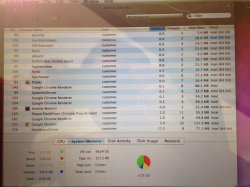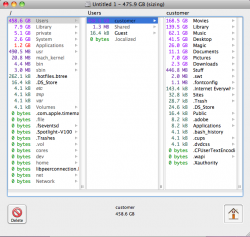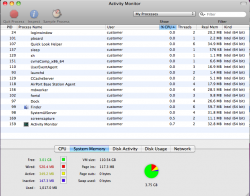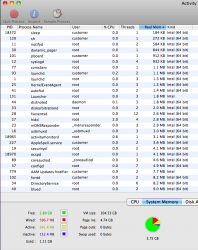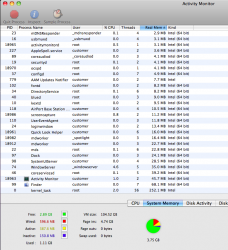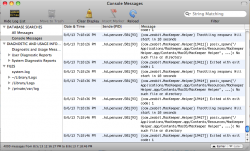So, firstly I'd like to stress that I am a first time poster on MacRumors, a 'newbie' if you will - so please be patient with me if I don't get all my terminology right and repeat myself a but  Also, I know that the problems I am about to list are nothing new - however there appear to be SO many variants as to how these issues can be resolved (some of which I have tried, others just confuse me) that I'd hope someone could pinpoint how to resolve my conundrum more accurately.
Also, I know that the problems I am about to list are nothing new - however there appear to be SO many variants as to how these issues can be resolved (some of which I have tried, others just confuse me) that I'd hope someone could pinpoint how to resolve my conundrum more accurately.
Basically my issues began about 2 weeks ago when I tried to copy some pictures over from my camera to my desktop only to be met with numerous error messages followed by a 'your startup disk memory is running low' warning. Surprised, I checked my available memory and, sure enough, I only had something like 300MB of my hard drive (500GB capacity) left. I found this odd as I don't really have THAT much stuff on my laptop and last time I checked I had around 250GB of free space. I deleted a few movies, emptied my trash, got rid of some pictures and my available space shot up to 10GB - great, until it slowly began to diminish right in front of my eyes back to the 300MB that I started with.
Confused, I began the research which lead me to this forum and lead me to try a few options. I searched on my Disk Utility and saw that it stated I had 146GB of free space which totally contradicted the 300MB I was seeing at the bottom of my Finder window. I read something about doing the 'erase free space' thing which has (apparently) cured people's Mac's who are suffering similar problems - only for my DU to then tell me that I had 300MB available and the other 145.7GB had vanished.
I did some more research and found that using 'GrandPerspective' would help me understand more about where my memory was being used which indicated a solid 80GB was tied up in iMovie projects which I swiftly deleted only to watch, over the next 30 minutes or so, all 80GB of free space get slowly eaten by the invisible worms hiding in my hard drive to leave me with just over 300MB again.
I have NO idea what is causing these problems - all I know is that it's very, very frustrating.
Some key points that may (or may not) be important:
- I do not have Time Machine active on my MacBook
- I'm using OSX 10.6 (I think?!)
- I have a 2008 MacBook Aluminum
- My battery life has become very tempremental since the issues started (I'm assuming it's nothing more than a coinsidence)
- I don't like making lists
Any help would be massively appreciated and, if possible, could you speak to me in baby talk as I struggle to keep up with a lot of the posts due to the abbreviations people use etc.
Thanks for your time!
Basically my issues began about 2 weeks ago when I tried to copy some pictures over from my camera to my desktop only to be met with numerous error messages followed by a 'your startup disk memory is running low' warning. Surprised, I checked my available memory and, sure enough, I only had something like 300MB of my hard drive (500GB capacity) left. I found this odd as I don't really have THAT much stuff on my laptop and last time I checked I had around 250GB of free space. I deleted a few movies, emptied my trash, got rid of some pictures and my available space shot up to 10GB - great, until it slowly began to diminish right in front of my eyes back to the 300MB that I started with.
Confused, I began the research which lead me to this forum and lead me to try a few options. I searched on my Disk Utility and saw that it stated I had 146GB of free space which totally contradicted the 300MB I was seeing at the bottom of my Finder window. I read something about doing the 'erase free space' thing which has (apparently) cured people's Mac's who are suffering similar problems - only for my DU to then tell me that I had 300MB available and the other 145.7GB had vanished.
I did some more research and found that using 'GrandPerspective' would help me understand more about where my memory was being used which indicated a solid 80GB was tied up in iMovie projects which I swiftly deleted only to watch, over the next 30 minutes or so, all 80GB of free space get slowly eaten by the invisible worms hiding in my hard drive to leave me with just over 300MB again.
I have NO idea what is causing these problems - all I know is that it's very, very frustrating.
Some key points that may (or may not) be important:
- I do not have Time Machine active on my MacBook
- I'm using OSX 10.6 (I think?!)
- I have a 2008 MacBook Aluminum
- My battery life has become very tempremental since the issues started (I'm assuming it's nothing more than a coinsidence)
- I don't like making lists
Any help would be massively appreciated and, if possible, could you speak to me in baby talk as I struggle to keep up with a lot of the posts due to the abbreviations people use etc.
Thanks for your time!
Last edited: