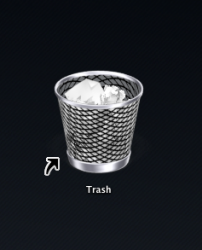You can quite simply create a symbolic link, but they don't support custom icons.
Here are the basic instructions to do this without 3rd party tools.
1. Open Terminal and type
Code:
defaults write com.apple.Finder AppleShowAllFiles Yes; killall Finder
2. Navigate to your home folder
3. Right click on .Trash and "Make Alias" or select it and hit Command + L
4. Drag .Trash alias to your Desktop
5. Rename it Trash
6. Open Trash from the Dock
7. Without clicking anything type Command + I or Get Info
8. Click the Trash icon in the top left and copy it, Command C
9. Get info on the Trash alias
10. Click the folder icon in the top left and paste the trash icon, Command + V
11. Type this in Terminal to hide hidden filers and folders again:
Code:
defaults write com.apple.Finder AppleShowAllFiles No; killall Finder
You now have a Trash icon on your desktop. The only annoyance will be that alias badge, which you can remove or change with some more work.
The result: