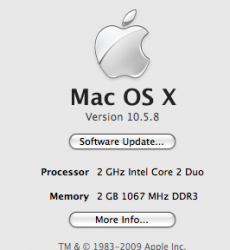Hi,
I have gotten some advice as to speeding up my Mac a bit, that I don't quite understand completely. Bear with me, I am green....very!! I was told to go to my Activity Monitor because things don't necessarily 'quit' just by closing out the window. I go to Activity Monitor and there are tons of things there, I just don't know what I am reading, nor, what I'm looking for. If I click on something, should I then click on 'quit process?' I am under the impression here that I should have ALL processes quit but I am afraid I will delete something vital and be completely screwed.
I have it open now -- here is an example --
PID Process Name User CPU THR RSIZE VSIZE Kind
294 md worker myname 0.0 4 4.61MB 634.87MB Intel
1154 iPhoto myname 0.0 12 55.84MB 1.03GB Intel
then below this huge list of 27 different things --
CPU/ SYSTEM MEMORY/ DISK ACTIVITY/ DISK USAGE/ NETWORK
Free
Wired
Active
Inactive
Used
with various numbers, all of which, I have no idea what I am reading. All except for Free......which, I don't really have tons of things on my computer. I bought it just under a year ago and it seems to me that there should be more space. This is why I am unsure of whether or not to 'quit' these processes and WHAT ones to quit.
The pie chart right next to these numbers mentioned above claims that HALF of my memory is Active!!
I know there is something I could do and it would probably make things a lot quicker for my system, I just hardly know anything about computers. Please, please, someone out there, help this 'green' girl out!!!! Don't forget....Layman's (laywoman's) terms please.
terms please.
Thank you so much!!!
Dawn
I have gotten some advice as to speeding up my Mac a bit, that I don't quite understand completely. Bear with me, I am green....very!! I was told to go to my Activity Monitor because things don't necessarily 'quit' just by closing out the window. I go to Activity Monitor and there are tons of things there, I just don't know what I am reading, nor, what I'm looking for. If I click on something, should I then click on 'quit process?' I am under the impression here that I should have ALL processes quit but I am afraid I will delete something vital and be completely screwed.
I have it open now -- here is an example --
PID Process Name User CPU THR RSIZE VSIZE Kind
294 md worker myname 0.0 4 4.61MB 634.87MB Intel
1154 iPhoto myname 0.0 12 55.84MB 1.03GB Intel
then below this huge list of 27 different things --
CPU/ SYSTEM MEMORY/ DISK ACTIVITY/ DISK USAGE/ NETWORK
Free
Wired
Active
Inactive
Used
with various numbers, all of which, I have no idea what I am reading. All except for Free......which, I don't really have tons of things on my computer. I bought it just under a year ago and it seems to me that there should be more space. This is why I am unsure of whether or not to 'quit' these processes and WHAT ones to quit.
The pie chart right next to these numbers mentioned above claims that HALF of my memory is Active!!
I know there is something I could do and it would probably make things a lot quicker for my system, I just hardly know anything about computers. Please, please, someone out there, help this 'green' girl out!!!! Don't forget....Layman's (laywoman's)
Thank you so much!!!
Dawn