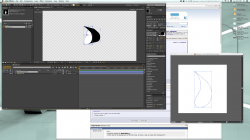Hello,
My name is Stephanie and I'm trying to make a logo for a friend of mine in After Effects CS6. I have only been using this program for about a month so I still do not know everything about it, but I'm slowly learning more and more.
Anyways, I finished creating the logo in Photoshop, saved it both as a jpg and as a psd file. I looked up some tutorials on how to make text 3d in AE but I've found that since it is not a text object anymore that under "Geometry Options" there is no option to bevel or extrude, as all of the tutorials I looked at used this method.
Is there a way that I can take this basic black wording over a white background (which I will eventually make transparent) and make it 3d with depth?
I apologize if this is not the right section to ask this but I haven't used these forums too much. Also I said, I tried looking around for the answer but I don't want to spend hours looking if it cannot be done.
Thank you!
My name is Stephanie and I'm trying to make a logo for a friend of mine in After Effects CS6. I have only been using this program for about a month so I still do not know everything about it, but I'm slowly learning more and more.
Anyways, I finished creating the logo in Photoshop, saved it both as a jpg and as a psd file. I looked up some tutorials on how to make text 3d in AE but I've found that since it is not a text object anymore that under "Geometry Options" there is no option to bevel or extrude, as all of the tutorials I looked at used this method.
Is there a way that I can take this basic black wording over a white background (which I will eventually make transparent) and make it 3d with depth?
I apologize if this is not the right section to ask this but I haven't used these forums too much. Also I said, I tried looking around for the answer but I don't want to spend hours looking if it cannot be done.
Thank you!