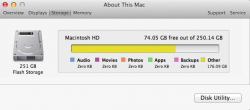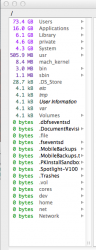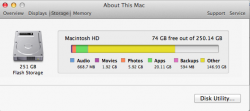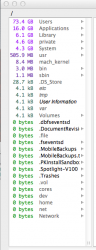Folks
When I check my disk space, it shows up as 105GB of space as being filled up.
However when I look at the overall disk space, it shows me that I am using 175GB of the 250GB.
I am not sure why there is a variance.
I have used a number of apps to determine where the remaining space is being used but I cant find out.
70GB of space is quite a significant amount of space.
Can anyone help me?
What I am missing and what can I do?
Many thanks
Rahul
When I check my disk space, it shows up as 105GB of space as being filled up.
However when I look at the overall disk space, it shows me that I am using 175GB of the 250GB.
I am not sure why there is a variance.
I have used a number of apps to determine where the remaining space is being used but I cant find out.
70GB of space is quite a significant amount of space.
Can anyone help me?
What I am missing and what can I do?
Many thanks
Rahul