When I try to take a screenshot (Command + Shift + 3/4) I get the camera sound, but a file is never created on my desktop. I have searched my drive and can't see that these images are going anywhere. Any ideas?
Got a tip for us?
Let us know
Become a MacRumors Supporter for $50/year with no ads, ability to filter front page stories, and private forums.
Screenshots not working
- Thread starter Benjamindaines
- Start date
- Sort by reaction score
You are using an out of date browser. It may not display this or other websites correctly.
You should upgrade or use an alternative browser.
You should upgrade or use an alternative browser.
There are a couple discussions on Apple Forums about this. I'm having the same problem - some kind of memory leak with Screencapture. If you check your console.app you might see the messages about it.
I've filed a bug report with Apple already, you might want to do the same.
I've filed a bug report with Apple already, you might want to do the same.
It seems to only affect my account. I just created a new one and it works just fine, now we just need to figure out how to fix it on the "broken" account...
I fixed it!
Open Terminal
Then navigate to ~/Library/Preferences/ and open .GlobalPreferences.plist
Once it is open just remove the AppleDisplayScaleFactor string and save.

Then in Terminal turn invisible files off again:
In a way it's good this happened, because when I turned invisible files on I found 2 movies that were hidden on my desktop each ~2GB so I got some hard drive space back.
Now for some explanation... it seems that if you mess with Resolution Independence you mess up your screenshots.
Open Terminal
Code:
defaults write com.apple.finder AppleShowAllFiles -bool true; killall FinderThen navigate to ~/Library/Preferences/ and open .GlobalPreferences.plist
Once it is open just remove the AppleDisplayScaleFactor string and save.

Then in Terminal turn invisible files off again:
Code:
defaults write com.apple.finder AppleShowAllFiles -bool true; killall FinderIn a way it's good this happened, because when I turned invisible files on I found 2 movies that were hidden on my desktop each ~2GB so I got some hard drive space back.
Now for some explanation... it seems that if you mess with Resolution Independence you mess up your screenshots.
Same problem but on Snow Leopard 2 years later
Guys,
I'm having the same problem but it appeared only after upgrading to Mac OS X 10.6 Snow Leopard. Unfortunately, in Snow Leopard, there is no AppleDisplayScaleFactor string in .GlobalPreferences.plist anymore, or at least for me. Any ideas where that string is located now, or what else I can tweak?
Thanks,
Guys,
I'm having the same problem but it appeared only after upgrading to Mac OS X 10.6 Snow Leopard. Unfortunately, in Snow Leopard, there is no AppleDisplayScaleFactor string in .GlobalPreferences.plist anymore, or at least for me. Any ideas where that string is located now, or what else I can tweak?
Thanks,
Hey, sorry I know this is resurrecting a dead thread, at the moment I do not quite care! I- I tried your solution, but got to the second step and found that there is no file titled .GlobalPreferences.plist on my computer.
So I decided to give up and tried your third step to hide all these invisible files now showing all over my computer and it is not working! I am freaking out a little. What's going on??
So I decided to give up and tried your third step to hide all these invisible files now showing all over my computer and it is not working! I am freaking out a little. What's going on??
Hey, sorry I know this is resurrecting a dead thread, at the moment I do not quite care! I- I tried your solution, but got to the second step and found that there is no file titled .GlobalPreferences.plist on my computer.
So I decided to give up and tried your third step to hide all these invisible files now showing all over my computer and it is not working! I am freaking out a little. What's going on??
I ran into the exact same issue. I noticed the commands to show and hide hidden files were identical, so taking a wild guess I tried:
defaults write com.apple.finder AppleShowAllFiles -bool false; killall Finder
and it worked.
I actually CAN take a screenshot but when I double click it, the picture comes up static-y. It's messed up looking. When I attached it to an e-mail to show someone, they said that it was blank and nothing was even there.
I attached it onto this message. I hope it actually pulls through. What the hell is going on and how can I fix it? I really need this screen shot function.
Thanks in advance!
I attached it onto this message. I hope it actually pulls through. What the hell is going on and how can I fix it? I really need this screen shot function.
Thanks in advance!
I ran into the exact same issue. I noticed the commands to show and hide hidden files were identical, so taking a wild guess I tried:
defaults write com.apple.finder AppleShowAllFiles -bool false; killall Finder
and it worked.
Attachments
I know this is a zombie thread, but it's now the top hit on Google.
To fix this problem, just type into Terminal: killall SystemUIServer
This will fix it without having to log out and back in again.
Edit: Nevermind; it must have been another coincidence. It's not working, as ever.
To fix this problem, just type into Terminal: killall SystemUIServer
This will fix it without having to log out and back in again.
Edit: Nevermind; it must have been another coincidence. It's not working, as ever.
Last edited:
I know this is a zombie thread, but it's now the top hit on Google.
To fix this problem, just type into Terminal: killall SystemUIServer
This will fix it without having to log out and back in again.
Edit: Nevermind; it must have been another coincidence. It's not working, as ever.
I have the same problem in Lion.. Any progress?
I know this is a zombie thread, but it's now the top hit on Google.
To fix this problem, just type into Terminal: killall SystemUIServer
This will fix it without having to log out and back in again.
Edit: Nevermind; it must have been another coincidence. It's not working, as ever.
I rebooted earlier that did not fix it.. This seems to have fixed it(in Lion). I will keep my fingers crossed.
Guys i'm getting this problem as well.
Also my Trash is completely empty when i haven't cleared out my trash in a month!
Is there any fix?
Nvm, found the fix for future reference:
Just shut down your Mac and turn it on again. Fixed it for me!
Also my Trash is completely empty when i haven't cleared out my trash in a month!
Is there any fix?
Nvm, found the fix for future reference:
Just shut down your Mac and turn it on again. Fixed it for me!
Last edited:
Workaround
The suggestions in this thread didn't fix the problem for me, but until a fix comes out I use this method. In Applications/Utilities there is a program called Grab. It does the same thing, just takes a little longer. It's in my Dock until the keyboard shortcut gets fixed. Good thing I don't take a ton of screenshots.
The suggestions in this thread didn't fix the problem for me, but until a fix comes out I use this method. In Applications/Utilities there is a program called Grab. It does the same thing, just takes a little longer. It's in my Dock until the keyboard shortcut gets fixed. Good thing I don't take a ton of screenshots.
Register on MacRumors! This sidebar will go away, and you'll see fewer ads.