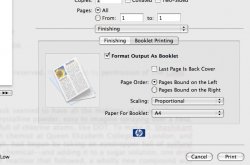Hi,
I am wanting to create a booklet with probably about 20 pages. On the printed sheet (8.5 X 11) there would be 4 different pages and they would not all be consecutive. Looking at the first sheet on side 1 should be 'left side - p. 20', 'right side - p. 1'. Flip it over and I have 'left side - p. 2' and 'right side - p. 19'. After they are completed, I put them together, staple in the middle and fold, creating a booklet.
I could obviously do all of this manually, and this is fine for one but although the format doesn't change, sometimes the number of pages does. Or sometimes, I have it all finished only to realize I missed a section.
I have several booklets I am trying to format, and it would be nice to use one template, not make templates for all of them. Today, I am preparing a wedding ceremony booklet for the minister to use during the wedding with all of the vows, message and wedding elements. With weddings today being as unique as the marrying couple, each ceremony is a different length - hence the need to have one template to fit many.
I am using Page 3.0.2. I have a Brother HL-2140 printer (preferred). I also have a Canon iP3500 printer.
I am wanting to create a booklet with probably about 20 pages. On the printed sheet (8.5 X 11) there would be 4 different pages and they would not all be consecutive. Looking at the first sheet on side 1 should be 'left side - p. 20', 'right side - p. 1'. Flip it over and I have 'left side - p. 2' and 'right side - p. 19'. After they are completed, I put them together, staple in the middle and fold, creating a booklet.
I could obviously do all of this manually, and this is fine for one but although the format doesn't change, sometimes the number of pages does. Or sometimes, I have it all finished only to realize I missed a section.
I have several booklets I am trying to format, and it would be nice to use one template, not make templates for all of them. Today, I am preparing a wedding ceremony booklet for the minister to use during the wedding with all of the vows, message and wedding elements. With weddings today being as unique as the marrying couple, each ceremony is a different length - hence the need to have one template to fit many.
I am using Page 3.0.2. I have a Brother HL-2140 printer (preferred). I also have a Canon iP3500 printer.