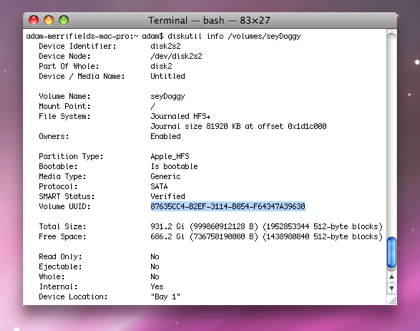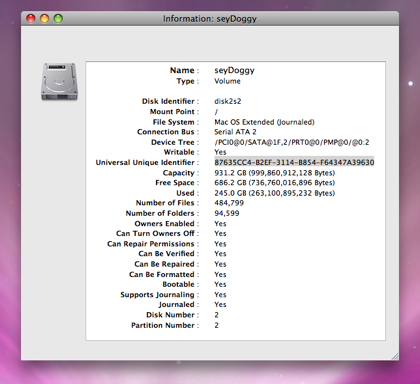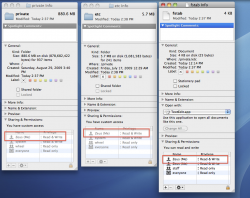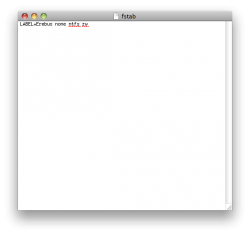This is experimental, and known to be unstable, use at your own risk.
I am sure many of you heard that Snow Leopard was supposed to have native read/write for NTFS partitions. Apple supported NTFS R/W in older SL builds but I guess decided to not to go with it for some reason, however support is still present.
For this, you need to modify your /etc/fstab file to mount NTFS partitions for read and write.
First, uninstall NTFS-3G/Paragon if installed.
Open Terminal.app (/Applications/Utilities/Terminal)
Type "diskutil info /Volumes/volume_name" and copy the Volume UUID (bunch of numbers).
Backup /etc/fstab if you have it, shouldn't be there in a default install.
Type "sudo nano /etc/fstab".
Type in "UUID=paste_the_uuid_here none ntfs rw" or "LABEL=volume_name none ntfs rw" (if you don't have UUID for the disk).
Repeat for other NTFS partitions.
Save the file (ctrl-x then y) and restart your system.
After reboot, NTFS partitions should natively have read and write support. This works in both 32 and 64-bit kernels. Support is quite good and fast, it even recognizes file attributes such as hidden files.
Alternative Method by iBlacky:
Rename the original /sbin/mount_ntfs tool:
sudo mv /sbin/mount_ntfs /sbin/mount_ntfs.orig
Create a script like this:
#!/bin/sh
/sbin/mount_ntfs.orig -o rw "$@“
save the script to /sbin/mount_ntfs
sudo chown root:wheel /sbin/mount_ntfs
sudo chmod 755 /sbin/mount_ntfs
Enjoy R/W access to NTFS volumes...
In case you don't like it
sudo mv /sbin/mount_ntfs.orig /sbin/mount_ntfs
and everything is back to R/O.
I am sure many of you heard that Snow Leopard was supposed to have native read/write for NTFS partitions. Apple supported NTFS R/W in older SL builds but I guess decided to not to go with it for some reason, however support is still present.
For this, you need to modify your /etc/fstab file to mount NTFS partitions for read and write.
First, uninstall NTFS-3G/Paragon if installed.
Open Terminal.app (/Applications/Utilities/Terminal)
Type "diskutil info /Volumes/volume_name" and copy the Volume UUID (bunch of numbers).
Backup /etc/fstab if you have it, shouldn't be there in a default install.
Type "sudo nano /etc/fstab".
Type in "UUID=paste_the_uuid_here none ntfs rw" or "LABEL=volume_name none ntfs rw" (if you don't have UUID for the disk).
Repeat for other NTFS partitions.
Save the file (ctrl-x then y) and restart your system.
After reboot, NTFS partitions should natively have read and write support. This works in both 32 and 64-bit kernels. Support is quite good and fast, it even recognizes file attributes such as hidden files.
Alternative Method by iBlacky:
Rename the original /sbin/mount_ntfs tool:
sudo mv /sbin/mount_ntfs /sbin/mount_ntfs.orig
Create a script like this:
#!/bin/sh
/sbin/mount_ntfs.orig -o rw "$@“
save the script to /sbin/mount_ntfs
sudo chown root:wheel /sbin/mount_ntfs
sudo chmod 755 /sbin/mount_ntfs
Enjoy R/W access to NTFS volumes...
In case you don't like it
sudo mv /sbin/mount_ntfs.orig /sbin/mount_ntfs
and everything is back to R/O.