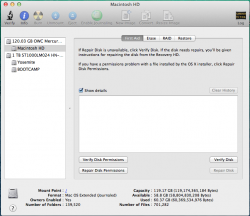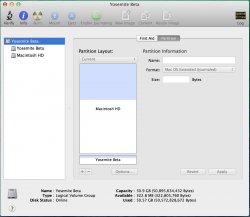Camp,
If you don't mind, can you post the two commands again and explain them in layman's terms, so someone (like me) who isn't familiar with terminal commands (as a whole) can understand the proper steps? I am not sure I am following.
Thanks
That's "campy" for short! As in Campagnolo, a cycling component manufacturer of which I have given far too much money over 30-odd years...
In short, what happened in short is that the result of setting up our Mac's drives with multiple partitions is we're left with an Logical Volume (LV) and Logical Volume Group (LVG) - think "Fusion Drive". Disk Utility has, for some reason, created an LV out of multiple-partition-drives on which Yosemite has been installed on one of those partitions. This "issue" is not new, and has occurred since Lion came out, about the same time Fusion Drives were coming out IMO. Ahem. Bug. Cough...
Refer to two posts, my #36 and DougApple's #31 (specifically, the Terminal output screen shot).
In my post #36, the first Terminal command yields output identical to DougApple's Terminal screen shot in cases like those described in this thread. From the BSD Manual, the first Terminal command "Display a tree view of the CoreStorage world for all current logical groups (LVGs) with member disks (PVs) and exported volumes (LVFs and LVs), properties and status for each level." In lay terms, the "diskutil cs list" command returns the information and status of a corestorage LVG (you'll get "No CoreStorage logical volume groups found" for non-LVG setups like your normally-formatted disk/partition(s). You're asking for an "informational list" of your "corestorage LVG" by "Disk Utility" via the "diskutil cs list" command. The results are as shown in DougApple's screen shot. For the next command, you'll want the lvUUID that's shown in that screen shot - the lvUUID, or Logical Volume UUID of the LV (the last lvUUID in that screen shot), as that's the volume (partition) you want to revert.
In that screen shot, there's one key bit - the word "Yes" next to "Revertible". What follows "Yes" doesn't matter so much - the encryption part describes whether your partition is password-protected or not, and Terminal will prompt for that password or a Keychain file during the second Terminal command, depending on how it's protected.
The second Terminal command, "diskutil coreStorage revert lvUUID" - from the BSD Manual: "Convert a CoreStorage logical volume back to its native type. The volume must have been created by means of conversion, e.g. with diskutil coreStorage convert." It seems as it's something in the Mavericks Disk Utility app or other process within the Yosemite installer is executing this "diskutil coreStorage convert" command - and I'm not intending to watch either process in verbose mode (a snarky, but true, joke
For DougApple's situation, you'd type (without the quotes) "diskutil coreStorage revert 47F9D6B1-F8F2-4E64-8AD4-92FE2BD78E29" - of course, one can copy that text string directly from the results of the first Terminal command.
Keep in mind that the second Terminal command is non-destructive - it won't break or overwrite anything. I saw this thread, and a second thread, decided to check my current Mac and found the same LV situation, switched to an Admin account, typed in the two commands waited 1 and 3 seconds, respectively, rechecked and found two Mac OS Extended (Journaled) formatted partitions (as I'd expected after the Yosemite install), logged out and went back to work. I have two working partitions, and used the Yosemite partition this morning.
I encourage you to look at the two links I included in my post #36 - Foskett's blog post should assuage all concerns you may have. The first time I used the "revert" command - I did hold my breath, I'll admit, but it worked. Linux users have those commands available to them as well, specifically for LVs and LVGs.
I've done my part, now it's time for a shot of bourbon!