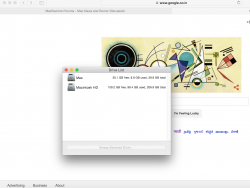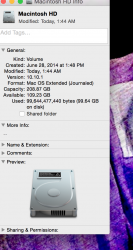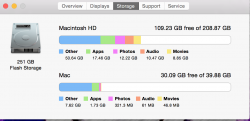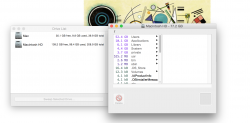Hey,
I am having some sort of storage issue with my mac. When the storage in use is 77gb in actual, finder and disk utility and all are showing it as 99gb. I even tried turning the time machine off and tried this "sudo tmutil disablelocal" in terminal and still there is no change.TimeMachine is also turned off but the something is eating almost 22gb up.
Here are a few screenshots
What does this seem like?
I am having some sort of storage issue with my mac. When the storage in use is 77gb in actual, finder and disk utility and all are showing it as 99gb. I even tried turning the time machine off and tried this "sudo tmutil disablelocal" in terminal and still there is no change.TimeMachine is also turned off but the something is eating almost 22gb up.
Here are a few screenshots
What does this seem like?