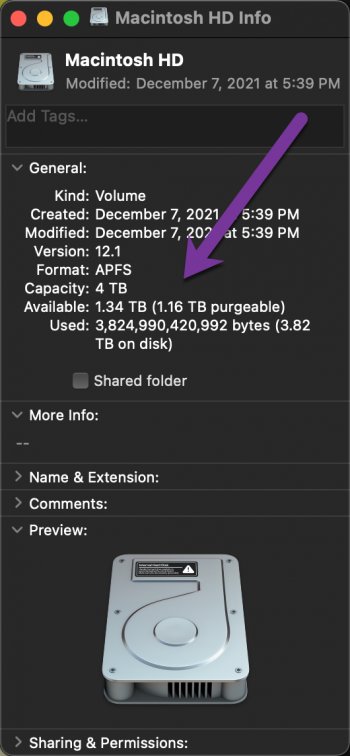So, have a very large amount of 'purgable' storage. It is interfering with an install, which does not see the 'mac' version of available disk space.... Tried rebooting, did not clear out the storage. Don't necessarily want to purchase a 'mac cleaner' app. Any suggestions?
Become a MacRumors Supporter for $50/year with no ads, ability to filter front page stories, and private forums.
Clear purgable data?
- Thread starter Tomb01
- Start date
- Sort by reaction score
You are using an out of date browser. It may not display this or other websites correctly.
You should upgrade or use an alternative browser.
You should upgrade or use an alternative browser.
this might helpSo, have a very large amount of 'purgable' storage. It is interfering with an install, which does not see the 'mac' version of available disk space.... Tried rebooting, did not clear out the storage. Don't necessarily want to purchase a 'mac cleaner' app. Any suggestions?

How to Clear Purgeable Space on Mac
If your Mac appears to have a lot of purgeable space assigned, you can remove it easily by going into the Storage settings.
T
![2022-01-15_15-14-07.jpg 2022-01-15_15-14-07.jpg]()
![2022-01-15_17-49-08.jpg 2022-01-15_17-49-08.jpg]()
Tried all that. Finally moved some virtual machine images off to external drives, 500GB worth, and my 'purgable storage' increased by the same amount. Before and after captures of my disk info:this might help

How to Clear Purgeable Space on Mac
If your Mac appears to have a lot of purgeable space assigned, you can remove it easily by going into the Storage settings.www.lifewire.com
OK, now this is getting strange. Have been finding and deleting large files that I can copy to external disk, after having moved a number of virtual machines off my system, and the 'available' disk increases, but the 'purgeable' just keeps up with it. How can purgeable disk be going up when I am removing files?
Attachments
And did you empty trash and reboot?Finally moved some virtual machine images off to external drives, 500GB worth, and my 'purgable storage' increased by the same amount
Remember that the 500GB may be in a system snapshot which you don't see in Finder - they can, for example, be created by Time Machine (or other backup software) and will probably disappear after 24 hours.
If storage is required, the system will reuse the purgeable storage for new data.
Last edited:
This is an older meaning for "purgeable". APFS expanded the meaning.his might help

How to Clear Purgeable Space on Mac
If your Mac appears to have a lot of purgeable space assigned, you can remove it easily by going into the Storage settings.www.lifewire.com
Yes, emptied trash and rebooted. Have turned off Time Machine, so (theoretically) it should not be capturing things. My problem is I have an installation program trying to install something, and it does not understand that 'the system' will reuse that purgeable storage. Says "Need 120GB of disk space but there is only 50GB" so won't proceed. At this point I have moved over 1TB of stuff off my internal disk, and the 'purgeable' has simply increased about the same amount. At this point my disk shows 1.48TB available with 1.34TB purgeable. That's up from 660GB available and 582GB purgeable from earlieer today....And did you empty trash and reboot?
Remember that the 500GB may be in a system snapshot which you don't see in Finder - they can, for example, be created by Time Machine (or other backup software) and will probably disappear after 24 hours.
If storage is required, the system will reuse the purgeable storage for new data.
I’m out of my depth here, but it might be a TimeMachine (or orhpaned) snapshot that holds the space. As you move files away from the disk TM keeps a copy in a snapshot until it can perform a backup to external drive. As you keep deleting files the snapshot grows accordingly until TM safely will release the space.
Just turning TM off probably wont release the purgable data since TM maitaines the deleting and thinning out of snapshots. But I think it is the reason when one is in your situation space seems to reappear by itself after some time if you just wait a day or so.
However, with macOS Monterey you can see and delete snapshots in Disk Utility. Use it at own risk after your understanding. I read about this on Howard Oakleys excellent blog, recommended for further reading about APFS and other mysteries.
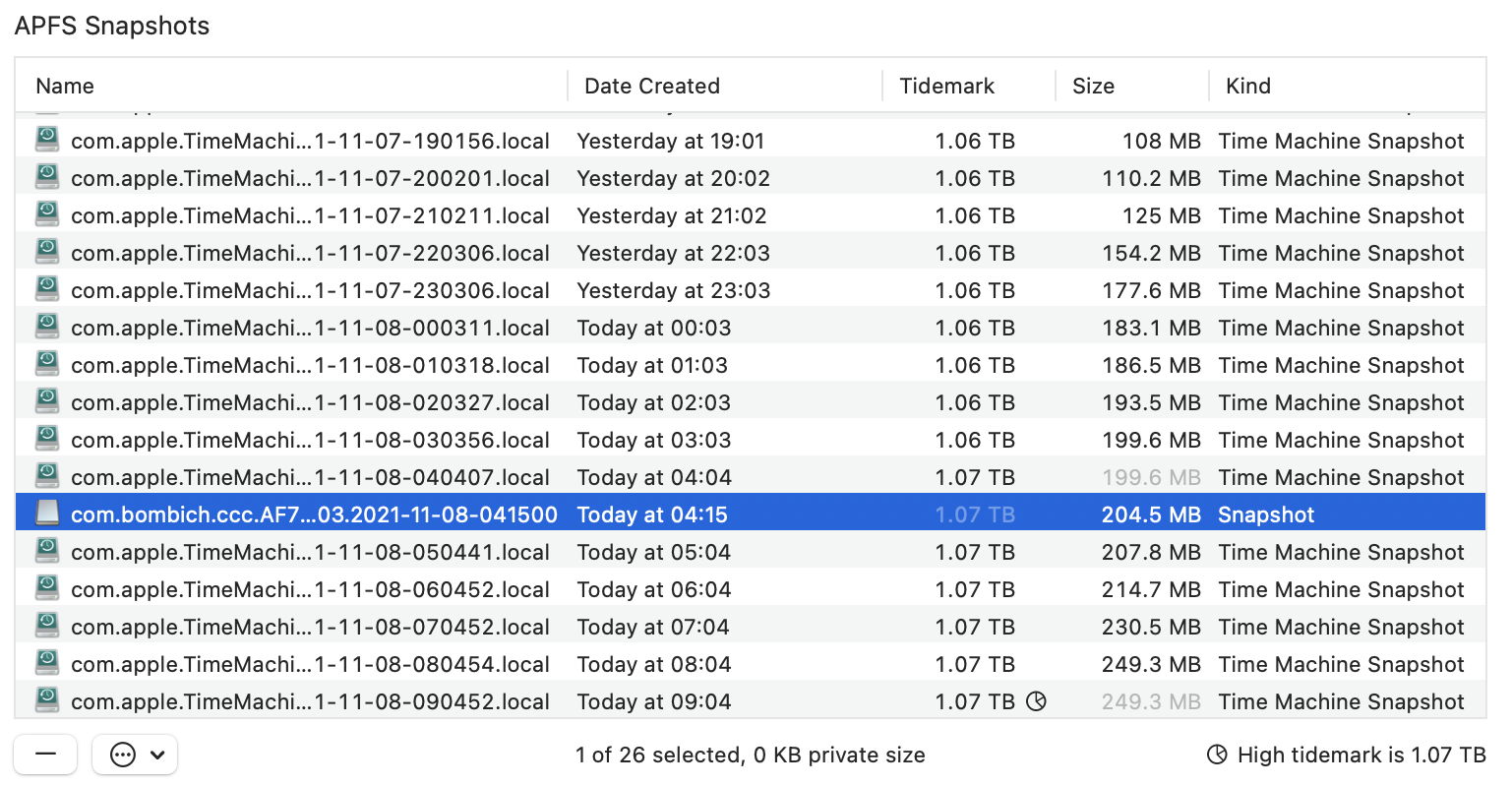
 eclecticlight.co
eclecticlight.co
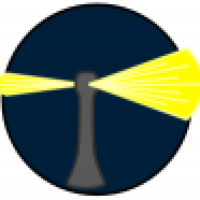
 eclecticlight.co
eclecticlight.co
Just turning TM off probably wont release the purgable data since TM maitaines the deleting and thinning out of snapshots. But I think it is the reason when one is in your situation space seems to reappear by itself after some time if you just wait a day or so.
However, with macOS Monterey you can see and delete snapshots in Disk Utility. Use it at own risk after your understanding. I read about this on Howard Oakleys excellent blog, recommended for further reading about APFS and other mysteries.
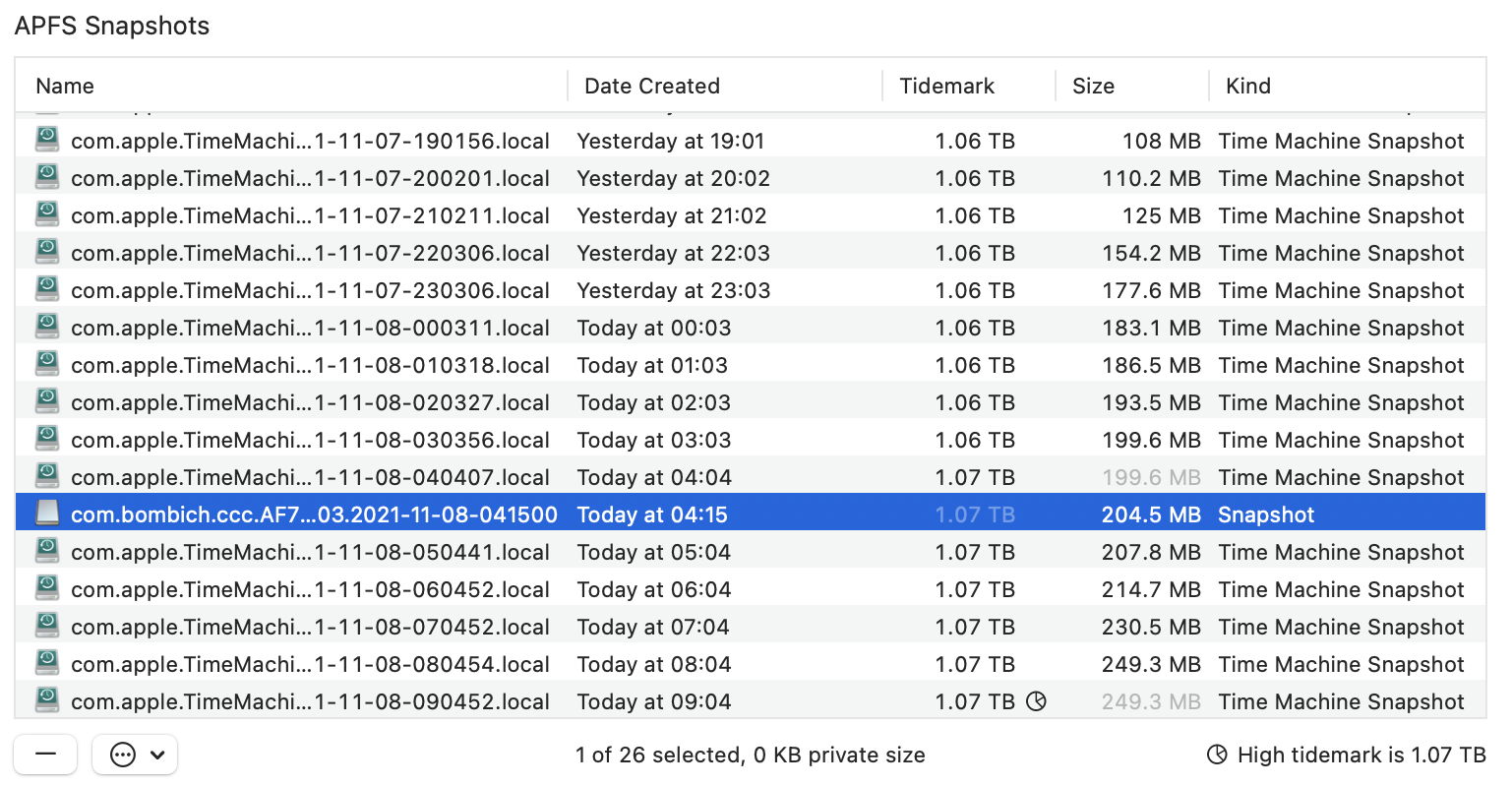
Understanding snapshot data in Disk Utility
Explains the identifiers, sizes and tidemark data shown for snapshots in Disk Utility, in Monterey.
 eclecticlight.co
eclecticlight.co
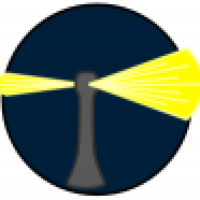
Explainer: Snapshots
A great advance in APFS which enables Big Sur’s Sealed System Volume, and backups being made to APFS. Here they’re fully explained.
 eclecticlight.co
eclecticlight.co
Last edited:
Thanks, IngoX, I'm also a bit confused by it all... Have TM turned off, for the last 2 days, and the more I delete the bigger purgeable gets. Monterey sees lots of 'available' space, now up to 1.4TB, but purgeable is now 1.3TB! And my 'Used' amount does not change when I delete large files. Aargh.
So, decided to move one of my VM images back onto my internal drive, and when I did the 'used' amount reset to what it actually is (about 2.3TB). the 'available' now shows 1.71TB, 1.8GB purgeable. Not sure I understand the calculations, nor what Mac Monterey classifies as 'purgeable' at this point.
You've said you've rebooted, but have you powered the machine off for about 15-30 seconds before restarting?
On disk utility. Click the Macintosh HD . The one with "volumes" text next to it. And then do shift+command+S . It'll show all the local time machine snapshots. Select all and then remove it.
Mac keeps local snapshots for 1 day or 2 days (i forgot) so you can roll back items you accidentally removed. This is enabled I think if you have time machine enabled
Mac keeps local snapshots for 1 day or 2 days (i forgot) so you can roll back items you accidentally removed. This is enabled I think if you have time machine enabled
You should let the developer of the installer know that there are issues using it on later versions of macOS with APFS so it can get corrected.My problem is I have an installation program trying to install something, and it does not understand that 'the system' will reuse that purgeable storage.
Do you use Carbon Copy Cloner? It can use local snapshots in a similar way as TM.Have TM turned off, for the last 2 days, and the more I delete the bigger purgeable gets.
With only 1.8 GB of purgeable out of 1.7 TB available, do you mean your problem now is solved? The third-party app can install?So, decided to move one of my VM images back onto my internal drive, and when I did the 'used' amount reset to what it actually is (about 2.3TB). the 'available' now shows 1.71TB, 1.8GB purgeable.
Did you look into the issue via Disk Utility? It can show quite different estimates of what disk space is used for, compared to Finders info.Not sure I understand the calculations, nor what Mac Monterey classifies as 'purgeable' at this point.
In Disk Utility use menu View > Show APFS Snapshots to see a list of snapshots on the selected volume.
Note that there are three different type of sizes. You might have to right-click on the top row to select all available columns. It is only the column Private Size that corresponds to the size that would be recovered if that snapshot was deleted.
But then "purgeable" can also mean e.g. copies of files in iCloud etc, another story.
Sometimes creating a big file (e.g. in your user folder) until you see the warning of available space can empty the purgeable space. Open Terminal and type:So, have a very large amount of 'purgable' storage. It is interfering with an install, which does not see the 'mac' version of available disk space.... Tried rebooting, did not clear out the storage. Don't necessarily want to purchase a 'mac cleaner' app. Any suggestions?
Code:
dd if=/dev/zero of=BigAt the end, you can delete the Big file and empty the trash.
Yeah. But that's gonna waste TBW on the SSD. Better check first if it's just some time machine local snapshots or something like that since it's easy to remove using disk utility on MontereySometimes creating a big file (e.g. in your user folder) until you see the warning of available space can empty the purgeable space. Open Terminal and type:
A file named Big is created in your home folder. You can see the progress anytime pressing Control + T.Code:dd if=/dev/zero of=Big
At the end, you can delete the Big file and empty the trash.
Yes, this is a good point.Yeah. But that's gonna waste TBW on the SSD...
Reading and reading...how the heck did you people get to know all this stuff
Reading and experimenting. But the thing with tbw is from another experiencehow the heck did you people get to know all this stuff
Reading everything apple related and just trial and error.how the heck did you people get to know all this stuff
i know there is so much we dont know and those
obvious “in our face” problems get overlooked and we feel embarrassed for asking
many times!
Just did the 'restart' option. What fixed the issue was to copy one of my virtual machines back onto my internal drive, which was larger than the 'available' space at the time, and then mac os cleared out the purgable almost completely.You've said you've rebooted, but have you powered the machine off for about 15-30 seconds before restarting?
Register on MacRumors! This sidebar will go away, and you'll see fewer ads.