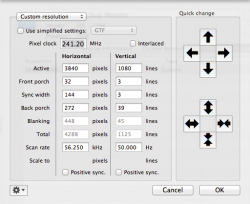Hey everyone,
I would just like to share my successful setup with dual external monitors on a MBP late 2008. It's not perfect, but I'm quite happy with it . Hopefully it will be useful for others, although I have now way of knowing whether it will work for you (disclaimer).
. Hopefully it will be useful for others, although I have now way of knowing whether it will work for you (disclaimer).
I know there have been other setups posted, but I have not seen this one. Other things I've seen:
USB graphics: cheap, but usually poor performance. I was also told the color can not be calibrated.
ViDock: not compatible with my macbook pro 5,1 (& later?)
Matrox DualHead2Go: some people had trouble with higher resolutions (http://www.codza.com/triple-monitor-setup-unibody-macbook)
My setup:
OSX 10.6.6
Macbook Pro 5,1
15", 2.53GHz Core 2 Duo, late 2008
NVIDIA GeForce 9400M & 9600M GT
Two Dell Ultrasharp 21.5", 1920x1080 monitors (U2211H); they came with DVI cables.
Dell Multi-Monitor Hub (MMH11)
Accell Mini Displayport to Displayport adapter
Dell mmh11
I had now way of knowing whether it would work; Dell only mentions compatibility to PC (even on the phone). I bought it and the second monitor on the condition that I can return it with no charge (including shipping) for any reason. Got everything during Dell's frequent sales
Turns out other companies sell something that looks identical (Startech & Accell). Accells mentions compatibility to macs and even has an all DisplayPort version!
How to... for my setup
1) Make sure to use the graphics card with dedicated memory (GeForce 9600M GT): System Preferences>Energy Saver>
- Graphics: select "Higher performance"
- Computer sleep: drag the slider to the right (never)
!The 9400M graphics (256MB shared memory) could not handle it
!Waking up from sleep mode resulted in one monitor not being
detected.
2) Connect everything:
I connected all the video cables first, then the usb to power the mmh11 (with computer on).
!I had to connect to ports 1 & 3 of the mmh11. connecting to 1 & 2 made one monitor flicker every few seconds.
3) Set the resolution:
By now the mac has recognized one external monitor called "DELL MMH11"., but it does not behave exactly as one monitor.
By default, I had the display arrangement on mirror and all three displays showed the same thing.
Go to System Preferences>Displays>Arrangement: Uncheck "Mirror Displays"
Now, there should be different window ("DELL MMH11") across the two external monitors. Select 3480x1080 and you're done!
How does it do?
Movies play nicely, but there is a split in the middle in full-screen mode (like any dual display setup). That being said, clicking the green "expand window" button of Quicktime fills in one screen nicely.
Photoshop & Lightroom work great on them. All the space is great to compare images, or browse a large library of images (or other documents).
I don't play graphic-intensive games, so I will not be able to answer questions about that.
The NVIDIA 9600M graphics does get hot! 70degC idle and high 80s when working it, at which point the fans are working hard as well. NVIDIA's website reports a tolerance to 105degC so it should be ok... as long as it's not on your lap!
Cheers!
I would just like to share my successful setup with dual external monitors on a MBP late 2008. It's not perfect, but I'm quite happy with it
I know there have been other setups posted, but I have not seen this one. Other things I've seen:
USB graphics: cheap, but usually poor performance. I was also told the color can not be calibrated.
ViDock: not compatible with my macbook pro 5,1 (& later?)
Matrox DualHead2Go: some people had trouble with higher resolutions (http://www.codza.com/triple-monitor-setup-unibody-macbook)
My setup:
OSX 10.6.6
Macbook Pro 5,1
15", 2.53GHz Core 2 Duo, late 2008
NVIDIA GeForce 9400M & 9600M GT
Two Dell Ultrasharp 21.5", 1920x1080 monitors (U2211H); they came with DVI cables.
Dell Multi-Monitor Hub (MMH11)
Accell Mini Displayport to Displayport adapter
Dell mmh11
I had now way of knowing whether it would work; Dell only mentions compatibility to PC (even on the phone). I bought it and the second monitor on the condition that I can return it with no charge (including shipping) for any reason. Got everything during Dell's frequent sales
Turns out other companies sell something that looks identical (Startech & Accell). Accells mentions compatibility to macs and even has an all DisplayPort version!
How to... for my setup
1) Make sure to use the graphics card with dedicated memory (GeForce 9600M GT): System Preferences>Energy Saver>
- Graphics: select "Higher performance"
- Computer sleep: drag the slider to the right (never)
!The 9400M graphics (256MB shared memory) could not handle it
!Waking up from sleep mode resulted in one monitor not being
detected.
2) Connect everything:
I connected all the video cables first, then the usb to power the mmh11 (with computer on).
!I had to connect to ports 1 & 3 of the mmh11. connecting to 1 & 2 made one monitor flicker every few seconds.
3) Set the resolution:
By now the mac has recognized one external monitor called "DELL MMH11"., but it does not behave exactly as one monitor.
By default, I had the display arrangement on mirror and all three displays showed the same thing.
Go to System Preferences>Displays>Arrangement: Uncheck "Mirror Displays"
Now, there should be different window ("DELL MMH11") across the two external monitors. Select 3480x1080 and you're done!
How does it do?
Movies play nicely, but there is a split in the middle in full-screen mode (like any dual display setup). That being said, clicking the green "expand window" button of Quicktime fills in one screen nicely.
Photoshop & Lightroom work great on them. All the space is great to compare images, or browse a large library of images (or other documents).
I don't play graphic-intensive games, so I will not be able to answer questions about that.
The NVIDIA 9600M graphics does get hot! 70degC idle and high 80s when working it, at which point the fans are working hard as well. NVIDIA's website reports a tolerance to 105degC so it should be ok... as long as it's not on your lap!
Cheers!