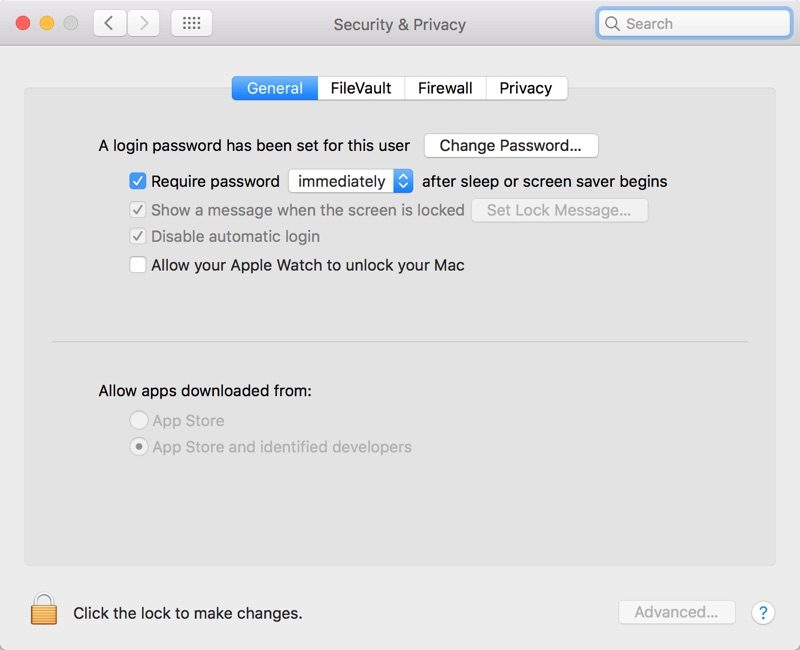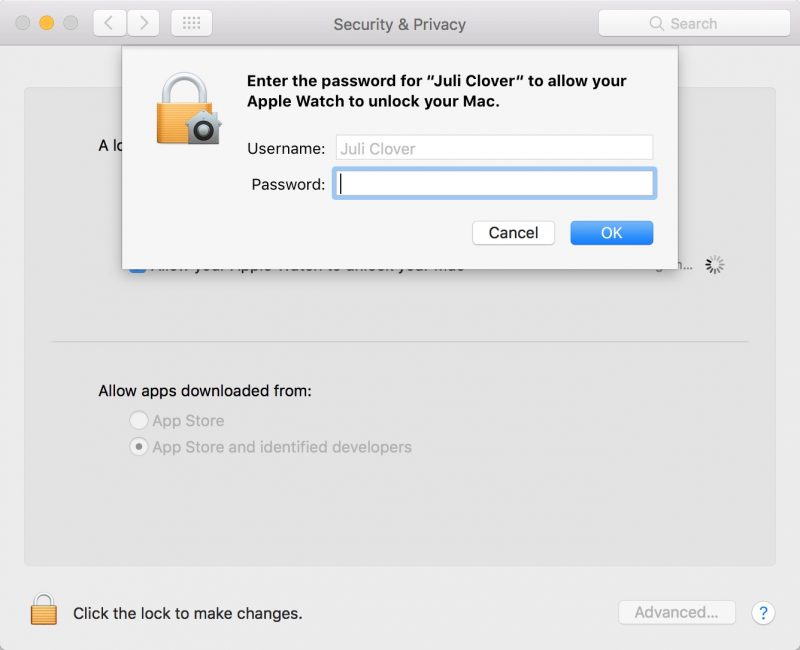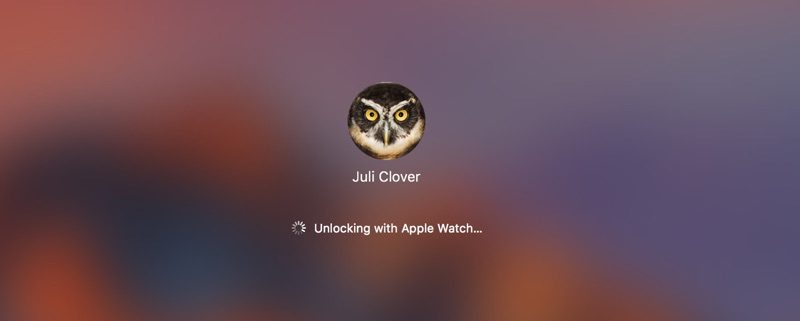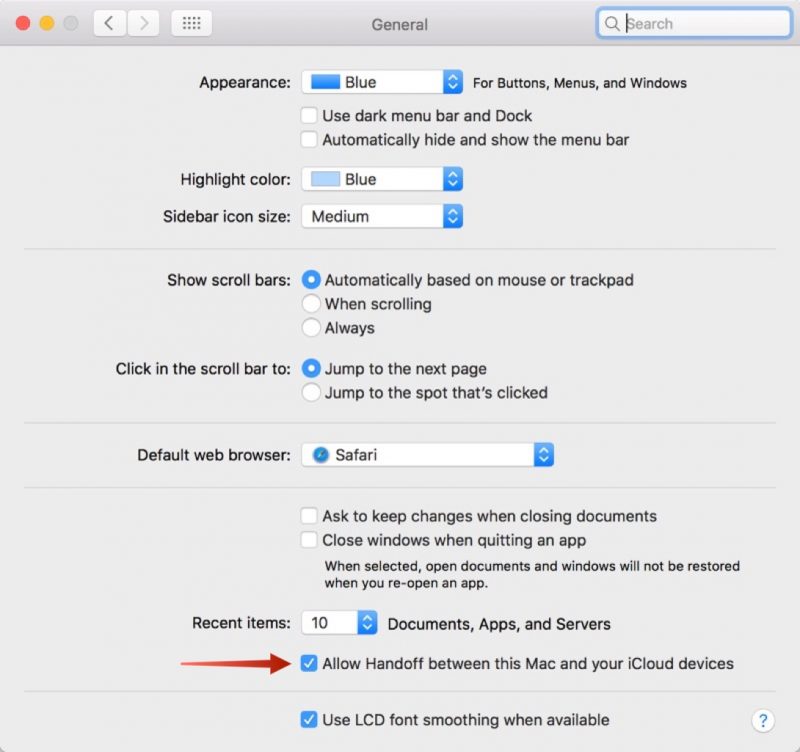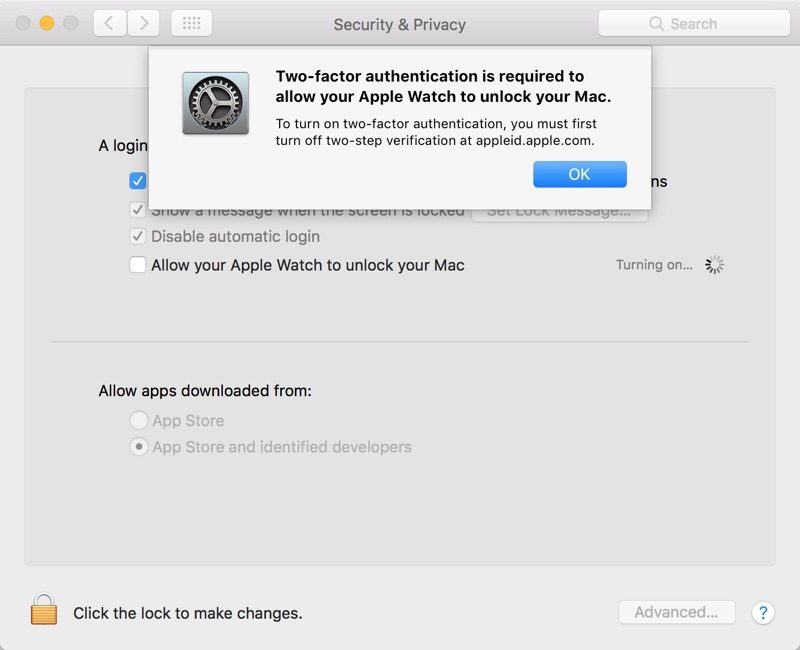Assuming you have a late 2011 iMac it is possible to enable handoff/airdrop/Apple Watch unlock. You have to be gutsy enough to do it. Look up BCM94360CD upgrade for your iMac.Just in case anyone was wondering, it does NOT work with a Late 2011. Not that I had expected it to, I just really wanted it to lol. Just like I cannot do AirDrop from my phone to my computer or vice versa... I dont know how much longer I can make it till this new model gets announced. Now I am reading they wont come till the next iphone launch.
Become a MacRumors Supporter for $50/year with no ads, ability to filter front page stories, and private forums.
How to Unlock Your Mac With Your Apple Watch
- Thread starter MacRumors
- Start date
- Sort by reaction score
You are using an out of date browser. It may not display this or other websites correctly.
You should upgrade or use an alternative browser.
You should upgrade or use an alternative browser.
Nice! Yeah, I was dreading doing that. I think part of the Keyes though, is actually signing in to the Macbook with your AppleID with two-factor verification turned on. Maybe why you had to sign out and back in again? Mine prompted me to put in my AppleID password again, and then two-factor verification came up, and then it worked.I managed to fix it
I had to completely remove my iCloud account from my MacBook. Once done, i re-added it to my MacBook and the 'unlock' feature suddenly re-appeared!
IT WORKSSSSSS!!!
On rMBP Late 2012 with BCM94360CS
https://www.amazon.it/gp/product/B01G1L9JPS/ref=oh_aui_detailpage_o00_s00?ie=UTF8&psc=1








Thank you all!
M.
On rMBP Late 2012 with BCM94360CS
https://www.amazon.it/gp/product/B01G1L9JPS/ref=oh_aui_detailpage_o00_s00?ie=UTF8&psc=1
Thank you all!
M.
Told you it would. Congratz! Take that Apple and your planned obsolescence!IT WORKSSSSSS!!!
On rMBP Late 2012 with BCM94360CS
https://www.amazon.it/gp/product/B01G1L9JPS/ref=oh_aui_detailpage_o00_s00?ie=UTF8&psc=1
Thank you all!
M.
I don't mind the notification on the watch after it unlocks the macbook, but it's a shame it has to buzz AND ping! It would be nice if you could configure the notification to just do a standard notification buzz once without invoking prominent haptics and a sound notification  I know you can turn sound off, but that affects all notifications - it's just this one that gets annoying.
I know you can turn sound off, but that affects all notifications - it's just this one that gets annoying.
Although, that said, I guess it's annoying because I'm the one unlocking my mac - if somehow someone were to unlock my mac with my watch/me nearby and the watch didn't let me know loudly/prominently enough, I'm sure I'd soon be whinging
Although, that said, I guess it's annoying because I'm the one unlocking my mac - if somehow someone were to unlock my mac with my watch/me nearby and the watch didn't let me know loudly/prominently enough, I'm sure I'd soon be whinging
![]()
macOS Sierra makes it easier for Apple Watch owners to unlock their Macs with a new "Auto Unlock" feature that lets the Apple Watch be used for authentication purposes instead of a traditional password.
It's a feature that's limited to more recent Macs so it's not going to work on every machine that can run Sierra, but when it is available, Auto Unlock is a super useful feature that genuinely saves a bit of time. It isn't enabled by default, so there are a few steps to go through to turn Auto Unlock on. Here's how to use it.
Once enabled, Auto Unlock works automatically whenever your authenticated Apple Watch is near your Mac (as in within a few feet). When waking a Mac from sleep and the password entry screen pops up, it will say "Unlocking with Apple Watch..." instead of bringing up the password text box.
- Navigate to the Apple logo on the upper left hand of the screen and select "System Preferences."
- Click on "Security & Privacy" from the first row of apps.
- Auto Unlock is an option under the "General" section. Click the check box to turn it on.
![autounlocksierra-800x650.jpg]()
- Enter your password.
![enteryourpassword-800x650.jpg]()
![loginscreenautounlock-800x321.jpg]()
A few seconds later, the Mac will unlock and you will receive a notification on your Apple Watch letting you know the unlocking was successful. If Auto Unlock fails to authenticate for some reason, the password entry option will pop up after approximately 10 seconds and you will be required to enter your password to log in.
![applewatchautounlockmac-800x696.jpg]()
Auto Unlock is a Continuity feature, so it is limited to some of Apple's more recent machines. It is supported by all Mac models introduced in mid-2013 or later, and it requires an Apple Watch running watchOS 3 paired with an iPhone 5 or later. Handoff must be turned on in System Preferences (General --> Allow Handoff) and your iPhone, Apple Watch, and Mac must be signed into the same iCloud account.
![sierraunlockallowhandoff-800x752.jpg]()
To enable Auto Unlock, you will also need to turn on Two-Factor Authentication if it isn't on already.
For those of you using the original Two-Step Verification instead of the Two-Factor Authentication feature introduced with iOS 10, you will need to disable Two-Step Verification on the Apple ID management site and then enable Two-Factor Authentication on an iOS device. A passcode also needs to be established on the Apple Watch.
![autounlock2farequired-800x650.jpg]()
Apple doesn't offer troubleshooting tips if Auto Unlock isn't working, but signing out of iCloud and back in again and restarting your devices may help solve any issues.
There are still instances where you will need to log in with a password, like after rebooting your machine, but for the most part, Auto Unlock successfully replaces password entry on the Mac.
Article Link: macOS Sierra: How to Unlock Your Mac With Your Apple Watch
The Disable automatic login feature was only shown for me, after I disabled FileVault encryption on my drive. Once I chose to disable the encryption, the option was shown, and checked. Once Disable automatic login was unchecked, and the remainder of the requirements were set, it unlocked via Apple Watch without a problem.
--cdrogers81
Works 10 times out of 10 for me on 3 different macs. iMac, MBPr and MacAirGood option and good intention. But still is very bugos - it works 1 time out of 7-8. Very unreliable. I tested it for couple of weeks but no improvement at all.
Register on MacRumors! This sidebar will go away, and you'll see fewer ads.