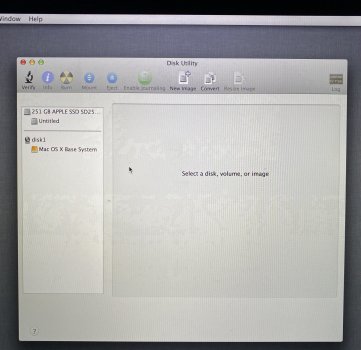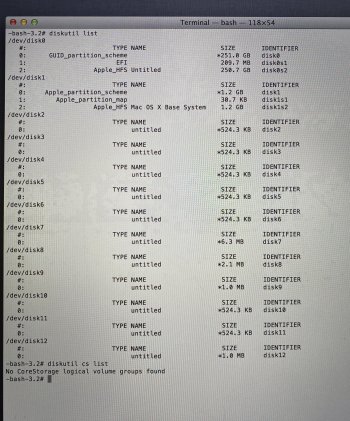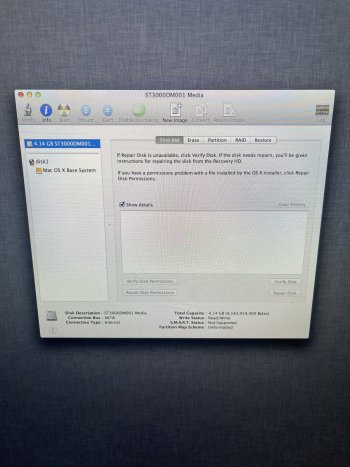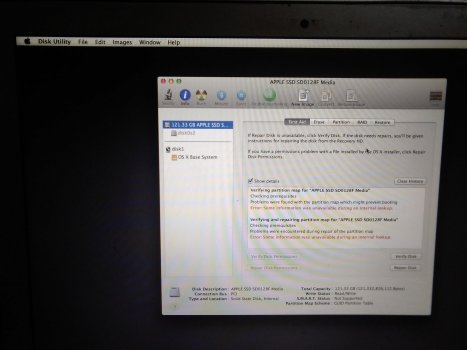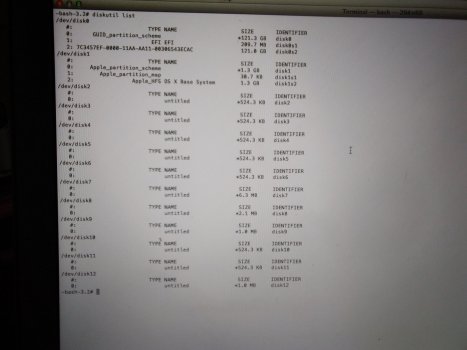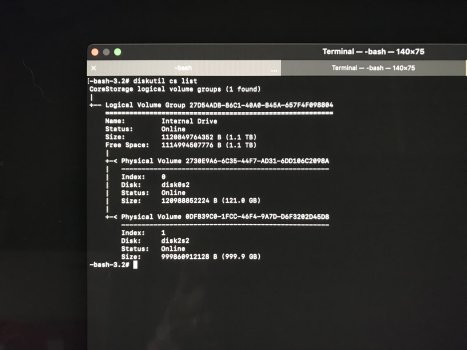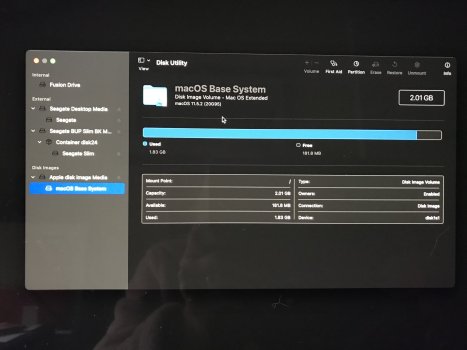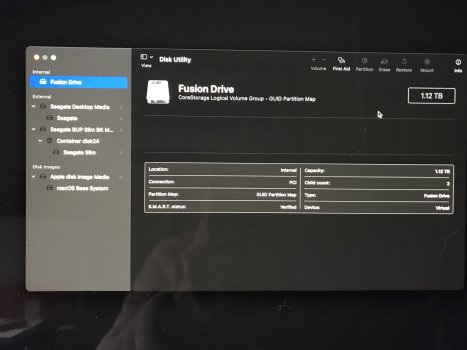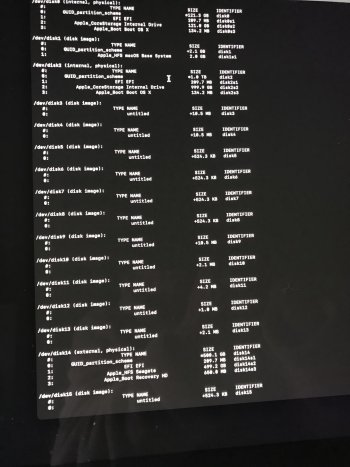Become a MacRumors Supporter for $50/year with no ads, ability to filter front page stories, and private forums.
Macintosh HD erased by Disk Utility in recovery mode
- Thread starter sebman28
- Start date
- Sort by reaction score
You are using an out of date browser. It may not display this or other websites correctly.
You should upgrade or use an alternative browser.
You should upgrade or use an alternative browser.
Sorry to bother u, I’m desperate and probably dumb enough.Excellent... glad it worked out for you.
I was just trying to factory reset my MacBook Pro 2014. I do as stated by Apple, I enter in Recovery Mode, I go to disc utility but I can’t se a mac HD, only two SSD. I delete one of them by accident, I panic, restart the pc and now I only see a folder with a question mark on it.
If I try to restart it with only “option” it just tells me to choose a network and then Internet recovery appears.
Now Internet recovery has a different layout, older.
This is all I have, thanks in advance
Attachments
After the 148th time of going back and forth “untitled” appears as disc when I try to download Mac OS X Mountain Lion, idk what happened but it worked. Now I just need to update but iTunes keeps giving error 102Sorry to bother u, I’m desperate and probably dumb enough.
I was just trying to factory reset my MacBook Pro 2014. I do as stated by Apple, I enter in Recovery Mode, I go to disc utility but I can’t se a mac HD, only two SSD. I delete one of them by accident, I panic, restart the pc and now I only see a folder with a question mark on it.
If I try to restart it with only “option” it just tells me to choose a network and then Internet recovery appears.
Now Internet recovery has a different layout, older.
This is all I have, thanks in advance
Last edited:
Hello Weasel,
I too need your help. I just want to confirm if my hard drive is dead or not, as I do not see it in disk utility in recovery.
I have a 2012 iMac with a 3TB fusion drive. This is the same drive that was recalled in 2015 and I got it replaced and I haven’t had any issues until a few weeks ago after getting the new M1.
It started off with taking longer than usual to wake up after being put to sleep. Then after a couple days the screen was a blank white screen after trying wake it from sleeping so I had to turn it off by holding the power button and when I started it back up I got the flashing “?” folder.
Please help if you can.
I too need your help. I just want to confirm if my hard drive is dead or not, as I do not see it in disk utility in recovery.
I have a 2012 iMac with a 3TB fusion drive. This is the same drive that was recalled in 2015 and I got it replaced and I haven’t had any issues until a few weeks ago after getting the new M1.
It started off with taking longer than usual to wake up after being put to sleep. Then after a couple days the screen was a blank white screen after trying wake it from sleeping so I had to turn it off by holding the power button and when I started it back up I got the flashing “?” folder.
Please help if you can.
Attachments
Replying to this message in hopes to notify you just in case my post above did not.Excellent... glad it worked out for you.
You will notice that your Disk Utility shows your internal drive as 4.14 GB, which is bogus. Usually means that the hard drive has a definite failure. There is, of course, a second device -- the SSD (there are two hardware devices that make up the Fusion drive - a spinning hard drive, and a solid-state drive. Both are linked together through software, giving you a speed increase via the SSD, and more storage via the spinning drive portion. The strange storage size that is reported in the Disk Utility (with the ST3000...) probably points to the main failure being the spinning hard drive (just a guess at this point). The drive (maybe both the HDD and the SSD) will need to be replaced. The 2012 iMac is considered obsolete, so don't expect any help from Apple. You will need to take to an AASP, or you could do the replacement yourself. Pretty tricky, but doable with the right tools. There would be repair steps that you can follow at iFixit.com.Hello Weasel,
I too need your help. I just want to confirm if my hard drive is dead or not, as I do not see it in disk utility in recovery.
I have a 2012 iMac with a 3TB fusion drive. This is the same drive that was recalled in 2015 and I got it replaced and I haven’t had any issues until a few weeks ago after getting the new M1.
It started off with taking longer than usual to wake up after being put to sleep. Then after a couple days the screen was a blank white screen after trying wake it from sleeping so I had to turn it off by holding the power button and when I started it back up I got the flashing “?” folder.
Please help if you can.
Yep... drive looks dead. If you don't want to fuss around cracking open the iMac to fix it, you can buy an external USB3 SSD and just install the OS and everything on that. I did that with my daughter's old iMac and it worked really well.I too need your help. I just want to confirm if my hard drive is dead or not, as I do not see it in disk utility in recovery.
Something like the Samsung T7 SSD would do the trick.
Just to mention --- some hardware failures on hard drives can cause other issues on your Mac, possibly giving boot problems with any other boot drive. The only fix at that point would be to remove (or disconnect) the internal drive.
If you have to go inside at some point, then you might as well replace the hardware... I have seen a couple of these kind of fails in the last year, so it does happen.
If you have to go inside at some point, then you might as well replace the hardware... I have seen a couple of these kind of fails in the last year, so it does happen.
Hey there! Sorry to jump on this thread but my Mac Air A1466 just had a similar problem. While having small available space, it tried to install an update while I slept and then forced a reboot. Then, as I tried to reboot in the morning, I got the folder question mark icon. Went to Recovery Mode, checked the disk and it said it was fine. So I rebooted, but now the disk doesn't show up on disk utility (only a 2gb base system disk image appears). Any clues as to how I can fix this? Thanks!
Open Disk Utility and then click on view and then chose the option to view all devices. Your main drive should show and be the very first device (with letters and numbers in the name) shown at the top.Hey there! Sorry to jump on this thread but my Mac Air A1466 just had a similar problem. While having small available space, it tried to install an update while I slept and then forced a reboot. Then, as I tried to reboot in the morning, I got the folder question mark icon. Went to Recovery Mode, checked the disk and it said it was fine. So I rebooted, but now the disk doesn't show up on disk utility (only a 2gb base system disk image appears). Any clues as to how I can fix this? Thanks!
On command+option+r, it doesn't show up. But on shift+command+option+r, it does. "Verify disk" first says its fine, but then if I click "repair disk", I get an error that says "efi partition couldn't be created". After that, "Verify disk" gives a "problems were found with the partition map which might prevent booting" error. Attached pics of relevant screens on the "shift+command+option+r" recovery mode.Open Disk Utility and then click on view and then chose the option to view all devices. Your main drive should show and be the very first device (with letters and numbers in the name) shown at the top.
Attachments
I hope you have a good backup of any important files from that disk. It is either corrupt from bad shutdowns or interrupted OS installs / updates or, the disk is going bad. I am guessing you have a corrupt drive.On command+option+r, it doesn't show up. But on shift+command+option+r, it does. "Verify disk" first says its fine, but then if I click "repair disk", I get an error that says "efi partition couldn't be created". After that, "Verify disk" gives a "problems were found with the partition map which might prevent booting" error. Attached pics of relevant screens on the "shift+command+option+r" recovery mode.
If you do have a backup of important files, I suggest you boot into recovery mode and erase that first disk with the letters and numbers in the title and reinstall the OS. Doing that will give you the ability to start over with your drive. If the drive is going bad, you will probably run into more of the same trouble. And over time, the drive will get to a point where it won't boot the computer anymore.
I would agree with this assessment.I am guessing you have a corrupt drive.
Thanks for the help, @Apple_Robert and @Weaselboy ! Currently waiting for the disk to erase (been sitting at 9h already) so that I can reinstall the OS.I hope you have a good backup of any important files from that disk. It is either corrupt from bad shutdowns or interrupted OS installs / updates or, the disk is going bad. I am guessing you have a corrupt drive.
If you do have a backup of important files, I suggest you boot into recovery mode and erase that first disk with the letters and numbers in the title and reinstall the OS. Doing that will give you the ability to start over with your drive. If the drive is going bad, you will probably run into more of the same trouble. And over time, the drive will get to a point where it won't boot the computer anymore.
It should only take mere seconds to erase the disk, when using Disk Utility via Recovery Mode. If you are sure you are in Recovery Mode, what you just described is not normal behavior. Your drive could have a lot of bad sectors (failing) and or you could have a ribbon cable failure that is preventing the SSD from being read like it should. I think your drive is on the way out.Thanks for the help, @Apple_Robert and @Weaselboy ! Currently waiting for the disk to erase (been sitting at 9h already) so that I can reinstall the OS.
Do you happen to have AppleCare+ for your Mac? If you are close to an Apple Store, I would have them run free diagnostic testing on the Mac to find the source of failure and subsequently the cost of repair.
SimpleLeon has a MacBook Air, so no ribbon cable, storage is flash memory, just an SSD in a slot.
@SimpleLeon - it might be helpful to know more about your Air.
The A1466 is 5 different versions, new between 2012 and 2017.
I also suspect that your SSD is failing.
The 13-17 models are easy to replace the original Apple SSD with an NVME m.2 card (needs a special adapter, which is easy to find), so you could have more internal storage for not a lot of money.
@SimpleLeon - it might be helpful to know more about your Air.
The A1466 is 5 different versions, new between 2012 and 2017.
I also suspect that your SSD is failing.
The 13-17 models are easy to replace the original Apple SSD with an NVME m.2 card (needs a special adapter, which is easy to find), so you could have more internal storage for not a lot of money.
It's an early 2014 model, I believe. EMC 2632.SimpleLeon has a MacBook Air, so no ribbon cable, storage is flash memory, just an SSD in a slot.
@SimpleLeon - it might be helpful to know more about your Air.
The A1466 is 5 different versions, new between 2012 and 2017.
I also suspect that your SSD is failing.
The 13-17 models are easy to replace the original Apple SSD with an NVME m.2 card (needs a special adapter, which is easy to find), so you could have more internal storage for not a lot of money.
There's an Apple store in my city, guess I'll have to pay them a visit next week.
Sigh :/
I know it’s a long thread this one but am hoping someone can shed some light as have a similar problem, please. There are so many helpful and knowledgeable folk on here so fingers crossed.
i tried to reinstall my iMac back to factory settings but the recovery disk was on an external hard drive and it reinstalled the OS X onto that drive. Being prompted to delete everything in readiness I did so but now
I can only see Fusion Drive as Internal Storage and no Mackintosh HD. I tried Weaselboy‘s advice to kill the Mackintosh HD volume but it said it could not be found. recovery in Disk Utility will only show the external Seagate drive.
I can’t access the Internet over WiFi, not tried Ethernet yet.
The Internal drive cannot be partitioned and is showing as Okay.
thanks in anticipation.
i tried to reinstall my iMac back to factory settings but the recovery disk was on an external hard drive and it reinstalled the OS X onto that drive. Being prompted to delete everything in readiness I did so but now
I can only see Fusion Drive as Internal Storage and no Mackintosh HD. I tried Weaselboy‘s advice to kill the Mackintosh HD volume but it said it could not be found. recovery in Disk Utility will only show the external Seagate drive.
I can’t access the Internet over WiFi, not tried Ethernet yet.
The Internal drive cannot be partitioned and is showing as Okay.
thanks in anticipation.
Attachments
You should be able to "erase" the fusion drive.
Using Disk Utility - choose the fusion drive.
Click the "Erase" tab.
Name the fusion drive whatever you like - Mackintosh HD would be OK.
If you will be installing High Sierra (macOS 10.13) or newer, then you should set the erase to format the drive to APFS.
(It would be OK to format as Mac OS Extended (Journaled) because the OS installer will automatically convert the Fusion drive to APFS.
Click the Erase button. Should take a few seconds, until it is complete. Then, quit Disk Utility.
You should then have your Mackintosh HD available as a destination for your install. Watch for the name as you click through the screens for the install.
Using Disk Utility - choose the fusion drive.
Click the "Erase" tab.
Name the fusion drive whatever you like - Mackintosh HD would be OK.
If you will be installing High Sierra (macOS 10.13) or newer, then you should set the erase to format the drive to APFS.
(It would be OK to format as Mac OS Extended (Journaled) because the OS installer will automatically convert the Fusion drive to APFS.
Click the Erase button. Should take a few seconds, until it is complete. Then, quit Disk Utility.
You should then have your Mackintosh HD available as a destination for your install. Watch for the name as you click through the screens for the install.
Thank you for replying. I didn’t dare do that as felt I’d already mucked it up somehow. It’s now gone into the local repair shop as have been laid awake worrying about how to solve it all night. I wish I’d waited and tried this now! Will let you know how it goes. Thanks again.You should be able to "erase" the fusion drive.
Using Disk Utility - choose the fusion drive.
Click the "Erase" tab.
Name the fusion drive whatever you like - Mackintosh HD would be OK.
If you will be installing High Sierra (macOS 10.13) or newer, then you should set the erase to format the drive to APFS.
(It would be OK to format as Mac OS Extended (Journaled) because the OS installer will automatically convert the Fusion drive to APFS.
Click the Erase button. Should take a few seconds, until it is complete. Then, quit Disk Utility.
You should then have your Mackintosh HD available as a destination for your install. Watch for the name as you click through the screens for the install.
Sadly even Fixtronic couldn’t access the hard drive. It kept asking for a pass code that seemed had been put on there at some stage. I’ve no recollection of doing that but I bought it ( late 2014 model) from Misco over 7 years ago and I believe, although I thought it was new, it may have been a refurbished model. The code may not have been removed previously.You should be able to "erase" the fusion drive.
Using Disk Utility - choose the fusion drive.
Click the "Erase" tab.
Name the fusion drive whatever you like - Mackintosh HD would be OK.
If you will be installing High Sierra (macOS 10.13) or newer, then you should set the erase to format the drive to APFS.
(It would be OK to format as Mac OS Extended (Journaled) because the OS installer will automatically convert the Fusion drive to APFS.
Click the Erase button. Should take a few seconds, until it is complete. Then, quit Disk Utility.
You should then have your Mackintosh HD available as a destination for your install. Watch for the name as you click through the screens for the install.
It was a screen off job I’m afraid, new chip and new 1TB hard drive. All sorted thankfully.
thank you for your input.
Register on MacRumors! This sidebar will go away, and you'll see fewer ads.