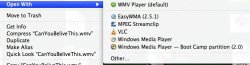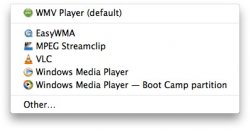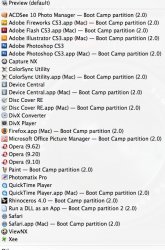How to get rid of cursed right click on file, "open with" dialog options like: "123.xyz (MAC) - Bootcamp Partition"
I dont see any possibility, to get rid of these links.
With Windows, one can delete possible apps out of the context menu win the registry.
How to do with OS X?
I dont see any possibility, to get rid of these links.
With Windows, one can delete possible apps out of the context menu win the registry.
How to do with OS X?