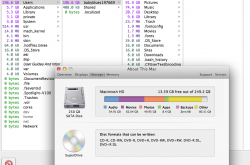used omnisweeper
so i used the omni disk sweeper thing and the data is different? what does this mean?
If you're wondering what "Other" category in the Lion storage tab is about, this may help explain:
For space issues not explained by the above, there are a few things you can try, some of which may or may not apply:
Here are a few resolutions found by others with the same question:
- Begin by restarting your computer as a first step. This sometimes resolves issues.
- For Time Machine users on notebooks running Lion, space may being consumed by Time Machine local snapshots, which can be disabled.
OS X Lion: About Time Machine's "local snapshots" on portable Macs
- Check to see if some of the space is being used by your sleepimage file.
- Search with Finder to see if the space is being consumed by a very large file or several large files. Adjust the 50GB in the illustration to whatever size you deem appropriate.
![attachment.php]()
- Use OmniDiskSweeper, JDisk Report, Disk Inventory X, DaisyDisk or GrandPerspective to see how space is being used on your drive. Some of these apps may show more detail than others, so try several.
- Check your drive with Disk Utility: Using Disk Utility to verify or repair disks
- Try re-indexing your drive: Spotlight: How to re-index folders or volumes
so i used the omni disk sweeper thing and the data is different? what does this mean?