Yeah magnet is well worth it. Much more so prior to stage manager (yeah I actually like using stage manager for the most part) but its still useful.Download Magnet.
You're welcome.
Become a MacRumors Supporter for $50/year with no ads, ability to filter front page stories, and private forums.
Everything hurts about mac
- Thread starter ez3kiel
- Start date
- Sort by reaction score
You are using an out of date browser. It may not display this or other websites correctly.
You should upgrade or use an alternative browser.
You should upgrade or use an alternative browser.
There is a keyboard shortcut for this, that I learned just recently, even though I've been using OSX/macOS since 2008. It's completely hidden and non-intuitive, unfortunately.Even a minimised screen cant come up with control tab sh*t. I am also aware this is related to muscle memory.
To open a minimized window using Command-Tab you have to do the following:
Choose the program which has the minimized windows with Command-Tab, release the Tab key while keeping the Command key down, then add the Option key right next to it, then release both the Command and the Option key.
Last edited:
in which aspect?I regularly use both and respectfully disagree.
Thanks for that, I had no idea.Choose the program which has the minimized windows with Command-Tab, release the Tab key while keeping the Command key down, then add the Option key right next to it, then release both the Command and the Option key.
As someone who's done that and was getting pains from tucking my thumb in I'd recommend against that.Why would you want to do that? using your thumb as the anchor for multi key commands (using the command key) puts way less strain on you than using your pinky for the control key.
What's worked well for me was going in a completely different direction by converting Caps Lock to Command in System Settings —> Keyboard —> Keyboard Shortcuts —> Modifier Keys Caps Lock to Command.
This changed the CapsLock from a key I pressed maybe twice a year (by accident) into maybe the single most used key on my board without any hand movement or cramping/tucking fingers in.
Personally, I am using Karabiner and have placedAs someone who's done that and was getting pains from tucking my thumb in I'd recommend against that.
What's worked well for me was going in a completely different direction by converting Caps Lock to Command in System Settings —> Keyboard —> Keyboard Shortcuts —> Modifier Keys Caps Lock to Command.
This changed the CapsLock from a key I pressed maybe twice a year (by accident) into maybe the single most used key on my board without any hand movement or cramping/tucking fingers in.
- copy on f5
- paste on f6
- screen copy on f3.
Additionally, on the big keyboard, I have placed
- [ , ] , { , } on f16 to F19
On Windows i'm doing the same with PowerToys, so changing the OS is transparent.
Dear Mac experts.
Due to a perfectly planned company policies, I am forced to use a macbook. I have used ubuntu, and fedora for 10 years, modified the user interface as suited to my needs, I have never seen this kind of a desktop environment, it feels like all shortcuts deliberately put to some places to decrase the effiiciency. Even a minimised screen cant come up with control tab sh*t. I am also aware this is related to muscle memory.
This is my first time interacting with a macbook, I would be greatful if you can share a link / document / video to adjust this freak to suit my needs.
Bests!
Once you get used to it I think you'll find it's incredibly efficient. For example if you type with your hands in the proper place command is right next to your thumb, no awkward reaching for Control with your pinky.
You can reverse the scroll direction in System Preferences.As a long time Windows user, I had about similar experience trying to use macOS...
Getting used/familiar to mouse scroll and scroll direction and keyboard shortcuts... Windows use CTRL while macOS use COMMAND...
It's understandable to feel pain when switching to a new OS. While I prefer MacOS to Linux and Windows, I don't like using it by itself. It only becomes slickly usable for me when I combine it with a few essential 3rd-party programs.
For me, those are:
As a specific example, you can get great window management with Rectangle + a gaming mouse. Rectangle does window placement via programmable shortcuts. I programmed the buttons labeled "Ctrl+Alt+J" and "Ctrl+Alt+K" to execute the left half-screen and right half-screen placements, respectively. Pressing the scroll wheel button gives me Mac's App Switcher. The button labeled "Application Windows" shows me all open windows in my currently active application, and the one labeled "Mission Control" shows me all active windows in all my open applications. And the button labeled "Capture selection to cl" gives you a screenshot cursor; whatever you capture is copied to the cllipboard, which can then be pasted wherever you want. It's much more convenient than using Mac's shortcut for that, which is CTRL-SHIFT-4.
[In case I want to use the keyboard, I remapped the left-screen and right-screen shortcuts to the more convenient CMD-L arrow and CMD-R arrow, respectively; I couldn't use those to start with because the Logitech mouse software doesn't recognize the CMD modifier.]
Note: This is the G502, but I recently switched the the G502X, which I prefer because it's lighter.
![1710343304893.png 1710343304893.png]()
For me, those are:
- CopyLess for clipboard management (stores the last 1000 items you've copied, enables you to search through them, and allows you to paste the most recent 10 using shorcuts; the latter is super-convenient, and is not available in any Windows clipboard manager I've checked. Don't know about Linux.)
- Rectange for window management (I mostly use it to set shortcuts for having a window fill the left half or right half of a screen)
- Keyboard Maestro to create custom macros
- LaunchBar for app and file launching
- Luna for multiple synchronized display illumination control
- CarbonCopy cloner for automated backups
As a specific example, you can get great window management with Rectangle + a gaming mouse. Rectangle does window placement via programmable shortcuts. I programmed the buttons labeled "Ctrl+Alt+J" and "Ctrl+Alt+K" to execute the left half-screen and right half-screen placements, respectively. Pressing the scroll wheel button gives me Mac's App Switcher. The button labeled "Application Windows" shows me all open windows in my currently active application, and the one labeled "Mission Control" shows me all active windows in all my open applications. And the button labeled "Capture selection to cl" gives you a screenshot cursor; whatever you capture is copied to the cllipboard, which can then be pasted wherever you want. It's much more convenient than using Mac's shortcut for that, which is CTRL-SHIFT-4.
[In case I want to use the keyboard, I remapped the left-screen and right-screen shortcuts to the more convenient CMD-L arrow and CMD-R arrow, respectively; I couldn't use those to start with because the Logitech mouse software doesn't recognize the CMD modifier.]
Note: This is the G502, but I recently switched the the G502X, which I prefer because it's lighter.
Last edited:
I discovered it later but I kept it at the default behavior...You can reverse the scroll direction in System Preferences.
These are two of the most noticeable difference for me comparing macOS and Windows... I'm already adjusted to their difference...
If it were only that ! The scroll direction and ctrl + cmd can easily be modified.You can reverse the scroll direction in System Preferences.
The weird behaviour of Finder cannot.
Once you work with more than one OS, many things disappear, the applications are in the foreground.
But the file manager does not and Finder is a pity.
The second thing that hurts is the single menu. It were really great at times of limited screen real estate.
Now, with 27" 5K monitors, it is just ridiculous to control an app from a menu that is placed at the other side of the screen.
If it were only that ! The scroll direction and ctrl + cmd can easily be modified.
The weird behaviour of Finder cannot.
No need to use Finder, there are lots of alternatives.
Top search result:
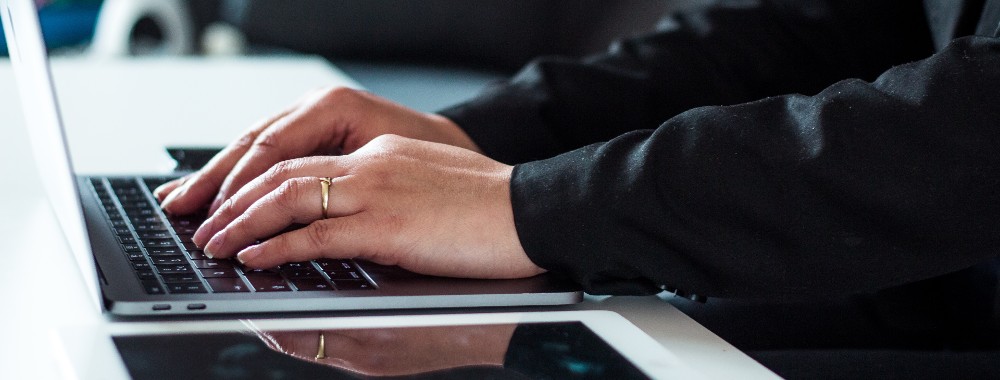
Best 10 Mac File Managers
MacKeeper ⭐ Do you want to find the best Mac file manager? ✅ Read our article to find out the top Mac file organizer that will suit you
(Or just use Terminal, iTerm2 or whatever.)
The second thing that hurts is the single menu.
Doesn't everything you use often have keyboard shortcuts? 🤷♂️
No need to mouse to it either:
Navigate your Mac using Full Keyboard Access
Turn on Full Keyboard Access to navigate your Mac using the Tab key and other keys.
support.apple.com
Nope: Finder is everywhere, not only as a file manager. It is in every app file load/save. You can't circumvent that.No need to use Finder, there are lots of alternatives.
Oh yoe, you are trying to sell me the Mac as a command-line system, are you?Doesn't everything you use often have keyboard shortcuts? 🤷♂️
No need to mouse to it either:
Navigate your Mac using Full Keyboard Access
Turn on Full Keyboard Access to navigate your Mac using the Tab key and other keys.support.apple.com
Not following your issue here.Nope: Finder is everywhere, not only as a file manager. It is in every app file load/save. You can't circumvent that.
The apps I use most commonly auto-load at login. And those plus a few more also open with custom shortcuts (e.g., CTRL-S for Safari, CTRL-O for Outlook, CTRL-W for Word, CTRL-M for Mathematica, etc.). Plus I can open an even broader selection with what's in my Dock, or by going into the Applications folder (which, on my machine, is configured to open with CTRL-A).
And what's weird for you about using CMD-S for Save and CMD-SHIFT-S for Save As? [Yes, I recall there was some weirdness with the latter, where Apple changed the meaning of CMD-SHIFT-S to mean something like Save-and-Duplicate instead of Save As, but you can easily restore the Save As functionality.]
Last edited:
One thing you can do is drag folders into the save/open dialog and that picker will jump to where that is.Nope: Finder is everywhere, not only as a file manager. It is in every app file load/save. You can't circumvent that.
Oh yoe, you are trying to sell me the Mac as a command-line system, are you?
Personally Finder is my preferred file manager as I find it (generally) more intuitive to the others (except I would like Windows style cut copy paste instead of having to hold option for the move command).
you must now be very brave: the trackpad on others' recent laptops is not less versatile !As others have said, a lot of mouse users miss how good and versatile the trackpad is on a Mac. I haven't used a mouse on my own machine in 15 years.
Just because Apple artificially castrates the trackpad's functionality on Boot Camp does not mean that it must always be that bad.
It is not about how to invoke saving/loading, but on how the corresponding dialog popup works and what it can do.Not following your issue here.
On Linux/Windows you get a copy of the file manager popping up with all its features.
MacOS brings a completely different folder presentation and you can't e.g. delete/move a file that stays in your way during that step. You just can create a new folder –differently than over the finder– through a button in the bottom left of the window, but not delete/ nor move a folder.
A partial remedy is to right click the document icon (top center of the current window) to get the folder path of the currently open file and click on any of those folders to open them.It is not about how to invoke saving/loading, but on how the corresponding dialog popup works and what it can do.
On Linux/Windows you get a copy of the file manager popping up with all its features.
MacOS brings a completely different folder presentation and you can't e.g. delete/move a file that stays in your way during that step. You just can create a new folder –differently than over the finder– through a button in the bottom left of the window, but not delete/ nor move a folder.
Just curious: If you use one of the Finder alternatives, like Default Folder X, would the latter pop up instead of Finder when you invoke the save dialog, and would that give you the behavior you want?It is not about how to invoke saving/loading, but on how the corresponding dialog popup works and what it can do.
On Linux/Windows you get a copy of the file manager popping up with all its features.
MacOS brings a completely different folder presentation and you can't e.g. delete/move a file that stays in your way during that step. You just can create a new folder –differently than over the finder– through a button in the bottom left of the window, but not delete/ nor move a folder.
No, the finder alternatives are also using finder under the hood and don't interfere with the apps.Just curious: If you use one of the Finder alternatives, like Default Folder X, would the latter pop up instead of Finder when you invoke the save dialog, and would that give you the behavior you want?
Forget Boot Camp. “…must always be that bad”? No, it’s not a must. But a good trackpad on anything other than a MacBook is the exception to the rule. Let’s not kid ourselves.you must now be very brave: the trackpad on others' recent laptops is not less versatile !
Just because Apple artificially castrates the trackpad's functionality on Boot Camp does not mean that it must always be that bad.
I discovered it later but I kept it at the default behavior...
These are two of the most noticeable difference for me comparing macOS and Windows... I'm already adjusted to their difference...
The annoying thing about macOS is you can not adjust this independently between trackpad and mouse.
If you have a wheel mouse, pc scrolling direction makes sense.
If you use a trackpad, the macOS default makes sense.
If you use both for different things on the same box, well you're SOL. 99% of the time on Mac I use either the built in trackpad, or the magic trackpad (on my pro) - mouse is limited to things like games and modeling in blender.
Install VMware Fusion, load Ubuntu, enable fullscreen and pick up where you left off.
Just on this, any VMware fusion user should seriously be looking at parallels. Broadcom is killing low end customer VMware licensing and products. RIP workstation/fusion - if you're on those products start looking for alternatives.
On Mac, Parallels is just better these days anyhow.
I own licenses for both (plus workstation pro for PC, I'm a vSphere admin at #dayjob, VMware user since Workstation 1.0).
Or if you're cheap, or want a way to run alternative architecture platforms - look into UTM. UTM is great.
It is not about how to invoke saving/loading, but on how the corresponding dialog popup works and what it can do.
On Linux/Windows you get a copy of the file manager popping up with all its features.
MacOS brings a completely different folder presentation and you can't e.g. delete/move a file that stays in your way during that step. You just can create a new folder –differently than over the finder– through a button in the bottom left of the window, but not delete/ nor move a folder.
To be fair, Linux used not to do that either. I ran a Mint desktop for several years as my main home machine, and the limited file action dialog when saving / opening drove me nuts too. And it's even more infuriating when you are trying to explain it to someone who hasn't ever used this functionality so they don't know why it's so great. "Well you can easily do that (.. in many extra steps)".
The same thing with creating new files right from the folder. In Windows (and iirc Linux as well), right click - New - select what kind of file you want to create. In Mac, you have to start the required app, type your note, then browse to the folder and save it.
So, if I am looking for a specific text note in a specific folder, and it's not there, I can't just create it there. I have to switch to a different app, type that note, then browse to that folder again in "Save as" dialog. That's annoying enough when you have to do it once, now imagine going through a bunch of folders adding missing notes.
But then, Windows has its ow issues. No OS is perfect.
Register on MacRumors! This sidebar will go away, and you'll see fewer ads.

