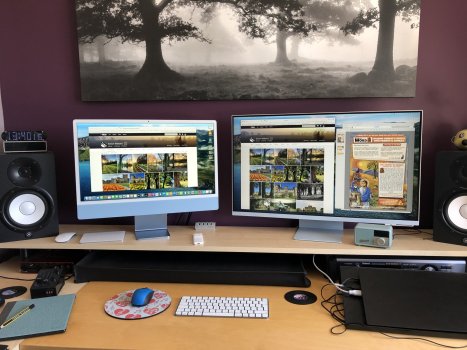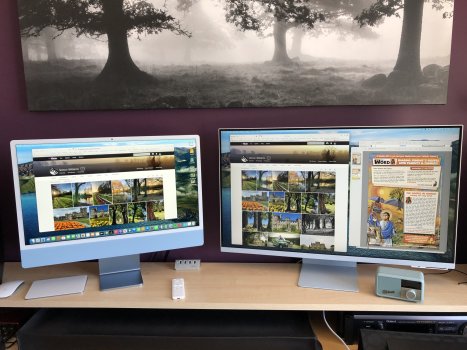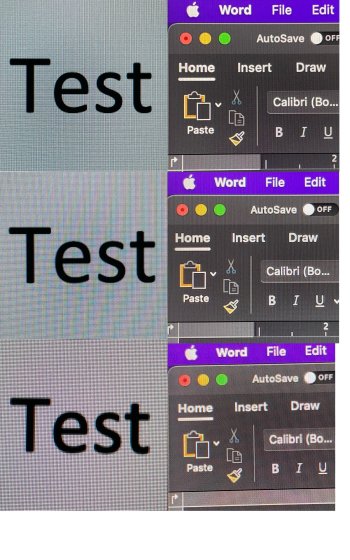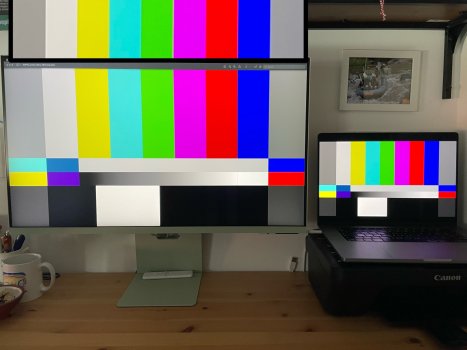Thanks someirishguy. I don't have any tools, just did it with the iMac 24 M1 (which I believe is a LG screen and seems pretty much bang on if you use some of the online testcards and line patterns to check). I have the Samsung next to the iMac so I regularly glance across and keep checking, then take a rest and come back to it. It's worth playing with the settings, you can always put them back to default with a reset if you like. The key thing I found when initially comparing the two screens was that the Samsung whites were either a bit too greeen or pink, and the colours didn't quite pop as much. Granted the iMac has a glossy screen which gives it more pop, but after I increased the colour saturation and contrast a bit on the Samsung it was much closer. That in turn though give me shifts in the whites compared to the iMac, so I twiddled with the R/G balance until it looked about the same. I also adjusted the sharpness until it was just on the point of making the edges of text begin to look ghosted and backed it off to get the best crispness.
Overall I am extremely happy with the Samsung. I was initially looking for a 4K 24 inch monitor, but I wanted something with a light coloured case to match the iMac. There's very little to choose from, and then I realised 4K on a 24 inch screen is probably a bit too small for my ageing eyesight! I did consider the Eizo 27 inch 4K monitor in white, but at over £1200 that was quickly dismissed. Whilst the new Apple 27 inch studio monitor has a stunning display, it was actually the lack of any connectivity other than USB-C that dismissed it - since I need to connect my works laptop (a PC running Win 10) as well to the monitor.
Overall the Samsung has ticked all the boxes. The price was reasonable for what you get, the image quality to be honest is very close now to the Apple iMac 24 M1, except maybe the lack of glossy screen and slight changes in contrast if you look at the Samsung display from a side angle. However I love the adjustable stand on the Samsung which gives me perfect viewing angle, and it actually looks OK alongside the 24 inch iMac despite the screen size difference.
As far as the Samsung goes, I love the amount of configurability you get. Almost everything can be adjusted, for example disabling the auto input switching (which initially gave me a few problems as I don't turn the iMac off when using a PC). So far I've had it about a month. I ended up disabling the auto power off, as it seemed to want to turn off the screen after using a PC on it for a few hours. Also once I had the picture 'lock up', I could hear the menu sounds when changing things but the screen went blank or I just had a dim red only picture. I pulled the power cable and restarted the monitor and it's been fine. The remote is brilliant, so much easier than fiddling with menu buttons on the monitor. I don't use the built-in speakers, but they are pretty adequate and loud for just watching a bit of smart TV - I've adjusted the EQ settings on the Samsung to improve the lower end slightly.
Initially I thought the lack of inputs would be a pain, but was so pleased that Samsung provide you with all I needed! The USB-C cable works perfectly with my iMac for one input, and the HDMI cable gives me 4K from the HDMI output of my work Dell i7 laptop on Windows. Great having so much screen estate to work with!
Overall I am extremely pleased with the monitor. For me it was the styling that made me choose it, but it's backed up with a great picture, flexible and easy to use user interface and the smart features are a real bonus. I've even found you can control the TV from an app on your phone, you can airplay to it from an Apple device or even mirror my Onyx Boox e-paper tablet to it! Love it!
Hope that helps
Simon