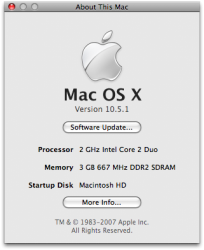I looked around on the forum for something like this but didn't see one, so I thought I'd do it 
This tutorial will teach you how to upgrade your Memory (aka, RAM) in your Intel Mac Mini.
Note: If some of the images do not show up, try refreshing your browser.
Update:
I found out that Upgrading your RAM in your Mac Mini will not Void your Warranty unless you break something yourself.
Items need for upgrade:
*A putty knife
*Medium sized philips screw driver
*And a small flat head screw driver
This upgrade tutorial is for the Intel Core Solo, Core Duo and Core 2 Duo Mac Mini.
The Intel Mac Mini uses PC2-5300 200-Pin DDR2 SODIMM memory running at 667Mhz.
You can buy this type of memory on Newegg.com in the Memory section and other various sites.
In this case I am upgrading a Core 2 Duo Mac Mini 1.83Ghz which only has 1GB of RAM in it.
I will be upgrading it to 2GB of RAM from Corsair.
![macmini1zr8.jpg]()
____________
First, lay your Mac Mini upside down.
Get your putty knife and carefully squeeze it in between the aluminum and plastic around the outer rim on the bottom of the Mini. Then bend the putty knife outward (away from the mini) until the Mini pops out a little, do this around all three sides until it looks like this:
![macmini2tr4.jpg]()
____________
Carefully take the Mini out:
![macmini3xb4.jpg]()
____________
Look! There's the inside of the Mini! All carefully crammed together...
So take out the screws in each corner using your Medium sized philips screw driver:
![macmini4mb7.jpg]()
____________
Here's screw #2:
![macmini5xm6.jpg]()
____________
Screw #3:
![macmini6mm7.jpg]()
____________
Screw #4 is hidden under the Airport Antenna. To take that off, squeeze the two plastic pieces under it using your thumb and index finger:
![macmini7vr5.jpg]()
____________
It should pop off, revealing the screw you can now take out:
![macmini8rs6.jpg]()
____________
Next, in the front of the Mini, under the Optical drive and to the right of the Battery, there's a little black wire you need to unplug.
Do so by prying it up with your Small flat head screw driver:
![macmini9pz5.jpg]()
____________
It should be out like this:
![macmini10et1.jpg]()
Continued in Next Post
This tutorial will teach you how to upgrade your Memory (aka, RAM) in your Intel Mac Mini.
Note: If some of the images do not show up, try refreshing your browser.
Update:
I found out that Upgrading your RAM in your Mac Mini will not Void your Warranty unless you break something yourself.
Items need for upgrade:
*A putty knife
*Medium sized philips screw driver
*And a small flat head screw driver
This upgrade tutorial is for the Intel Core Solo, Core Duo and Core 2 Duo Mac Mini.
The Intel Mac Mini uses PC2-5300 200-Pin DDR2 SODIMM memory running at 667Mhz.
You can buy this type of memory on Newegg.com in the Memory section and other various sites.
In this case I am upgrading a Core 2 Duo Mac Mini 1.83Ghz which only has 1GB of RAM in it.
I will be upgrading it to 2GB of RAM from Corsair.

____________
First, lay your Mac Mini upside down.
Get your putty knife and carefully squeeze it in between the aluminum and plastic around the outer rim on the bottom of the Mini. Then bend the putty knife outward (away from the mini) until the Mini pops out a little, do this around all three sides until it looks like this:

____________
Carefully take the Mini out:

____________
Look! There's the inside of the Mini! All carefully crammed together...
So take out the screws in each corner using your Medium sized philips screw driver:

____________
Here's screw #2:

____________
Screw #3:

____________
Screw #4 is hidden under the Airport Antenna. To take that off, squeeze the two plastic pieces under it using your thumb and index finger:

____________
It should pop off, revealing the screw you can now take out:

____________
Next, in the front of the Mini, under the Optical drive and to the right of the Battery, there's a little black wire you need to unplug.
Do so by prying it up with your Small flat head screw driver:

____________
It should be out like this:

Continued in Next Post