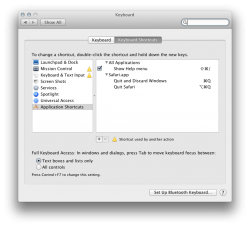Got a tip for us?
Let us know
Become a MacRumors Supporter for $50/year with no ads, ability to filter front page stories, and private forums.
Safari 5 + Lion. Please don't remember my open tabs!
- Thread starter senc01a
- Start date
- Sort by reaction score
You are using an out of date browser. It may not display this or other websites correctly.
You should upgrade or use an alternative browser.
You should upgrade or use an alternative browser.
Hi all,
Does anyone know how to tell Safari NOT to remember which tabs I had open before I quit last time?
I don't really like that behavior, I don't want to get caught looking at porn.
Thanks!
Thats your real query!
And no, I don't know how to fix it.
You either have to turn off the "Resume" functionality system wide or when quitting an app....instead of Command + Q to quit, use Option + Command + Q.
-Kevin
-Kevin
Hi all,
Does anyone know how to tell Safari NOT to remember which tabs I had open before I quit last time?
I don't really like that behavior, I like it when every time I start Safari it is clean and beautiful.
Thanks!
Uncheck this box.

i dont like this feature either. its annoying, in fact have that autocheck when you log out as restart windows when logging back in, also really annoying.
unchecking this box does not solve the problem of still having the ability to "reopen all windows from last session" under history. even under private browsing, clearing cache, and resetting safari, i still have the ability to reopen windows from last session (with the resume feature unchecked).
is anyone else experiencing this problem?
If you use the private browsing feature, it doesn't remember it.
that's the problem. i'm using private browsing. but i still get presented with the option to "reopen all windows from last session" when i restart safari. i also have the resume feature unchecked - mentioned in a few posts above.
that's the problem. i'm using private browsing. but i still get presented with the option to "reopen all windows from last session" when i restart safari. i also have the resume feature unchecked - mentioned in a few posts above.
How do you restart Safari? If I Command+Q out of Safari, when I open it again it shows my last pages I was on. If I have private browsing on it opens the home page. It doesn't even ask me anything.
How do you restart Safari? If I Command+Q out of Safari, when I open it again it shows my last pages I was on. If I have private browsing on it opens the home page. It doesn't even ask me anything.
i just go to the drop down and quit safari. yes, upon a new browsing session, mine will just open the home page as well. but i'm referring to the "history" drop down menu. Under there i still have the option to "reopen all windows from last session." if i choose it, it will in fact open the last tabs i had open.
there doesn't appear to be any rhyme or reason with its behavior. if i close all individual tabs and then exit safari, when i reopen safari i still have the option to restore tabs from a previous session to the last one under the history menu.
i've tried clearing history, resetting safari, empty cache, and the option is still there. All while surfing under private browsing and having the resume feature disabled.
You can use a Terminal command to stop this on any specific App.
http://www.maclife.com/article/howtos/how_tame_six_os_x_lion’s_early_problems
The last tip in that article has it:
"By default, OS X Lion now attempts to get you back to work sooner by opening the files you were last viewing upon launch. While it’s a nice feature for many apps, there may be cases where you don’t want prying eyes to see what you were last viewing. The System Preferences > General tab has an option for getting rid of the feature entirely (simply uncheck “Restore windows when quitting and re-opening apps”), but there’s a better way to handle it on an app-by-app basis, courtesy of developer Wil Shipley.
First you’ll need to know exactly which app you want to kill this feature on -- we’ll use Preview as an example, since it may not be desirable to have it restore documents in most cases. Fire up Terminal again and use the following command without quotes: “defaults write com.apple.Preview NSQuitAlwaysKeepsWindows -int 0”. For other applications, simply replace “Preview” with the name of the app -- when in doubt, visit your Preferences folder to confirm how the app name appears in the “com.apple.XXXX” file this is modifying."
---
To see the exact way an App name appears, make sure the Finder is selected so the Finder menu appears, then up left near the Apple logo on the desktop bar click Go To, then Go To Folder, and type in ~/Library. Then in the window that opens, click on Preferences. You'll see a list of files, don't click on any. Just scroll down to the com.apple.XXXX area to see how the app you want to change appears. In this case, Safari is what one would expect, Safari with a capitol S.
So the command to type or copy and paste into Terminal is:
defaults write com.apple.Safari NSQuitAlwaysKeepsWindows -int 0
Then hit enter.
Close and restart Safari, next time you restart the computer Safari (or whatever other App(s) you ran that on) should not resume automatically from the last saved state.
http://www.maclife.com/article/howtos/how_tame_six_os_x_lion’s_early_problems
The last tip in that article has it:
"By default, OS X Lion now attempts to get you back to work sooner by opening the files you were last viewing upon launch. While it’s a nice feature for many apps, there may be cases where you don’t want prying eyes to see what you were last viewing. The System Preferences > General tab has an option for getting rid of the feature entirely (simply uncheck “Restore windows when quitting and re-opening apps”), but there’s a better way to handle it on an app-by-app basis, courtesy of developer Wil Shipley.
First you’ll need to know exactly which app you want to kill this feature on -- we’ll use Preview as an example, since it may not be desirable to have it restore documents in most cases. Fire up Terminal again and use the following command without quotes: “defaults write com.apple.Preview NSQuitAlwaysKeepsWindows -int 0”. For other applications, simply replace “Preview” with the name of the app -- when in doubt, visit your Preferences folder to confirm how the app name appears in the “com.apple.XXXX” file this is modifying."
---
To see the exact way an App name appears, make sure the Finder is selected so the Finder menu appears, then up left near the Apple logo on the desktop bar click Go To, then Go To Folder, and type in ~/Library. Then in the window that opens, click on Preferences. You'll see a list of files, don't click on any. Just scroll down to the com.apple.XXXX area to see how the app you want to change appears. In this case, Safari is what one would expect, Safari with a capitol S.
So the command to type or copy and paste into Terminal is:
defaults write com.apple.Safari NSQuitAlwaysKeepsWindows -int 0
Then hit enter.
Close and restart Safari, next time you restart the computer Safari (or whatever other App(s) you ran that on) should not resume automatically from the last saved state.
defaults write com.apple.Safari NSQuitAlwaysKeepsWindows -int 0
Thanks for this, I was about to change my browser because of this problem.
If I want to reverse this how do I do it? My guess is to change 0 to 1.
Register on MacRumors! This sidebar will go away, and you'll see fewer ads.