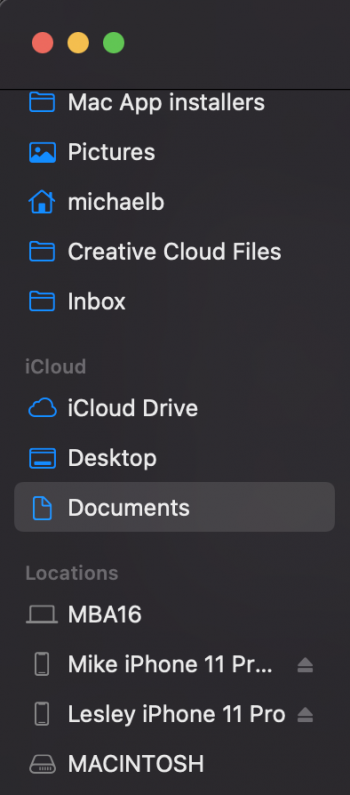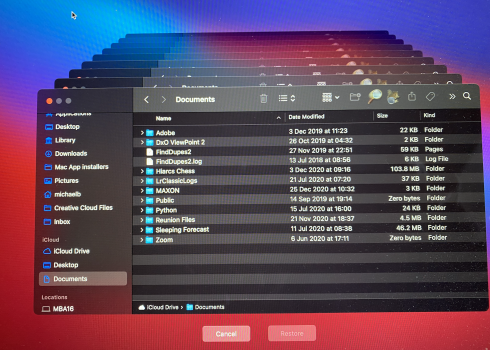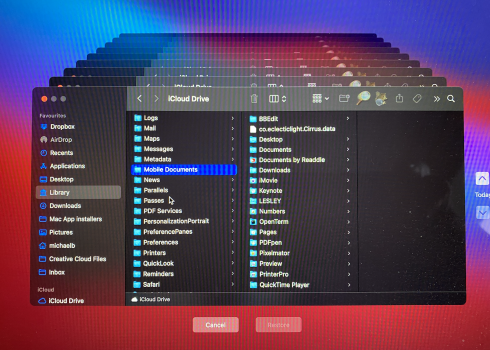I've just received the used MacBook, from eBay. (its a 2017) I have gone through the setup process, but bypassed the iCloud part. Now need to do that. How do I get back to that part of the process? I've not been able to get it onto the internet in my office (in a garage, separate from my house). as the iMac has a wired connection using the electricity system (can't remember the technical term for that). So will have to try a wifi expender at some point. Using in the house its great. But need to get the iMac/iPhone & new laptop all talking to each other.
My word doc/excel/ photographs.....everything are on my Mac, SSD drive. They are in my own folder structure. Where would I need to put them in order to access and modify on the laptop? I'm thinking it must be "Documents". If so, would they then be backup up automatically, to my Time machine?
Any help much appreciated.
My word doc/excel/ photographs.....everything are on my Mac, SSD drive. They are in my own folder structure. Where would I need to put them in order to access and modify on the laptop? I'm thinking it must be "Documents". If so, would they then be backup up automatically, to my Time machine?
Any help much appreciated.