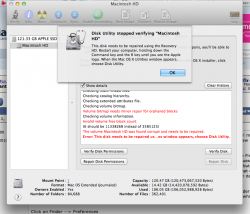Hi,
I have done some searching, and found a couple posts on this topic, but the solutions offered (i.e. omni sweeper) don't work for me.
I have a 120GB SSD macbook air.
By system profiler
Currently
16GB free
59GB files
45GB other
=120GB total
by omnidisksweeper
53GB users
5GB private
4GB apps
2.5GB system
2GB library
240MB assorted
=67MB total
by grand perspective
largest file is a 4GB sleepimage
no other large, unexpected files
What the hell is that 45MB? (some is OSX, some are docs.. but 45GB?)
instead of having 50 free gigs, I have only slightly more than 10% of the HD.
Thanks,
Mike
I have done some searching, and found a couple posts on this topic, but the solutions offered (i.e. omni sweeper) don't work for me.
I have a 120GB SSD macbook air.
By system profiler
Currently
16GB free
59GB files
45GB other
=120GB total
by omnidisksweeper
53GB users
5GB private
4GB apps
2.5GB system
2GB library
240MB assorted
=67MB total
by grand perspective
largest file is a 4GB sleepimage
no other large, unexpected files
What the hell is that 45MB? (some is OSX, some are docs.. but 45GB?)
instead of having 50 free gigs, I have only slightly more than 10% of the HD.
Thanks,
Mike