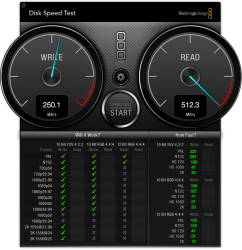After some issues and bad performance. Stalls and such I went back to checking my M4's speed and it is seriously degraded.
Ever since the ML upgrade I didn't enable Trim.
It is in SATA 2 so this is what it should look like.
It is the same SSD of today just the Windows partition as target Disk. (9GB free

The Mac Partition in comparison (21GB free space)

Pretty bad considering that since it runs SATA 2 just to drop below the sata 2 limit it should usually take a while. Yet it is so bad on SATA 1 it could be measured. I am too lazy to check 4k read/write and such with some other software but I don't think it would be very good.
I would recommend to all with the same drive to enable Trim. Garbage collection without Trim is just useless. The M4 clearly doesn't do great when being full. Having no trim enabled is effectively like running the drive 100% filled.
I do have quite a high write workload but it is mostly sequential which technically should be easy for garbage collection.
Now after 27h uptime I am at 72GB writes and 79 GB reads in activity monitor. That includes writes to the HDD and external HDD though so the real value is probably lower but it is difficult to pin point how much lower. I would guess at 55-60GB SSD only.
Ever since the ML upgrade I didn't enable Trim.
It is in SATA 2 so this is what it should look like.
It is the same SSD of today just the Windows partition as target Disk. (9GB free
The Mac Partition in comparison (21GB free space)
Pretty bad considering that since it runs SATA 2 just to drop below the sata 2 limit it should usually take a while. Yet it is so bad on SATA 1 it could be measured. I am too lazy to check 4k read/write and such with some other software but I don't think it would be very good.
I would recommend to all with the same drive to enable Trim. Garbage collection without Trim is just useless. The M4 clearly doesn't do great when being full. Having no trim enabled is effectively like running the drive 100% filled.
I do have quite a high write workload but it is mostly sequential which technically should be easy for garbage collection.
Now after 27h uptime I am at 72GB writes and 79 GB reads in activity monitor. That includes writes to the HDD and external HDD though so the real value is probably lower but it is difficult to pin point how much lower. I would guess at 55-60GB SSD only.