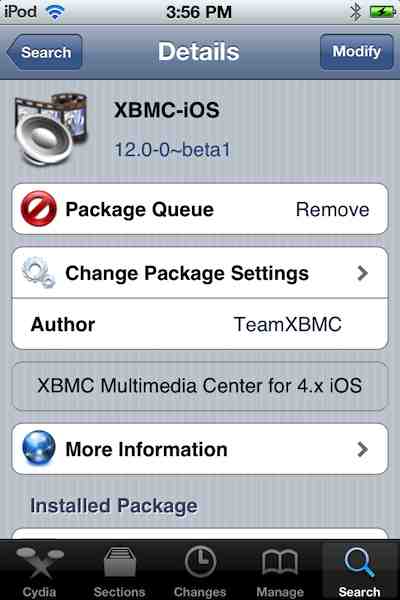In my yesterday's article on the iPad 3 / 4 Retina-friendly version of the great and, unfortunately, thanks to Apple's - when it comes to hardware video acceleration - absolutely unnecessary AppStore-approval restrictions, jailbreak-only XBMC, I've mentioned it still doesn't support external screens via a wired (HDMI or VGA) connection. (Decent AirPlay isn't supported either, so you can forget streaming video wirelessly from your iDevice. Only cabled solutions are workable.)
The developer of the high-resolution XBMC version, Memphiz, replied to the article (original post), telling me the latest (unofficial that is, not the 11.0 one you can access in the standard stable Cydia repository, http://mirrors.xbmc.org/apt/ios/), 12.x version already supports TV out.
This is also mentioned in the FAQ HERE, in the section 3.4 Resolutions iDevices can play and output (see the bordered note FUTURE FRODO FEATURE:). Note that the list tells you to switch to the Confluence skin first (in Bullet 1) because it's easier to operate when in TV mode (you always see what the current selection is, unlike with the default skin). This is already done in Memphiz' Hi-Res-enabled alpha7 version, which means it needs to be only done in the independent nightly builds ones you will NOT want to use for the reasons outlined above. In the following, the screenshots I provide are all made using this Confluence skin.
To enable the wired output, go to System > System > Video Output:
![]()
(click for the original-sized, much better-quality image!)
BTW, let me show you a screenshot of the currently-official (non-beta) 11.0 (Eden) series (in the same Settings > System > Video Output menu). As you can see, there is absolutely no sign of external monitor output settings here, as opposed to the previous, 12.0-series screenshot:
![]()
Back to the 12-series: Here, at System > System > Video Output, change the default (annotated) Full Screen #1 to Full Screen #2 by tapping either arrows. (You'll only be able to do it if you connect the VGA / HDMI cable before starting XBMC; if XBMC's already running, just kill and restart it.).
Basically, you don't need to touch the second, "Display" row (in the above screenshot, it's at 2048x1536p; that is, the native screen resolution of the iPad 3/4), no matter what device you have. For example, on the XGA (1024*768)-screen iPad 2, it's set to 1024*768p by default. However, as soon as you switch to screen #2, it's automatically altered to 1920*1080p on all A5+-based models (currently, iPad 2/3 and iPhone 4S I don't list the iPhone 5 / iPod touch 5 / iPad 4 as they, currently, can't be jailbroken) and the output will indeed be high-resolution using the hacked alpha7. With older devices already supporting the HDMI / VGA adapters (all A4-based models: the iPad 1 / iPhone 4 / iPod touch 4G; older models like the iPhone 3GS in no way support these hi-res adapters), the resolution will change to either XGA (if you use the VGA adapter) or 720p (with the HDMI adapter). These resolutions are the maximum these A4-based devices are capable of don't expect full 1080p output from them. Then, the following screen will be presented on the iDevice, with the external TV starting to show the previous GUI:
![]()
Unfortunately, the TV out mode is far less intuitive and is considerably more awkward to use than in any AppStore app. Basically, you don't have an on-screen cursor. It's the actual highlight selection that you can control with the gestures listed in the above screenshot. For example, if you want to go up one level in the menu hierarchy, you swipe left with two fingers (Delete). If you want to move down / up in a filelist to select a title to play, you swipe down / up with one finger, respectively. Finally, in order to start playing a title (or, just select a menu item), just tap the screen with one finger.
Stick with the Retina-friendly Alpha7 version even on a non-Retina iPad and non-iPad!
I've already mentioned you absolutely must use the iPad Retina-enabled Alpha7 version and not any of the nightlies. This applies to even iPads not having a Retina screen (I've tested with the iPad 2) or, for that matter, iPhones / iPod touches.
The reason for this is that the nightlies (I've tested the latest, dated 01/Dec) not only refuse to render videos with better than XGA resolution on the screen, but also on the external screen. After switching to screen #2, they do show 1080p (on A5+ devices) or XGA / 720p (again, depending on whether it's the VGA or the HDMI adapter; all this on A4 devices) but the actual output will be of XGA resolution only. Not so with the Alpha7 version. It's only with an A4-based iDevice (again, the iPad 1 / iPhone 4 / iPod touch 4G) and the VGA cable (not directly capable of outputting 720p) combination that you won't see any difference between the nightly builds and alpha7; in all other cases (A5 CPU with either adapters or A4 and the HDMI adapter) you will. Assuming you play back a video with higher resolution than XGA, of course.
![]()
(The A4-based iPod touch 4G running the originally Retina iPad-targeted Alpha7. Don't be misled by the 960x640p resolution it'll nicely be increased to either XGA or 720p as soon as you switch to screen #2.)
Another (unrelated) installation tip
You shouldn't install the alpha7 .DEB file without installing the official 11.0 first to avoid the installer fail in the absence of Xbmc-iconpack and cURL. (The same stands for the nightlies.) The latter two packages are automatically installed by the official version. That is, first, install 11.0 as is explained HERE; then, you can directly install alpha7 on top of it directly, via SSH.
Note that, should you still get a half-baked installation because of either dependency missing, you can easily remove it from Cydia itself. Just start Cydia and navigate to the installed apps. You'll be presented this dialog, where you can already remove the app:
![]()
The developer of the high-resolution XBMC version, Memphiz, replied to the article (original post), telling me the latest (unofficial that is, not the 11.0 one you can access in the standard stable Cydia repository, http://mirrors.xbmc.org/apt/ios/), 12.x version already supports TV out.
This is also mentioned in the FAQ HERE, in the section 3.4 Resolutions iDevices can play and output (see the bordered note FUTURE FRODO FEATURE:). Note that the list tells you to switch to the Confluence skin first (in Bullet 1) because it's easier to operate when in TV mode (you always see what the current selection is, unlike with the default skin). This is already done in Memphiz' Hi-Res-enabled alpha7 version, which means it needs to be only done in the independent nightly builds ones you will NOT want to use for the reasons outlined above. In the following, the screenshots I provide are all made using this Confluence skin.
To enable the wired output, go to System > System > Video Output:

(click for the original-sized, much better-quality image!)
BTW, let me show you a screenshot of the currently-official (non-beta) 11.0 (Eden) series (in the same Settings > System > Video Output menu). As you can see, there is absolutely no sign of external monitor output settings here, as opposed to the previous, 12.0-series screenshot:
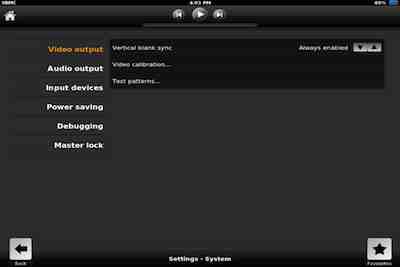
Back to the 12-series: Here, at System > System > Video Output, change the default (annotated) Full Screen #1 to Full Screen #2 by tapping either arrows. (You'll only be able to do it if you connect the VGA / HDMI cable before starting XBMC; if XBMC's already running, just kill and restart it.).
Basically, you don't need to touch the second, "Display" row (in the above screenshot, it's at 2048x1536p; that is, the native screen resolution of the iPad 3/4), no matter what device you have. For example, on the XGA (1024*768)-screen iPad 2, it's set to 1024*768p by default. However, as soon as you switch to screen #2, it's automatically altered to 1920*1080p on all A5+-based models (currently, iPad 2/3 and iPhone 4S I don't list the iPhone 5 / iPod touch 5 / iPad 4 as they, currently, can't be jailbroken) and the output will indeed be high-resolution using the hacked alpha7. With older devices already supporting the HDMI / VGA adapters (all A4-based models: the iPad 1 / iPhone 4 / iPod touch 4G; older models like the iPhone 3GS in no way support these hi-res adapters), the resolution will change to either XGA (if you use the VGA adapter) or 720p (with the HDMI adapter). These resolutions are the maximum these A4-based devices are capable of don't expect full 1080p output from them. Then, the following screen will be presented on the iDevice, with the external TV starting to show the previous GUI:
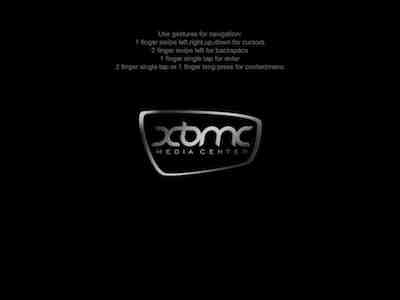
Unfortunately, the TV out mode is far less intuitive and is considerably more awkward to use than in any AppStore app. Basically, you don't have an on-screen cursor. It's the actual highlight selection that you can control with the gestures listed in the above screenshot. For example, if you want to go up one level in the menu hierarchy, you swipe left with two fingers (Delete). If you want to move down / up in a filelist to select a title to play, you swipe down / up with one finger, respectively. Finally, in order to start playing a title (or, just select a menu item), just tap the screen with one finger.
Stick with the Retina-friendly Alpha7 version even on a non-Retina iPad and non-iPad!
I've already mentioned you absolutely must use the iPad Retina-enabled Alpha7 version and not any of the nightlies. This applies to even iPads not having a Retina screen (I've tested with the iPad 2) or, for that matter, iPhones / iPod touches.
The reason for this is that the nightlies (I've tested the latest, dated 01/Dec) not only refuse to render videos with better than XGA resolution on the screen, but also on the external screen. After switching to screen #2, they do show 1080p (on A5+ devices) or XGA / 720p (again, depending on whether it's the VGA or the HDMI adapter; all this on A4 devices) but the actual output will be of XGA resolution only. Not so with the Alpha7 version. It's only with an A4-based iDevice (again, the iPad 1 / iPhone 4 / iPod touch 4G) and the VGA cable (not directly capable of outputting 720p) combination that you won't see any difference between the nightly builds and alpha7; in all other cases (A5 CPU with either adapters or A4 and the HDMI adapter) you will. Assuming you play back a video with higher resolution than XGA, of course.
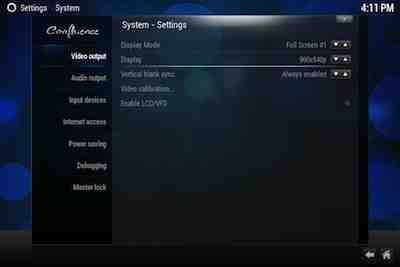
(The A4-based iPod touch 4G running the originally Retina iPad-targeted Alpha7. Don't be misled by the 960x640p resolution it'll nicely be increased to either XGA or 720p as soon as you switch to screen #2.)
Another (unrelated) installation tip
You shouldn't install the alpha7 .DEB file without installing the official 11.0 first to avoid the installer fail in the absence of Xbmc-iconpack and cURL. (The same stands for the nightlies.) The latter two packages are automatically installed by the official version. That is, first, install 11.0 as is explained HERE; then, you can directly install alpha7 on top of it directly, via SSH.
Note that, should you still get a half-baked installation because of either dependency missing, you can easily remove it from Cydia itself. Just start Cydia and navigate to the installed apps. You'll be presented this dialog, where you can already remove the app: