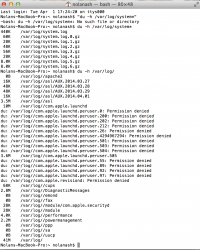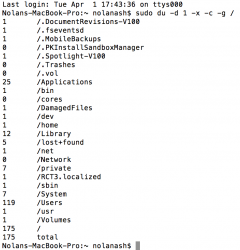Hey all thanks for reading,
I have a 2012 rMBP 13" w/ 256 SSD - I've been running 10.9 since it came out and Finder has been really slow - I mean sometimes when I am trying to open a new Finder window I actually get up to get a drink, come back and still have to wait (Permissions and Disk appear to be fine). Anyway, this last month I was at an away site rotation for grad school and didn't have internet access at the apt. I was living in, and consequently used my phone a lot more than my computer. When I finally got home and started using the rMBP again I noticed I only had 4GB of space available on the SSD - when I left for my away site I had ~50-60GB of space. My User file currently only has 178GB of data on it. I can't figure out where all this extra data suddenly came from, what it is, or where it is! I'm wondering if it has anything to do with Mavericks and Finder being so slow and if anyone has a suggestion on how to find/get rid of all the extra data. I have been using Mac's since 1999 and am very conscientious when it comes to hard drive space - for the life of my I can't figure out what happened. Thanks in advance for any suggestions.
I have a 2012 rMBP 13" w/ 256 SSD - I've been running 10.9 since it came out and Finder has been really slow - I mean sometimes when I am trying to open a new Finder window I actually get up to get a drink, come back and still have to wait (Permissions and Disk appear to be fine). Anyway, this last month I was at an away site rotation for grad school and didn't have internet access at the apt. I was living in, and consequently used my phone a lot more than my computer. When I finally got home and started using the rMBP again I noticed I only had 4GB of space available on the SSD - when I left for my away site I had ~50-60GB of space. My User file currently only has 178GB of data on it. I can't figure out where all this extra data suddenly came from, what it is, or where it is! I'm wondering if it has anything to do with Mavericks and Finder being so slow and if anyone has a suggestion on how to find/get rid of all the extra data. I have been using Mac's since 1999 and am very conscientious when it comes to hard drive space - for the life of my I can't figure out what happened. Thanks in advance for any suggestions.