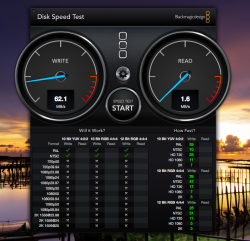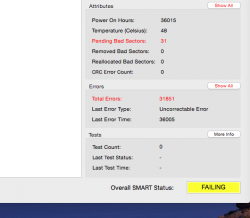Hi,
I recently acquired (for free! ) an old iMac. My only other computer is a dying 2009 Macbook. I'm a college student that can't afford getting a new computer so this iMac is quite the godsend for me!
) an old iMac. My only other computer is a dying 2009 Macbook. I'm a college student that can't afford getting a new computer so this iMac is quite the godsend for me!
It is an early 2008 24" model with a 2.8 Ghz Core 2 Duo processor, 4GB memory, and the presumably stock WD 320GB 7200RPM hard drive. I've (probably mistakenly) upgraded to OS X Yosemite.
The machine seems to be in great shape (for its age) it runs nicely for short periods of time, but after awhile – generally after exhaustive HD usage – it gets very slow at particular tasks, and it seems as if the hard drive is the culprit.
For example, the other afternoon I tried splitting a large, 10GB mkv using Mkvtoolnix; it said it would take 6 minutes, but it kept getting slower and predicting a longer time as the task went on, 12 minutes, 30 minutes, 40 minutes, etc.... I stopped it and retried it and the same thing happened. I gave up but I tried the very same task the next day and it finished it in less than 4 minutes! I tried copying a 8GB movie to a flash drive and again, it said it would take an hour, then it said two hours, and the longer I let it go, the slower it got. But other times, it does complete the comparable task quite reasonably. Generally restarting the computer doesn't solve the problem, but letting it sit for a few hours does – which seems very strange. It would almost seem as if the computer gets tired.
I don't think it stems from a RAM shortage? Monitering the ram usage confirms this. Small tasks like word processing are very efficient. I can multitask well also. Anything involving data transfer is terrible. My suspicion is a dying hard drive. I have repaired disk permissions and I have verified the disk in Disk Utility with no reported problems.
However, I recently tried a Disk Speed test with Black Magic Disk Speed Test, and it reports write speeds of consistently 55-75 MB/s, but the read speeds sometimes spike to ~70 MB/s but always droop back down to less than 20 MB/s and generally they fall down to less than 5 MB/s! My 2009 Macbook with a 5400 RPM hard drive both writes and reads consistently at around 35-45 MB/S. Why might the iMac read so inconsistently and so much slower than the speed at which it writes?
What do you guys think the problem is in particular? An old dying hard drive? Or something more?
I'm thinking about buying either the Seagate 1TB SSHD or the WD Blue 1TB HDD and braving the replacement procedure with the help of the ifixit guide. I just don't want to go through all the trouble and be disappointed. Do you think that the HD is the culprit and that replacing it would be a worthwhile attempt?
I recently acquired (for free!
It is an early 2008 24" model with a 2.8 Ghz Core 2 Duo processor, 4GB memory, and the presumably stock WD 320GB 7200RPM hard drive. I've (probably mistakenly) upgraded to OS X Yosemite.
The machine seems to be in great shape (for its age) it runs nicely for short periods of time, but after awhile – generally after exhaustive HD usage – it gets very slow at particular tasks, and it seems as if the hard drive is the culprit.
For example, the other afternoon I tried splitting a large, 10GB mkv using Mkvtoolnix; it said it would take 6 minutes, but it kept getting slower and predicting a longer time as the task went on, 12 minutes, 30 minutes, 40 minutes, etc.... I stopped it and retried it and the same thing happened. I gave up but I tried the very same task the next day and it finished it in less than 4 minutes! I tried copying a 8GB movie to a flash drive and again, it said it would take an hour, then it said two hours, and the longer I let it go, the slower it got. But other times, it does complete the comparable task quite reasonably. Generally restarting the computer doesn't solve the problem, but letting it sit for a few hours does – which seems very strange. It would almost seem as if the computer gets tired.
I don't think it stems from a RAM shortage? Monitering the ram usage confirms this. Small tasks like word processing are very efficient. I can multitask well also. Anything involving data transfer is terrible. My suspicion is a dying hard drive. I have repaired disk permissions and I have verified the disk in Disk Utility with no reported problems.
However, I recently tried a Disk Speed test with Black Magic Disk Speed Test, and it reports write speeds of consistently 55-75 MB/s, but the read speeds sometimes spike to ~70 MB/s but always droop back down to less than 20 MB/s and generally they fall down to less than 5 MB/s! My 2009 Macbook with a 5400 RPM hard drive both writes and reads consistently at around 35-45 MB/S. Why might the iMac read so inconsistently and so much slower than the speed at which it writes?
What do you guys think the problem is in particular? An old dying hard drive? Or something more?
I'm thinking about buying either the Seagate 1TB SSHD or the WD Blue 1TB HDD and braving the replacement procedure with the help of the ifixit guide. I just don't want to go through all the trouble and be disappointed. Do you think that the HD is the culprit and that replacing it would be a worthwhile attempt?
Attachments
As an Amazon Associate, MacRumors earns a commission from qualifying purchases made through links in this post.