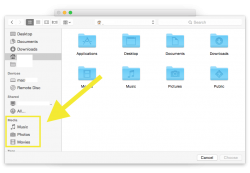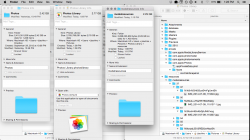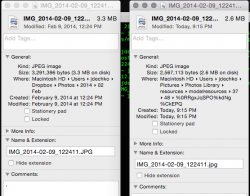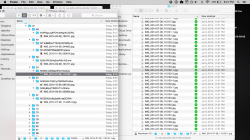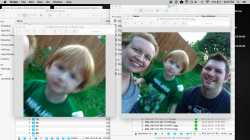I really just needed a place to put down my initial impressions on the Photos app, so please bear with me. This isn't a rant, Apple's not doomed. Just need to write this down. Skip to the end if you want the tl;dr version.
Now I don't have the typical Apple-expected setup, so I know that's my first mistake. I wrote off iPhoto years ago due to what I perceived were major issues with iPhoto. Some of them were real, like performance issues with large libraries, and some of them were self-imposed. I would much rather use the file system to organize my photos (though I'm inclined to believe that a single, monolithic library contributes heavily to performance issues).
Dropbox is and has been my cloud storage provider of choice, and with the updates to iOS 8, Dropbox (and the awesome Carousel app) can perform many of the same functions as Apple's iCloud Photos. Carousel will automatically upload all photos and videos to Dropbox and will stream every picture in your Dropbox to your iOS Device or on the web. Complete cloud storage/access of all of your photos-sounds a lot like iCloud Photos.
To save time managing photos, I have a set of Hazel rules (highly recommended) that watches the Camera Uploads folder and automatically sorts them by Year/Date and renames images by when they were taken. The only issue with this method was that I had no good way of viewing my photos for more than a given month.
As a Windows user, I had used Picasa as a front-end viewer to the file system. However, that has a nasty habit of littering folders with unwanted files, so that was out on the Mac as well. Additionally, it only shows local files, not local & cloud files. This isn't a huge dealbreaker, though. I have a 128GB SSD, so I only keep 2 year's worth of pictures on the internal drive.
Anyway, getting back to the matter at hand. When the Photots app was announced, I had high hopes that it could solve many of the issues I had with iPhoto. Things looked better when I found out that it was possible to leave photos in their existing places on import. Finally, I could manage the files, but have a front end viewer.
Unfortunately, things didn't turn out the way I had hoped. Yes, you can leave photos in their existing location, but Photos isn't smart enough to watch folders for new images. You have to do a manual import, which is smart enough to skip photos that it has already imported, but the fact that the import must be manually started means that this feature is essentially a bust.
Still, that's not the biggest dealbreaker I found. When did the initial photo import, I had just under 1200 photos that took 2.42GB of space on my drive. Leaving them where the were in the file system and just adding them to the Photos app, my Photos library file was 2.5GB! I was astonished. I was sure that I had told Photos to leave the files in their current location. So why was the library so big? Faces. Hundreds and thousands of faces. A feature I'll never use, with no visible way to turn off. Photos had gone through every photo and pulled out thumbnails of every face it could find. And it had taken up more space than all of the original photos.
That was it for me. I've deleted the Photos library and removed the Photos app from my dock. I'll continue with my old system, that at least did what I expected it to, which is not take up space without permission. It's not even that I don't have the space available, but it did it without asking, and without a way to turn it off.
Now, I know I wasn't fully committed to the Apple way of doing things. I'll freely admit that I had some reservations, and in all honesty, I probably had one foot out the door before I even tried it. Confirmation bias and all that jazz. I brought this on myself and I don't blame anyone but myself. The simple fact is that I found a system for managing Photos that works well for me, and it doesn't include Apple or the Photos app at this time.
What I'd really just like to see is a native Mac version of Carousel. It would show me both local and cloud photos and integrate with the way I already work instead of forcing me to adopt a new way.
If you're still reading this, thanks.
TL;DR - I'm an idiot. I don't like the new Photos app and it's my fault. You don't need to see my identification. You can go about your business. Move along.
Now I don't have the typical Apple-expected setup, so I know that's my first mistake. I wrote off iPhoto years ago due to what I perceived were major issues with iPhoto. Some of them were real, like performance issues with large libraries, and some of them were self-imposed. I would much rather use the file system to organize my photos (though I'm inclined to believe that a single, monolithic library contributes heavily to performance issues).
Dropbox is and has been my cloud storage provider of choice, and with the updates to iOS 8, Dropbox (and the awesome Carousel app) can perform many of the same functions as Apple's iCloud Photos. Carousel will automatically upload all photos and videos to Dropbox and will stream every picture in your Dropbox to your iOS Device or on the web. Complete cloud storage/access of all of your photos-sounds a lot like iCloud Photos.
To save time managing photos, I have a set of Hazel rules (highly recommended) that watches the Camera Uploads folder and automatically sorts them by Year/Date and renames images by when they were taken. The only issue with this method was that I had no good way of viewing my photos for more than a given month.
As a Windows user, I had used Picasa as a front-end viewer to the file system. However, that has a nasty habit of littering folders with unwanted files, so that was out on the Mac as well. Additionally, it only shows local files, not local & cloud files. This isn't a huge dealbreaker, though. I have a 128GB SSD, so I only keep 2 year's worth of pictures on the internal drive.
Anyway, getting back to the matter at hand. When the Photots app was announced, I had high hopes that it could solve many of the issues I had with iPhoto. Things looked better when I found out that it was possible to leave photos in their existing places on import. Finally, I could manage the files, but have a front end viewer.
Unfortunately, things didn't turn out the way I had hoped. Yes, you can leave photos in their existing location, but Photos isn't smart enough to watch folders for new images. You have to do a manual import, which is smart enough to skip photos that it has already imported, but the fact that the import must be manually started means that this feature is essentially a bust.
Still, that's not the biggest dealbreaker I found. When did the initial photo import, I had just under 1200 photos that took 2.42GB of space on my drive. Leaving them where the were in the file system and just adding them to the Photos app, my Photos library file was 2.5GB! I was astonished. I was sure that I had told Photos to leave the files in their current location. So why was the library so big? Faces. Hundreds and thousands of faces. A feature I'll never use, with no visible way to turn off. Photos had gone through every photo and pulled out thumbnails of every face it could find. And it had taken up more space than all of the original photos.
That was it for me. I've deleted the Photos library and removed the Photos app from my dock. I'll continue with my old system, that at least did what I expected it to, which is not take up space without permission. It's not even that I don't have the space available, but it did it without asking, and without a way to turn it off.
Now, I know I wasn't fully committed to the Apple way of doing things. I'll freely admit that I had some reservations, and in all honesty, I probably had one foot out the door before I even tried it. Confirmation bias and all that jazz. I brought this on myself and I don't blame anyone but myself. The simple fact is that I found a system for managing Photos that works well for me, and it doesn't include Apple or the Photos app at this time.
What I'd really just like to see is a native Mac version of Carousel. It would show me both local and cloud photos and integrate with the way I already work instead of forcing me to adopt a new way.
If you're still reading this, thanks.
TL;DR - I'm an idiot. I don't like the new Photos app and it's my fault. You don't need to see my identification. You can go about your business. Move along.