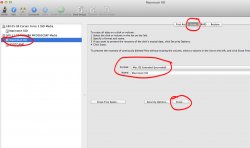Before you Read this, please note that you may not be capable of running all the little shortcuts/perks I did/do with my setup. You are more then welcome to try everything I suggest and see the improvements for your self but due to being busy with school I am limited to how much help I can provide in small questions. You are more then welcome to google your questions. Sorry
Here are some points to note and suggestions for anyone looking to try my same setup in any MacBook Pro 2011:
- Firstly You can Buy cheap Optical Bay HDD Caddy/Enclosure from eBay(usually Nimbitz or Fenvi branded), or if you feel expensive = better then you can spend your precious money n MCE optibay or OWC data doubler...any will work 100% because if there is any fault its either cause ur laptop SATA port isn't supporting ur drive that ur trying to stick in there or there is something wrong with ur drive....on extremely rare occasion the connector on the caddy is bad....I currently use Fenvi, Nimbitz just started showing up about a month ago on eBay....before it was all Fenvi
- If you get a SATAIII 6Gb/s SSD Put it in your main Bay not in the Optical Bay
- If you want/need Windows 7. Do so before removing the optical drive(SuperDrive), best is to setup Windows 7 via Bootcamp on your original drive and once done you can put that SSD/HDD in your optical bay drive as I did and install your new drive into main bay and install OSX Lion using the Recovery HD & Internet Connection(Required)[Optionally you may use Carbon Copy Cloner{FREE} to clone your drives to the new SSD but I recommend fresh install and restore with TimeMachine] & then Format the Optical Bay slot drive's HFS+ partition to make it so its no longer bootable and is just a storage drive.
- Put a SATAII or HDD in the Optical Bay with a Data Doubler or Fenvi Branded Optical Bay SSD/HDD caddy(remove the black plastic on the edge facing out towards the slot where u insert disc normally to make it fit) because MBP even tho it has 6Gb/s ports on both slots(Main Bay & Optical) It does not support 6Gb/s SATAIII SSD's in the optical bay(exception of the 13" MBP). I can 100% Confirm this and there is a great article located on OWC forums explaining the results I got.
- Leave Sudden Motion Sensor ON! if you are putting in a HDD in Optical Bay(or leaving it in Main Bay) even tho majority of the aritcles/responses on the net state you should turn it off since it has no purpose as it does not support Optical Bay --- Well that is False! Today when placing my laptop down suddenly while having SMS ON my HDD head would move off and the Video playing would pause and continue instantly as I would stop moving the MBP. So it works 100%, SMS in Optical Bay SLOT!
- Only problem/issue one will notice with any MBP is that it will not sleep if lid is left open no matter for how long even when set to sleep after x number of minutes. This is common with all SSD's I'm pretty sure users with Windows also experience this.
- I have MacDrive 8 installed on my Windows 7 Ultimate Bootcamp partition which allows me to Read & Write natively to my HFS+ Drives(SSD & HDD)
- I have Paragaon NTFS for Mac OSX Installed on my OSX Lion Side which allows me to Read & Write natively to my NTFS(Bootcamp Win 7) Partition/HDD & any other external in NTFS format without any issues.($19)
- MacDrive 8 and Paragon NTFS for Mac OSX allows me to share the following folders between OSX Lion and Windows 7 Ultimate: Dropbox Folder, Music Folder, Torrent Download Folder(I use Vuze on both OS's)(Can find on torrent site free...only MacDrive8 is best to get if u go this route otherwise you can buy the newest one from their site)
- I did not change any hibernation/sleep mode settings. Sleep/Hibernate works like normal without any issues. (Use SmartSleep see below under optional tweaks)
- Boot time I'm getting approx 12seconds from the moment I hit the power button.
Optional tweaks:
- - Another Option is Once you have Bootcamp setup fully, You can download VMware Fusion 4.0+(torrent it if you can't buy it)(there is another program like it called Parallels but I haven't used it so ur more then welcome to try that if u wish), It will let you flawlessly use your bootcamp partition within OSX for the times you don't want to reboot your system and want to run Win7Natively[I set aside 2GB Ram and 2cores out of 8 available in the settings of VmWare].
------ I do this a lot but I keep my Win7Bootcamp partition separate rather then installing through VMwareFusion is because It doesn't take up space n my OSX Partitions since its got its own Dedicated Partition.....and also when I need Win7Natively for intense tasks that will utilize full CPU/GPU its just a restart away .
.
- Battery life Tips:
- Brightness 20-50% (4-8squares/16)
- Bluetooth Off
- Keyboard Light Off
- Quit applications u aren't using...
- Download Click2Flash -(if u hav adobe flash player installed)- Only loads flash on the webpages when you click on it/want to see it.
- In spotlight preferences I hav alot of things unselected, only the ones I would need to search(IF Ever) I am pretty organized and know where my things are majority of the time, Also go to Privacy Tab and Add your Partition (All) from your 2nd HDD to reducing indexing
- Get gfxCardStatus - Select Integrated Card when on battery...do the switch manually cause sometimes if u set it to auto applications can hang/lag if they are/were running while u switched the cards
- you can make sure nothing is plugged into ur usb ports....
- set any kind of monitoring software u may hav to do so at a longer interval example iStat Pro set to 1hourly..., email checking change to hourly or manual
-Set "Put disk(s) to sleep when possible under Energy Save Preferences. Then Press Command+E to Eject your Optical Bay Partitions when not in use one by one. Make sure iSTAT Pro is not monitoring Drive Temperatures and Storage Capacity. This will cause the Optical Bay Drive to Sleep within 10mins unless you change your Sleep time to <10 mins("sudo pmset -a disksleep VALUE" (insert in terminal without quotes and replace VALUE with # of mins you wish to sleep your drive in)...Doing this will increase your battery life to ABOVE 7HRS on Light tasks since ONLY SSD will be using power.
- To save your SSD life from too many writes Download Smartsleep from Mac App Store, open it and exit it. Then Go to developer website, Download the current version, copy it into your "Applications" folder and choose "Keep both". Thats It, The original version you downloaded from App Store should not work anymore but you have to leave it in there, since developers app update hasn't been approved yet so launch the one called "Smartsleep Copy", set your preferences and exit the app, you will still have control to settings from the menu bar icon incase you want to run insomnia plug-in to keep Macbook pro awake while closing lid. Make sure in preferences you set "Smart Sleep" so your MBP can sleep by saving files to RAM ONLY rather then system default "RAM+HDD/SSD" that way you are reducing the # of writes to your SSD since if you don't change it, each time you sleep your MBP you are writing 4GB or 8GB based on how much system RAM you have installed. I set level for smart sleep to 5(mins I think it means) which is the lowest and is more then enough for when I cycle my battery, It will keep a image of my files for the next boot .
.
- Thanks to one of the other forum members for sharing about f.lux<- great little tweak, really reduces eye strain for users who spend a lot of time working on their MBP's/PC's/iMac's in general. google it, u won't regret using the program, I have reduced the light from 6500(default) to 6100 during day time and It has been great! some say even improves battery life(can't say it doesn't or does cause its not the reason I use it)
- Download Window Tidy from MacApp store, it gives you the affect of snapping windows in places like how you can do in Windows 7. You can make custom grids to snap windows into those places. Pretty cool and the developer is extremely responsive, and acts on any issues you may have immediately.
- With the SSD SATA 3 6Gb/s in my main bay I'm getting read and write speed of 180MB/s approx with blackmagic drive test app that I got from the Mac App Store. Corsair says I should be getting 5xxMB/5xxMB (read/write) but even tho I'm not getting those speeds because I think blackmagic app reports real world performance I'm extremely satisfied.
- I use KeyRemap4 Macbook to remap my "Eject" key to bring up dashboard as I do not use my dashboard as a space, this allows me to access my dashboard widgets on any "Desktop" space I am without to scroll through them.....its the only useful purpose i could find for that key, you may reassign/try different tweaks and If you do please share. Thanks
- SIDE NOTE: YOU ARE MORE THEN WELCOME TO SETUP OSX AND WIN 7 VIA BOOTCAMP ON THE SAME SSD, I JUST DID MY SETUP LIKE THIS IN THE EVENT MY SSD WERE TO FAIL, I WOULD HAVE A BACKUP OS TO CONTINUE DOING MY WORK WITH SINCE MAJORITY OF MY IMPORTANT DOCS ARE STORED ON MY HDD IN OPTICAL BAY HFS+ PARTITION AND MY BOOTCAMP ON THE SECOND PARTITION ON MY HDD IN OPTICAL BAY SLOT.
What I listed above is my exact setup and it is pretty flawless as well as 100% functional. I been reading about people's experiences on doing the dual drive setup but a lot of them didn't simplify the settings enough in details. I will continue to update the above list over time as I will test more settings, once confirmed 100% will add them to the list. <-- As of June 2012 I will no longer update the thread with new settings/feedback as I no longer have my Macbook Pro 15, Its been replaced and I have moved onto something lighter
Here are some points to note and suggestions for anyone looking to try my same setup in any MacBook Pro 2011:
- Firstly You can Buy cheap Optical Bay HDD Caddy/Enclosure from eBay(usually Nimbitz or Fenvi branded), or if you feel expensive = better then you can spend your precious money n MCE optibay or OWC data doubler...any will work 100% because if there is any fault its either cause ur laptop SATA port isn't supporting ur drive that ur trying to stick in there or there is something wrong with ur drive....on extremely rare occasion the connector on the caddy is bad....I currently use Fenvi, Nimbitz just started showing up about a month ago on eBay....before it was all Fenvi
- If you get a SATAIII 6Gb/s SSD Put it in your main Bay not in the Optical Bay
- If you want/need Windows 7. Do so before removing the optical drive(SuperDrive), best is to setup Windows 7 via Bootcamp on your original drive and once done you can put that SSD/HDD in your optical bay drive as I did and install your new drive into main bay and install OSX Lion using the Recovery HD & Internet Connection(Required)[Optionally you may use Carbon Copy Cloner{FREE} to clone your drives to the new SSD but I recommend fresh install and restore with TimeMachine] & then Format the Optical Bay slot drive's HFS+ partition to make it so its no longer bootable and is just a storage drive.
- Put a SATAII or HDD in the Optical Bay with a Data Doubler or Fenvi Branded Optical Bay SSD/HDD caddy(remove the black plastic on the edge facing out towards the slot where u insert disc normally to make it fit) because MBP even tho it has 6Gb/s ports on both slots(Main Bay & Optical) It does not support 6Gb/s SATAIII SSD's in the optical bay(exception of the 13" MBP). I can 100% Confirm this and there is a great article located on OWC forums explaining the results I got.
- Leave Sudden Motion Sensor ON! if you are putting in a HDD in Optical Bay(or leaving it in Main Bay) even tho majority of the aritcles/responses on the net state you should turn it off since it has no purpose as it does not support Optical Bay --- Well that is False! Today when placing my laptop down suddenly while having SMS ON my HDD head would move off and the Video playing would pause and continue instantly as I would stop moving the MBP. So it works 100%, SMS in Optical Bay SLOT!
- Only problem/issue one will notice with any MBP is that it will not sleep if lid is left open no matter for how long even when set to sleep after x number of minutes. This is common with all SSD's I'm pretty sure users with Windows also experience this.
- I have MacDrive 8 installed on my Windows 7 Ultimate Bootcamp partition which allows me to Read & Write natively to my HFS+ Drives(SSD & HDD)
- I have Paragaon NTFS for Mac OSX Installed on my OSX Lion Side which allows me to Read & Write natively to my NTFS(Bootcamp Win 7) Partition/HDD & any other external in NTFS format without any issues.($19)
- MacDrive 8 and Paragon NTFS for Mac OSX allows me to share the following folders between OSX Lion and Windows 7 Ultimate: Dropbox Folder, Music Folder, Torrent Download Folder(I use Vuze on both OS's)(Can find on torrent site free...only MacDrive8 is best to get if u go this route otherwise you can buy the newest one from their site)
- I did not change any hibernation/sleep mode settings. Sleep/Hibernate works like normal without any issues. (Use SmartSleep see below under optional tweaks)
- Boot time I'm getting approx 12seconds from the moment I hit the power button.
Optional tweaks:
- - Another Option is Once you have Bootcamp setup fully, You can download VMware Fusion 4.0+(torrent it if you can't buy it)(there is another program like it called Parallels but I haven't used it so ur more then welcome to try that if u wish), It will let you flawlessly use your bootcamp partition within OSX for the times you don't want to reboot your system and want to run Win7Natively[I set aside 2GB Ram and 2cores out of 8 available in the settings of VmWare].
------ I do this a lot but I keep my Win7Bootcamp partition separate rather then installing through VMwareFusion is because It doesn't take up space n my OSX Partitions since its got its own Dedicated Partition.....and also when I need Win7Natively for intense tasks that will utilize full CPU/GPU its just a restart away
- Battery life Tips:
- Brightness 20-50% (4-8squares/16)
- Bluetooth Off
- Keyboard Light Off
- Quit applications u aren't using...
- Download Click2Flash -(if u hav adobe flash player installed)- Only loads flash on the webpages when you click on it/want to see it.
- In spotlight preferences I hav alot of things unselected, only the ones I would need to search(IF Ever) I am pretty organized and know where my things are majority of the time, Also go to Privacy Tab and Add your Partition (All) from your 2nd HDD to reducing indexing
- Get gfxCardStatus - Select Integrated Card when on battery...do the switch manually cause sometimes if u set it to auto applications can hang/lag if they are/were running while u switched the cards
- you can make sure nothing is plugged into ur usb ports....
- set any kind of monitoring software u may hav to do so at a longer interval example iStat Pro set to 1hourly..., email checking change to hourly or manual
-Set "Put disk(s) to sleep when possible under Energy Save Preferences. Then Press Command+E to Eject your Optical Bay Partitions when not in use one by one. Make sure iSTAT Pro is not monitoring Drive Temperatures and Storage Capacity. This will cause the Optical Bay Drive to Sleep within 10mins unless you change your Sleep time to <10 mins("sudo pmset -a disksleep VALUE" (insert in terminal without quotes and replace VALUE with # of mins you wish to sleep your drive in)...Doing this will increase your battery life to ABOVE 7HRS on Light tasks since ONLY SSD will be using power.
- To save your SSD life from too many writes Download Smartsleep from Mac App Store, open it and exit it. Then Go to developer website, Download the current version, copy it into your "Applications" folder and choose "Keep both". Thats It, The original version you downloaded from App Store should not work anymore but you have to leave it in there, since developers app update hasn't been approved yet so launch the one called "Smartsleep Copy", set your preferences and exit the app, you will still have control to settings from the menu bar icon incase you want to run insomnia plug-in to keep Macbook pro awake while closing lid. Make sure in preferences you set "Smart Sleep" so your MBP can sleep by saving files to RAM ONLY rather then system default "RAM+HDD/SSD" that way you are reducing the # of writes to your SSD since if you don't change it, each time you sleep your MBP you are writing 4GB or 8GB based on how much system RAM you have installed. I set level for smart sleep to 5(mins I think it means) which is the lowest and is more then enough for when I cycle my battery, It will keep a image of my files for the next boot
- Thanks to one of the other forum members for sharing about f.lux<- great little tweak, really reduces eye strain for users who spend a lot of time working on their MBP's/PC's/iMac's in general. google it, u won't regret using the program, I have reduced the light from 6500(default) to 6100 during day time and It has been great! some say even improves battery life(can't say it doesn't or does cause its not the reason I use it)
- Download Window Tidy from MacApp store, it gives you the affect of snapping windows in places like how you can do in Windows 7. You can make custom grids to snap windows into those places. Pretty cool and the developer is extremely responsive, and acts on any issues you may have immediately.
- With the SSD SATA 3 6Gb/s in my main bay I'm getting read and write speed of 180MB/s approx with blackmagic drive test app that I got from the Mac App Store. Corsair says I should be getting 5xxMB/5xxMB (read/write) but even tho I'm not getting those speeds because I think blackmagic app reports real world performance I'm extremely satisfied.
- I use KeyRemap4 Macbook to remap my "Eject" key to bring up dashboard as I do not use my dashboard as a space, this allows me to access my dashboard widgets on any "Desktop" space I am without to scroll through them.....its the only useful purpose i could find for that key, you may reassign/try different tweaks and If you do please share. Thanks
- SIDE NOTE: YOU ARE MORE THEN WELCOME TO SETUP OSX AND WIN 7 VIA BOOTCAMP ON THE SAME SSD, I JUST DID MY SETUP LIKE THIS IN THE EVENT MY SSD WERE TO FAIL, I WOULD HAVE A BACKUP OS TO CONTINUE DOING MY WORK WITH SINCE MAJORITY OF MY IMPORTANT DOCS ARE STORED ON MY HDD IN OPTICAL BAY HFS+ PARTITION AND MY BOOTCAMP ON THE SECOND PARTITION ON MY HDD IN OPTICAL BAY SLOT.
What I listed above is my exact setup and it is pretty flawless as well as 100% functional. I been reading about people's experiences on doing the dual drive setup but a lot of them didn't simplify the settings enough in details. I will continue to update the above list over time as I will test more settings, once confirmed 100% will add them to the list. <-- As of June 2012 I will no longer update the thread with new settings/feedback as I no longer have my Macbook Pro 15, Its been replaced and I have moved onto something lighter
Last edited: