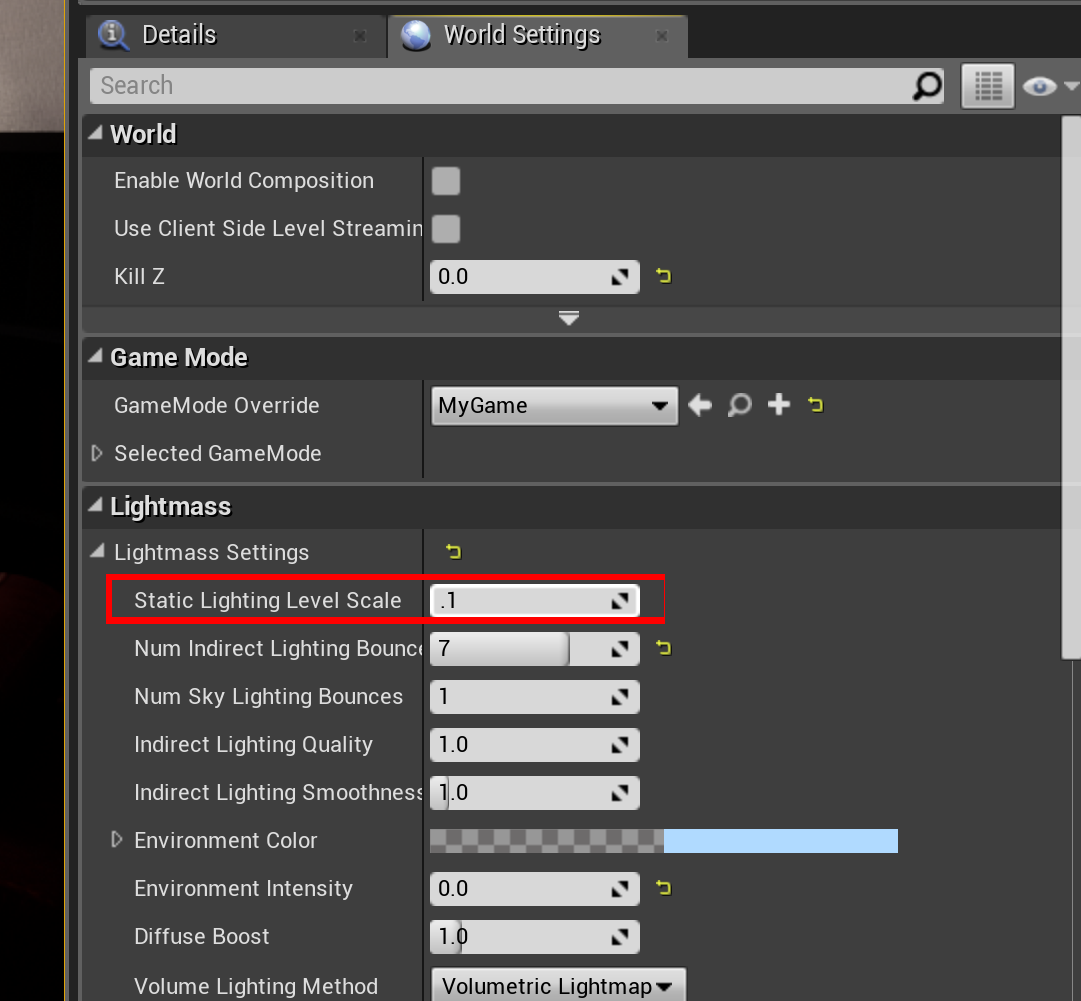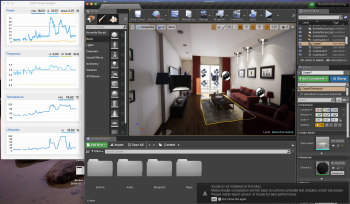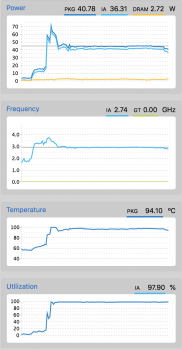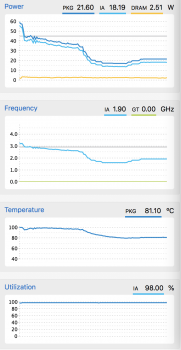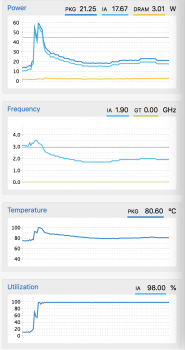Hi everyone. I am trying to determine which machines would be suitable candidates for my workflow, so I have created this thread with hopes to pool tests from members with the latest MBP's after Apples patch has been applied. I am not a video editor, so many of the benchmark tests are not relevant to my workflow and make it difficult to judge how the machines perform with a 3d oriented use. As a game artist, baking light in a game engine is one of the most CPU intensive tasks, (aside from other rendering which we cannot replicate here).
All models are welcome for 2018 13"/15" respectively. Please post your results with the Intel Gadget, build times, and machine specs.
To anyone who takes the time to participate in this thread, I would like to thank you.
If it is your first time installing the engine, it will take a few moments for the project to build. This is normal.
https://www.unrealengine.com to download
Follow these steps, your interface might look a bit different than mine since I am showing you from Windows 10.
Click the Learn Tab and scroll to the bottom (or search) for the Project called Realistic Rendering.
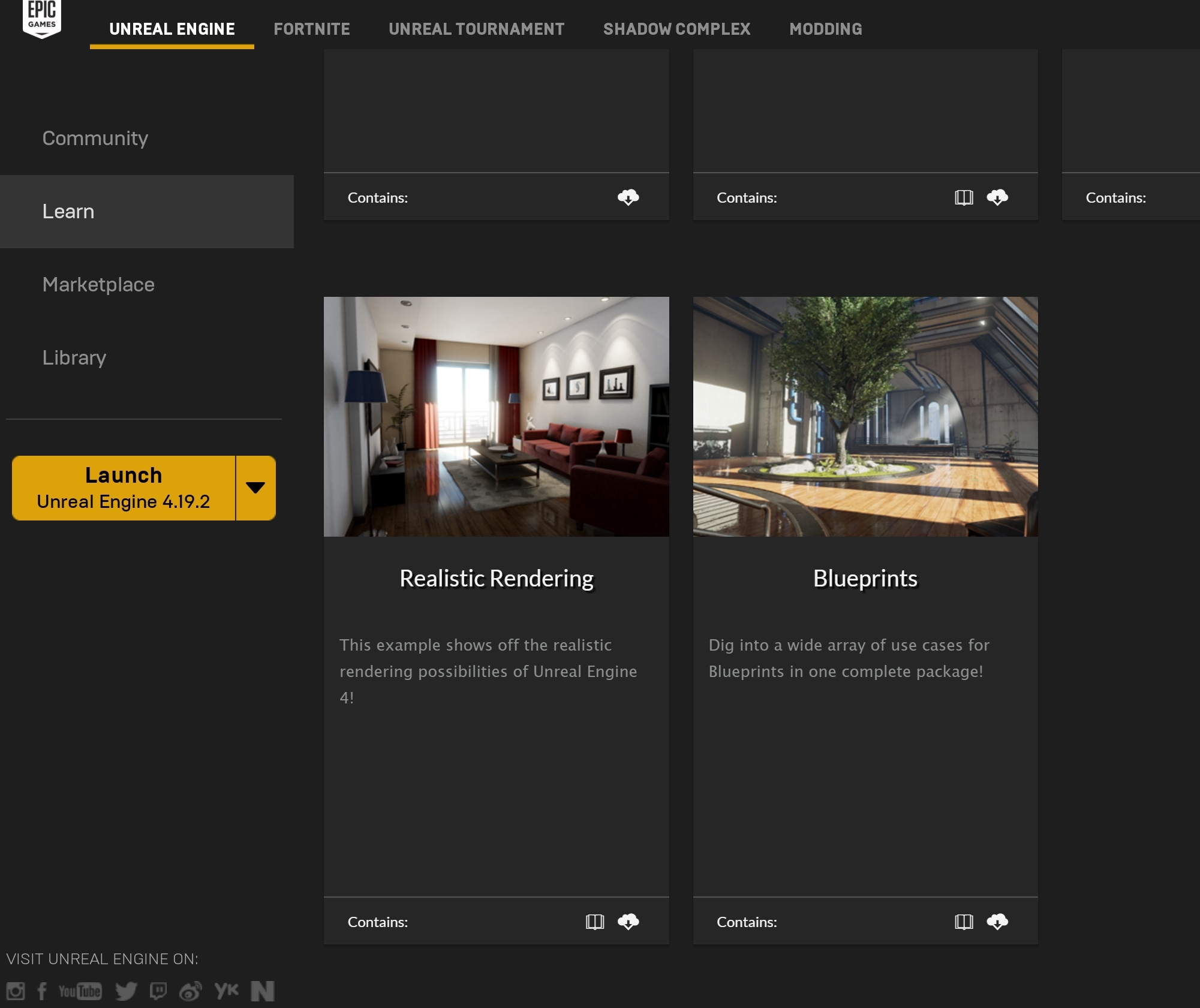
Once you select it, you will be brought to the next page where you can create the project.
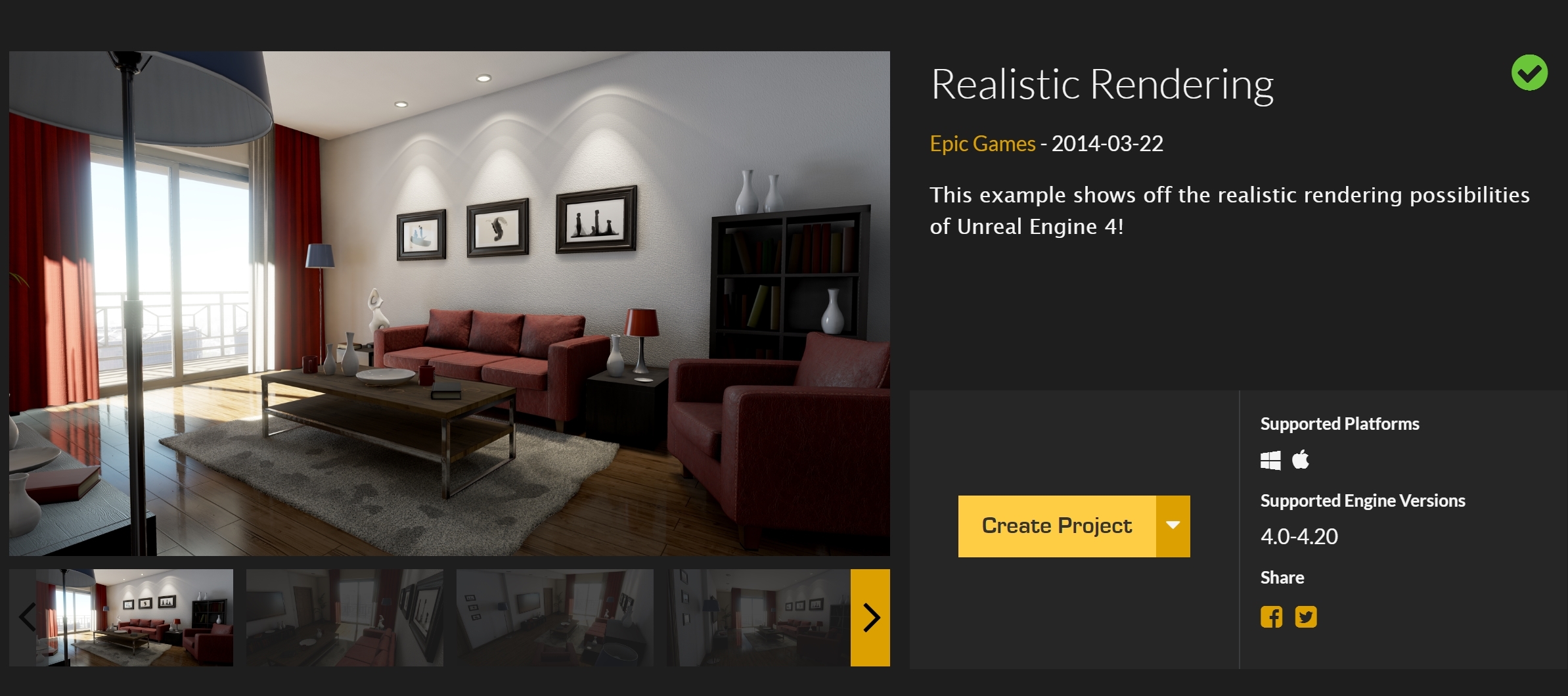
Once you have assigned the project to your directory, you can start it by finding the project in your Library tab.
After the project has loaded, click the arrow next to build, select Lighting Quality and then select Production. After that click Build Lighting Only and while that bakes you can record your CPU for throttling.

After that, there is another test you can do which will probably take a few moments longer. On the right hand side you should have 2 tabs, Details and World Settings. Click World Settings, and open the Lightmass Settings dropdown, change Static Lighting Level Scale to .1 and then Build Lighting once again and see if this throttles.
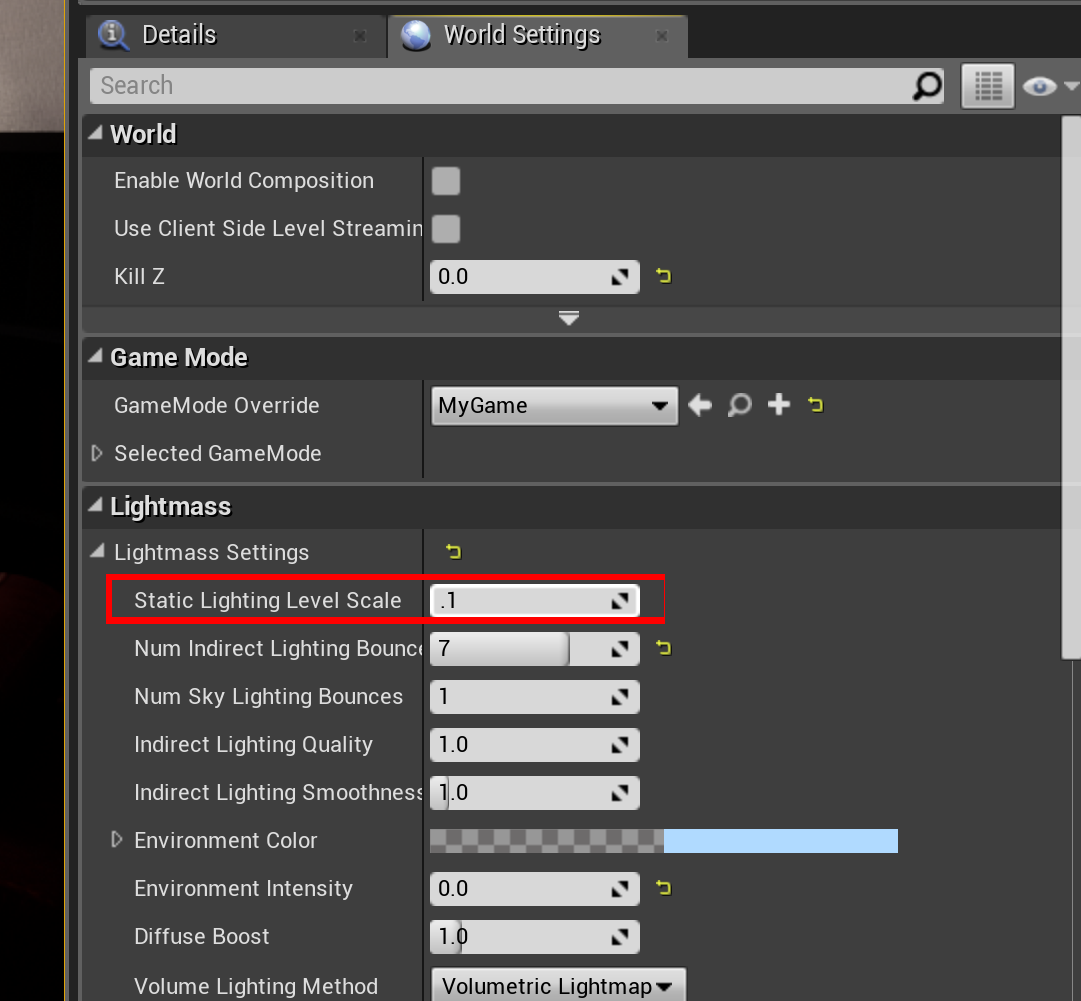
All models are welcome for 2018 13"/15" respectively. Please post your results with the Intel Gadget, build times, and machine specs.
To anyone who takes the time to participate in this thread, I would like to thank you.
If it is your first time installing the engine, it will take a few moments for the project to build. This is normal.
https://www.unrealengine.com to download
Follow these steps, your interface might look a bit different than mine since I am showing you from Windows 10.
Click the Learn Tab and scroll to the bottom (or search) for the Project called Realistic Rendering.
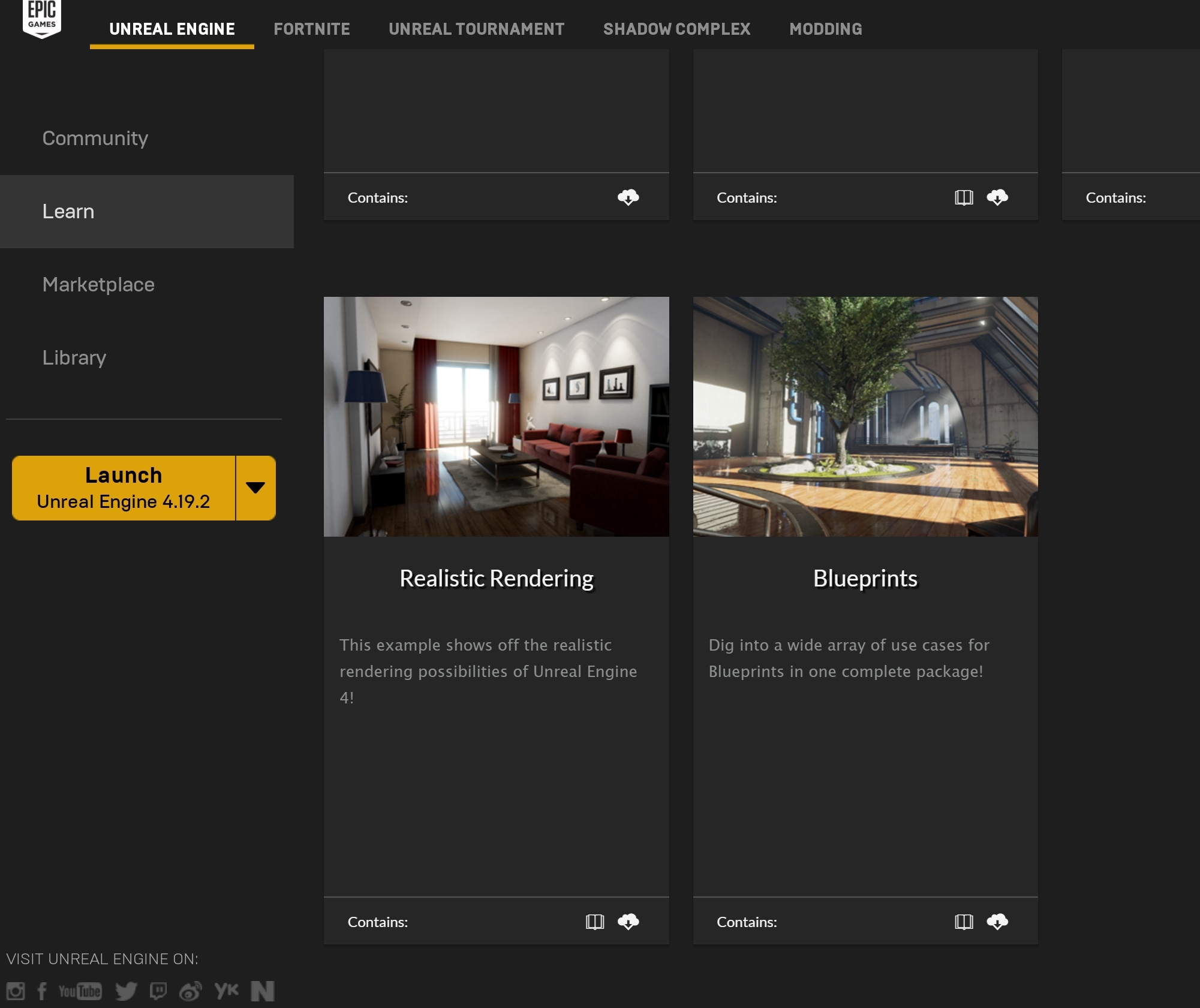
Once you select it, you will be brought to the next page where you can create the project.
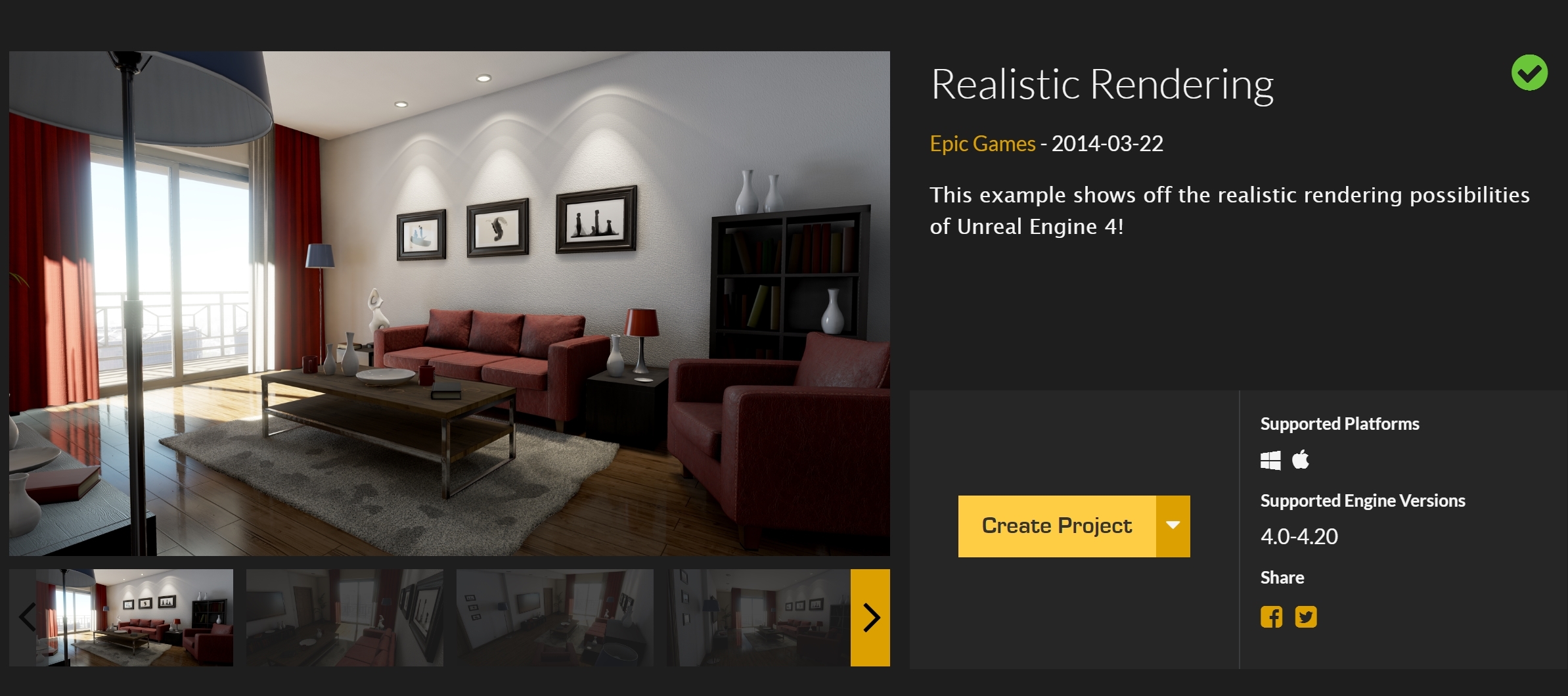
Once you have assigned the project to your directory, you can start it by finding the project in your Library tab.
After the project has loaded, click the arrow next to build, select Lighting Quality and then select Production. After that click Build Lighting Only and while that bakes you can record your CPU for throttling.

After that, there is another test you can do which will probably take a few moments longer. On the right hand side you should have 2 tabs, Details and World Settings. Click World Settings, and open the Lightmass Settings dropdown, change Static Lighting Level Scale to .1 and then Build Lighting once again and see if this throttles.