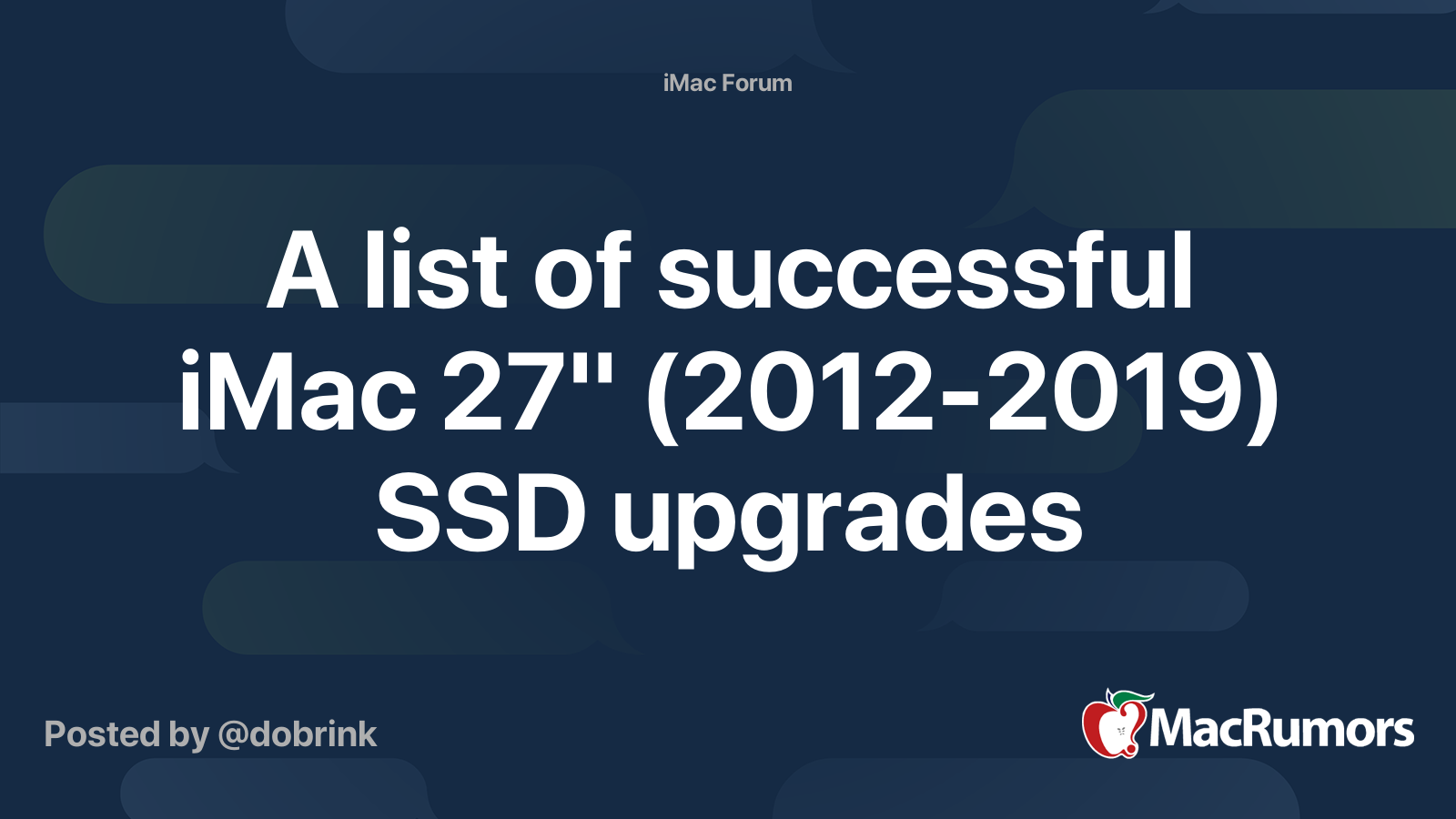Hi, a colleague of mine has a 2019 iMac that is so slow to boot up and login and use; it's becoming unusable.
Specs:
2019 iMac 4K 21.5in
3.6Ghz quad core i3
32GB RAM
Fusion drive
Ventura 13.7.2
I have run first aid in disk utility and it's ok.
Read and write speeds seem ok at around 830 write and 1200 Read.
I've offloaded the photo library to an external disk so there is plenty of storage space, around 260gb free.
As you can see, it has plenty of RAM.
She generally uses it for Mail, Word, Teams, Powerpoint, and sometimes switches between work and personal accounts.
I've checked for malware, I've checked for memory hoggers, high CPU users and there's nothing.
Why is it so slow? What have I missed? I know it's only an i3 but it should be capable of this surely, no?
Any help much appreciated, before they bin it and buy a new one (trying to avoid that).
Thanks
p.s. I have considered using an external SSD and running/booting from that, but I think maybe the R/W speeds of the internal are ok, for what it is. Would the external help do you think?
Specs:
2019 iMac 4K 21.5in
3.6Ghz quad core i3
32GB RAM
Fusion drive
Ventura 13.7.2
I have run first aid in disk utility and it's ok.
Read and write speeds seem ok at around 830 write and 1200 Read.
I've offloaded the photo library to an external disk so there is plenty of storage space, around 260gb free.
As you can see, it has plenty of RAM.
She generally uses it for Mail, Word, Teams, Powerpoint, and sometimes switches between work and personal accounts.
I've checked for malware, I've checked for memory hoggers, high CPU users and there's nothing.
Why is it so slow? What have I missed? I know it's only an i3 but it should be capable of this surely, no?
Any help much appreciated, before they bin it and buy a new one (trying to avoid that).
Thanks
p.s. I have considered using an external SSD and running/booting from that, but I think maybe the R/W speeds of the internal are ok, for what it is. Would the external help do you think?