
When Apple releases new iPhones and new operating system updates, there are often complaints about how long the battery lasts. Apple made improvements to battery life across the iPhone 16 lineup, and while these iPhones last longer than ever, some people are still seeing battery issues.

Battery life problems can be caused by new features Apple has added or bugs that have yet to be addressed. Whatever the cause, we've created a list of suggestions for maximizing your iPhone's battery life. There aren't many battery saving options that don't disable key features on the iPhone, but in situations where every minute counts, it's useful to have options.
You'll need to balance battery drain with the feature set you want enabled, turning things on and off when you need to ensure your battery lasts all day. Not all of these tips are specific to iOS 18 and the iPhone 16 models, but they will help you preserve battery whether you have an iPhone 16 or an older device.
1. Turn Off iPhone Mirroring
iPhone Mirroring allows you to control your iPhone from your Mac, and get your iPhone notifications on your Mac's display. Since it's on Mac, it seems like it shouldn't be using iPhone battery, but there is a connection there to relay notifications. Notifications still show up when the iPhone Mirroring app is closed on the Mac, so that constant connection might impact battery.

One reader experiencing battery life issues on the MacRumors forums said turning off iPhone Mirroring made a notable difference. If you're not often using this option, it's worth turning it off.
To disable it, go to Settings > General > AirPlay and Continuity and tap on Edit. From there, delete the Macs that your iPhone connects to. You can also swipe to delete a Mac from the list.
2. Delete Home Screen and Lock Screen Widgets
In iOS 18, Apple made it so you can place app icons and widgets anywhere on the iPhone's hidden grid, so you might be using widgets more often than before. If that's the case, it's worth noting that widgets can have an impact on battery life.
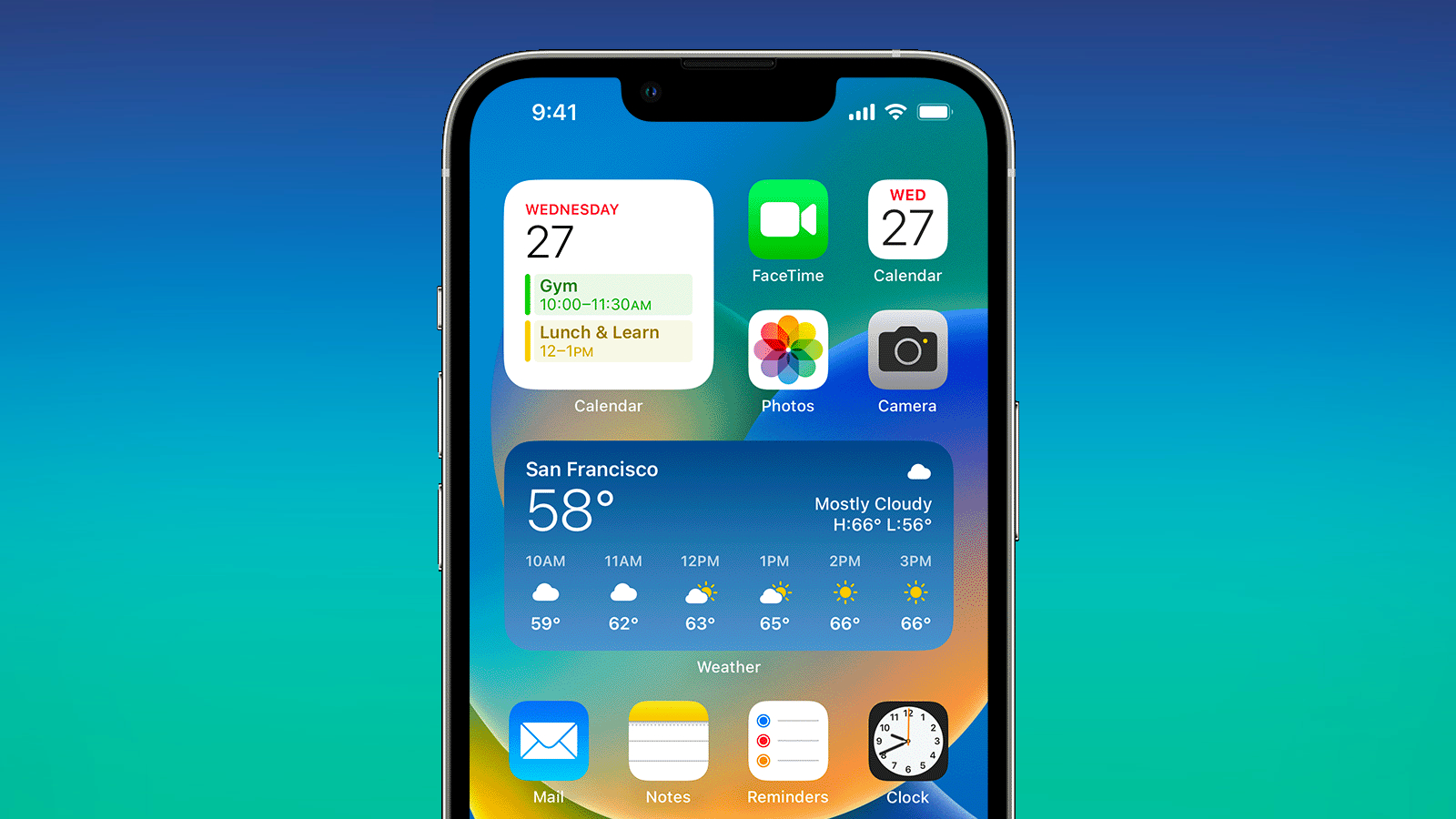
If you're not using a particular widget on your Home Screen or Lock Screen regularly, it might be best to remove it to preserve battery life. On the Home Screen, you can long press and tap the "-" button to remove a widget.
On the Lock Screen, you can actually set up several different Lock Screen options, so you could create one that has widgets and one that doesn't, using the latter when you're low on battery. To add or edit Lock Screens, long press on the Lock Screen and choose either the "Customize" or the "+" button.
On the MacRumors forums, one user said turning off Lock Screen widgets dropped overnight battery usage from 20 percent to 10 percent.
3. Use Dark Mode and Dark Mode Icons
Turning on Dark Mode has long been a suggested way to preserve battery life, because OLED displays draw less power when displaying darker colored pixels. A 2021 Purdue study found that using Dark Mode on a sunny day outside can save you up 47 percent battery power, which can make a major difference.
Lower levels of brightness in Light Mode use the same battery as higher levels of brightness in Dark Mode, which explains why Dark Mode can save battery even when screen brightness is turned up. When your screen brightness is lower, such as when you're in a dim room, swapping to Dark Mode doesn't save as much battery life, but it still draws a little less power.
In iOS 18, you can set a Dark option for your icons that turns them darker when Dark Mode is enabled (or all the time, if you prefer). Dark icons are easier on the eyes when Dark Mode is on, and it might save just a little extra battery life.
4. Be Mindful of Control Center Controls
iOS 18 has a customizable Control Center where you can use the Controls Gallery to choose your controls, including third-party controls. You can change the size of Control Center toggles, and use multiple pages.
Some Control Center toggles are animated, and animations can have an effect on battery life. It's probably not a major impact, but worth knowing about. One of the bigger offenders is the full-size Music Control Center toggle, which shows album art and has playback controls.
Home app controls also need to update whenever the Control Center updates, and these controls that refresh might drain some battery.
Customize Control Center by long pressing on the display and tapping the "-" button by any controls you want to remove.
5. Remove Your Lock Screen Controls
In iOS 18, you can finally swap out or remove the Camera and Flashlight buttons on the iPhone. If you've ever accidentally activated one of those buttons while your iPhone's in your pocket, you know that leaving on the Flashlight or the Camera for an extended period can definitely impact battery life.
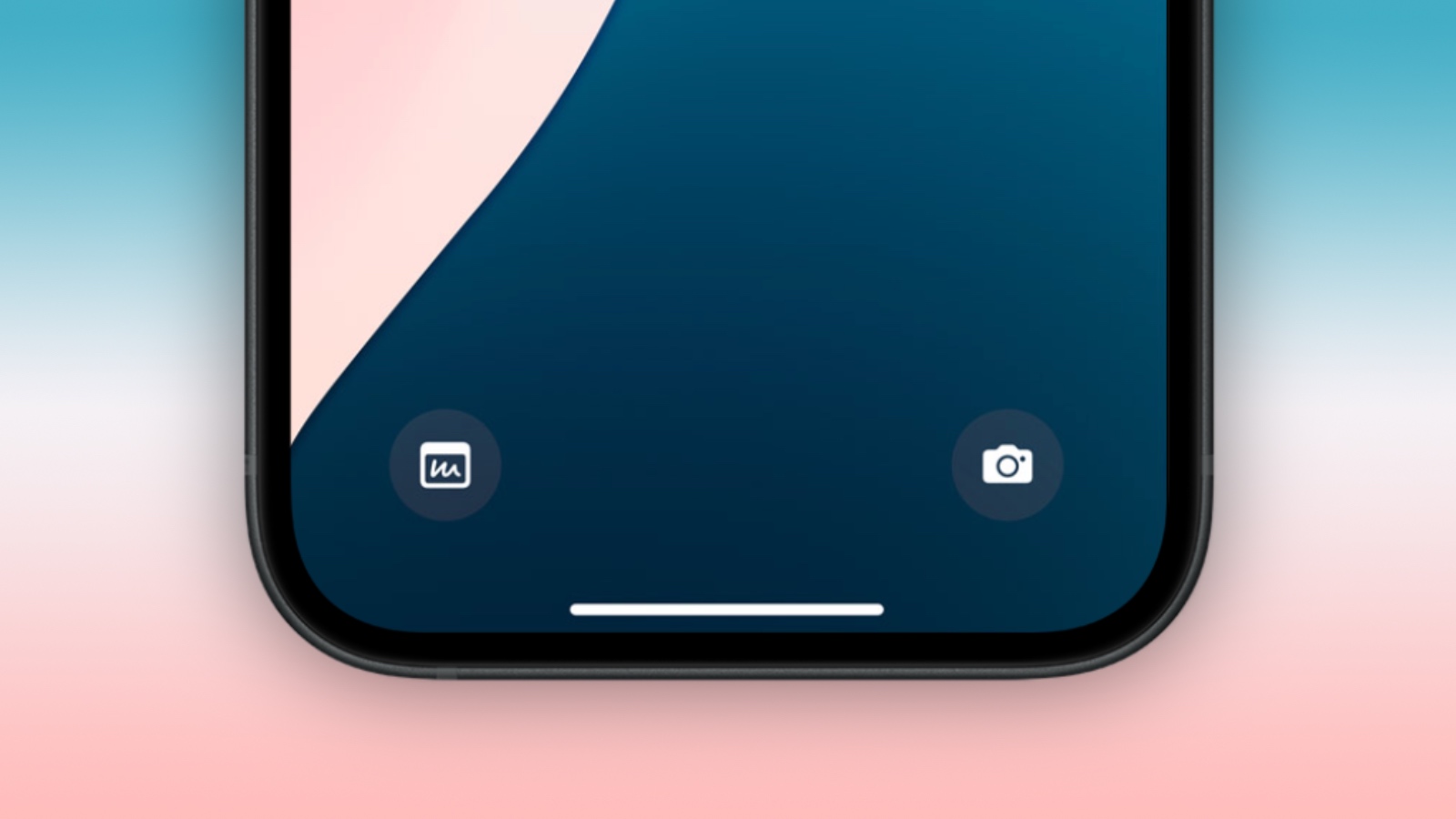
If you're prone to hitting those buttons, it's worth removing them. You can do so by long pressing on the Lock Screen, tapping on Customize, and then tapping the "-" button next to the icons.
6. Turn Off ProMotion Display
If you have an iPhone 16 Pro or another "Pro" iPhone that supports a 120Hz ProMotion refresh rate, turning it down to 60Hz might extend your battery life. Since Low Power Mode limits the display refresh rate to 60Hz, it's definitely a measure that works to preserve battery... Click here to read rest of article
Article Link: 22 Tips to Make Your iPhone 16's Battery Last Longer

