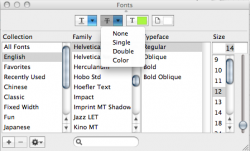Got a tip for us?
Let us know
Become a MacRumors Supporter for $50/year with no ads, ability to filter front page stories, and private forums.
Shortcut for strikethrough in TextEdit?
- Thread starter NewSc2
- Start date
- Sort by reaction score
You are using an out of date browser. It may not display this or other websites correctly.
You should upgrade or use an alternative browser.
You should upgrade or use an alternative browser.
I've searched the internet...
I know this was posted awhile ago, but does anyone know the shortcut for strikethrough in OS X--OR How to make one e.g. S?
S?
I would love to use this to quickly cross things out on my stickies, but currently have to go through the font menu... I've searched the internet, but to no avail...
I know this was posted awhile ago, but does anyone know the shortcut for strikethrough in OS X--OR How to make one e.g.
 S?
S? I would love to use this to quickly cross things out on my stickies, but currently have to go through the font menu... I've searched the internet, but to no avail...
I know this was posted awhile ago, but does anyone know the shortcut for strikethrough in OS X--OR How to make one e.g.S?
I would love to use this to quickly cross things out on my stickies, but currently have to go through the font menu... I've searched the internet, but to no avail...
try using shift-opt-k
try using shift-opt-k
Thanks for the quick reply!
using shift-opt-k brings about the "
 " icon.
" icon.I'm looking for a shortcut that will cross out the text, I believe it's called "strikethrough." There are shortcuts for bold (Cmd-B) and italics (Cmd-I) but no strikethrough...
Any ideas?
Thanks for the quick reply!
using shift-opt-k brings about the "" icon.
I'm looking for a shortcut that will cross out the text, I believe it's called "strikethrough." There are shortcuts for bold (Cmd-B) and italics (Cmd-I) but no strikethrough...
Any ideas?
In Word you can customize shortcuts:

Hope this helps

OMGWTFBBQ said:I can't figure out if I can do it via system settings/keyboard shortcuts...
There's not going to be an easy way to do this in any standardised Mac OS X applications due to the fact that it's not a menu item. It's embedded in the font panel, and as such there is no way to directly access it via keyboard shortcuts.
That's not to say an application (such as Scrivener, or some such) can't expose it, but most of Apple's have not done so. If it's in the menu bar in some form then you can assign a keyboard shortcut, but not otherwise.
Not sure if there IS a shortcut...
Well, I do know that it's possible to get a strikethrough font on TextEdit. And to get it on a sticky, I'm sure you just have to copy and paste. But before you can do that, you have to make your font crossed out. I have some pics that might explain it better.
After typing what you want to type in TextEdit:
>Highlight the text
>Go up to "Format"
>Click "Font"
>Click "Show Fonts"
After choosing a font:
>Click the "T" with 2 lines over it (right above "Collections" next to the "T" without 2 lines)
Once you click the arrow, it will have options for the strikethrough such as:
None, Single, Double, or Color.
Here are some pictures:
http://i297.photobucket.com/albums/mm230/TehSpaceCat/strikethroughpic.png
http://i297.photobucket.com/albums/mm230/TehSpaceCat/seehere.png
Sorry for the small pictures. They didn't come out too good.
As of the shortcut, I'm not sure. Sorry.
That is all the info I have.
Hope I helped.
Well, I do know that it's possible to get a strikethrough font on TextEdit. And to get it on a sticky, I'm sure you just have to copy and paste. But before you can do that, you have to make your font crossed out. I have some pics that might explain it better.
After typing what you want to type in TextEdit:
>Highlight the text
>Go up to "Format"
>Click "Font"
>Click "Show Fonts"
After choosing a font:
>Click the "T" with 2 lines over it (right above "Collections" next to the "T" without 2 lines)
Once you click the arrow, it will have options for the strikethrough such as:
None, Single, Double, or Color.
Here are some pictures:
http://i297.photobucket.com/albums/mm230/TehSpaceCat/strikethroughpic.png
http://i297.photobucket.com/albums/mm230/TehSpaceCat/seehere.png
Sorry for the small pictures. They didn't come out too good.
As of the shortcut, I'm not sure. Sorry.
That is all the info I have.
Hope I helped.
Well, I do know that it's possible to get a strikethrough font on TextEdit. And to get it on a sticky, I'm sure you just have to copy and paste. But before you can do that, you have to make your font crossed out. I have some pics that might explain it better.
After typing what you want to type in TextEdit:
>Highlight the text
>Go up to "Format"
>Click "Font"
>Click "Show Fonts"
After choosing a font:
>Click the "T" with 2 lines over it (right above "Collections" next to the "T" without 2 lines)
Once you click the arrow, it will have options for the strikethrough such as:
None, Single, Double, or Color.
Here are some pictures:
http://i297.photobucket.com/albums/mm230/TehSpaceCat/strikethroughpic.png
http://i297.photobucket.com/albums/mm230/TehSpaceCat/seehere.png
Sorry for the small pictures. They didn't come out too good.
As of the shortcut, I'm not sure. Sorry.
That is all the info I have.
Hope I helped.
Hey there, Googled to see if there were any updates to the matter. I know how to do a strikethrough on Mac, I just wanted to know if there were a shortcut for doing so. I routinely keep "to-do" lists and the like on TextEdit, and on my PC I'd go down the list and Ctrl-5 to cross off things on Word.
Going through the menus is too time consuming on OSX.
I have MS Word on my Mac, but I only use it when I have to.
Easy Strikethrough
Hello all, there is a very simple way to make a shortcut for the 'strikethrough text' command in Leopard
1) Open System Preferences and open the Keyboard & Mouse section
2) Switch to the Keyboard Shortcuts tab
- Here you will see a list of all the keyboard shortcuts available
3) click the + button in the bottom left
4) Select "All Applications" from the drop down so that your strikethrough command will work no matter where you're using it
5) set the "Menu Title:" to "Strikethrough"
6) select the "Keyboard Shortcut:" text field and type in your desired shortcut
7) enjoy
Hello all, there is a very simple way to make a shortcut for the 'strikethrough text' command in Leopard
1) Open System Preferences and open the Keyboard & Mouse section
2) Switch to the Keyboard Shortcuts tab
- Here you will see a list of all the keyboard shortcuts available
3) click the + button in the bottom left
4) Select "All Applications" from the drop down so that your strikethrough command will work no matter where you're using it
5) set the "Menu Title:" to "Strikethrough"
6) select the "Keyboard Shortcut:" text field and type in your desired shortcut
7) enjoy
For Excel 2008
I was trying to do this for managing a TODO list in Excel 2008. I found by guessing that the shortcut is shift + command + - (minus key). It doesn't seem to work for Word or TextEdit, but for me Excel is much better for managing such a list anyway.
I was trying to do this for managing a TODO list in Excel 2008. I found by guessing that the shortcut is shift + command + - (minus key). It doesn't seem to work for Word or TextEdit, but for me Excel is much better for managing such a list anyway.
Try Shift + Command + Underline
Theres no underline key on the keyboard.
jW
Quick Strikethrough in Stickies
Here's my quick way to do Strikethrough in Stickies:
1. Highlight text
2. Cmd+T (brings up the Stickies font menu)
3. Select "single" from the strikethrough drop-down menu
Done.
NOTE (no pun intended) - You even have the options to select "none, single, double or color" in the strikethrough drop-down menu.
Here's my quick way to do Strikethrough in Stickies:
1. Highlight text
2. Cmd+T (brings up the Stickies font menu)
3. Select "single" from the strikethrough drop-down menu
Done.
NOTE (no pun intended) - You even have the options to select "none, single, double or color" in the strikethrough drop-down menu.
Attachments
OS X TextEdit Strikethrough shortcut
1. Open a new TextEdit document
2. Command-R to bring up rulers (if they ain't there already)
3. Select the 'Styles' drop down menu in the top left corner. It has 'Struck through' in it (I'm using TextEdit version 1.5, if you use another version this may be 'Strikethough' instead, if so, in the following instructions replace 'Struck through' with 'Strikethrough')
4. Open System Preferences, Select 'Keyboard & Mouse', then the 'Keyboard shortcuts' tab
5. Click the '+' button at the bottom
6. In the window which appears, select TextEdit from the Application drop down menu, in the 'Menu Title' area type in 'Struck through' exactly as it appears within the TextEdit 'Styles' menu. NOTE* This is the specific name of the action you wish to shortcut so get it right!
7. In 'Keyboard Shortcut' type your desired shortcut (I went for command-alt-s)
8. Quit System Prefs and TextEdit
9. Relaunch text edit and make rulers visible. Now if you select the 'Styles' drop down menu 'Struck through' will have your shortcut next to it
10. As pointed out in an earlier post, the shortcut works ONLY when rulers are visible
One more point, if you are creating a shortcut for a menu item such as TextEdit's 'Format/Fonts/Styles...' the 3 dots at the end of the word 'Styles...' need to be included in your shortcut name (point 6 in instructions above). These ARE NOT 3 full stops so instead of typing 'dot,dot,dot' place your cursor at the end of the shortcut name and (in System Prefs) go to 'Edit/Special Characters...' and either select or drag 'Horizontal Ellipsis' to the end of the shortcut name.
1. Open a new TextEdit document
2. Command-R to bring up rulers (if they ain't there already)
3. Select the 'Styles' drop down menu in the top left corner. It has 'Struck through' in it (I'm using TextEdit version 1.5, if you use another version this may be 'Strikethough' instead, if so, in the following instructions replace 'Struck through' with 'Strikethrough')
4. Open System Preferences, Select 'Keyboard & Mouse', then the 'Keyboard shortcuts' tab
5. Click the '+' button at the bottom
6. In the window which appears, select TextEdit from the Application drop down menu, in the 'Menu Title' area type in 'Struck through' exactly as it appears within the TextEdit 'Styles' menu. NOTE* This is the specific name of the action you wish to shortcut so get it right!
7. In 'Keyboard Shortcut' type your desired shortcut (I went for command-alt-s)
8. Quit System Prefs and TextEdit
9. Relaunch text edit and make rulers visible. Now if you select the 'Styles' drop down menu 'Struck through' will have your shortcut next to it
10. As pointed out in an earlier post, the shortcut works ONLY when rulers are visible
One more point, if you are creating a shortcut for a menu item such as TextEdit's 'Format/Fonts/Styles...' the 3 dots at the end of the word 'Styles...' need to be included in your shortcut name (point 6 in instructions above). These ARE NOT 3 full stops so instead of typing 'dot,dot,dot' place your cursor at the end of the shortcut name and (in System Prefs) go to 'Edit/Special Characters...' and either select or drag 'Horizontal Ellipsis' to the end of the shortcut name.
1. Open a new TextEdit document
2. Command-R to bring up rulers (if they ain't there already)
3. Select the 'Styles' drop down menu in the top left corner. It has 'Struck through' in it (I'm using TextEdit version 1.5, if you use another version this may be 'Strikethough' instead, if so, in the following instructions replace 'Struck through' with 'Strikethrough')
4. Open System Preferences, Select 'Keyboard & Mouse', then the 'Keyboard shortcuts' tab
5. Click the '+' button at the bottom
6. In the window which appears, select TextEdit from the Application drop down menu, in the 'Menu Title' area type in 'Struck through' exactly as it appears within the TextEdit 'Styles' menu. NOTE* This is the specific name of the action you wish to shortcut so get it right!
7. In 'Keyboard Shortcut' type your desired shortcut (I went for command-alt-s)
8. Quit System Prefs and TextEdit
9. Relaunch text edit and make rulers visible. Now if you select the 'Styles' drop down menu 'Struck through' will have your shortcut next to it
10. As pointed out in an earlier post, the shortcut works ONLY when rulers are visible
One more point, if you are creating a shortcut for a menu item such as TextEdit's 'Format/Fonts/Styles...' the 3 dots at the end of the word 'Styles...' need to be included in your shortcut name (point 6 in instructions above). These ARE NOT 3 full stops so instead of typing 'dot,dot,dot' place your cursor at the end of the shortcut name and (in System Prefs) go to 'Edit/Special Characters...' and either select or drag 'Horizontal Ellipsis' to the end of the shortcut name.
Thanks very much for the detailed explanation. Much appreciated.
1. Open a new TextEdit document
2. Command-R to bring up rulers (if they ain't there already)
3. Select the 'Styles' drop down menu in the top left corner. It has 'Struck through' in it (I'm using TextEdit version 1.5, if you use another version this may be 'Strikethough' instead, if so, in the following instructions replace 'Struck through' with 'Strikethrough')
4. Open System Preferences, Select 'Keyboard & Mouse', then the 'Keyboard shortcuts' tab
5. Click the '+' button at the bottom
6. In the window which appears, select TextEdit from the Application drop down menu, in the 'Menu Title' area type in 'Struck through' exactly as it appears within the TextEdit 'Styles' menu. NOTE* This is the specific name of the action you wish to shortcut so get it right!
7. In 'Keyboard Shortcut' type your desired shortcut (I went for command-alt-s)
8. Quit System Prefs and TextEdit
9. Relaunch text edit and make rulers visible. Now if you select the 'Styles' drop down menu 'Struck through' will have your shortcut next to it
10. As pointed out in an earlier post, the shortcut works ONLY when rulers are visible
One more point, if you are creating a shortcut for a menu item such as TextEdit's 'Format/Fonts/Styles...' the 3 dots at the end of the word 'Styles...' need to be included in your shortcut name (point 6 in instructions above). These ARE NOT 3 full stops so instead of typing 'dot,dot,dot' place your cursor at the end of the shortcut name and (in System Prefs) go to 'Edit/Special Characters...' and either select or drag 'Horizontal Ellipsis' to the end of the shortcut name.
( : Thank you
Try Shift + Command + Underline
I think you mean Shift + Command + minus key. And it worked great on Mac Snow Leopard, MS Excel 2008.
Register on MacRumors! This sidebar will go away, and you'll see fewer ads.