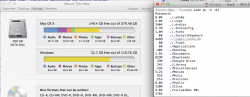I ran a command to disable time machine local snapshots when I had about 40GB of snapshots on my mac...
I assumed the mac would delete these snapshots... but it didn't. Now... I can't find where the files went, or how to delete them manually, but they were recategorized as "other" files.
Before I deleted the snapshots, Get info on Macintosh HD was showing 192 GB free space (since it doesn't count local snapshots)
The About this Mac pane was showing 149 GB free... which means 43GB of backup files existed.
Once I deleted the backup, Instead of getting my 192GB of free space, I still only have 143 GB free space.... so the files are still there, but I'm totally unable to locate them
Help!
I assumed the mac would delete these snapshots... but it didn't. Now... I can't find where the files went, or how to delete them manually, but they were recategorized as "other" files.
Before I deleted the snapshots, Get info on Macintosh HD was showing 192 GB free space (since it doesn't count local snapshots)
The About this Mac pane was showing 149 GB free... which means 43GB of backup files existed.
Once I deleted the backup, Instead of getting my 192GB of free space, I still only have 143 GB free space.... so the files are still there, but I'm totally unable to locate them
Help!