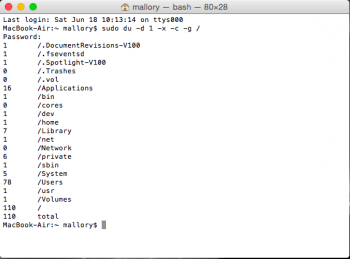I have a MacBook Air, 2009, just tried updating to iOS El Captain and I got a message saying I didn't have enough space. I have 121 GB storage so surely I have enough space. I looked in About This Mac and its stating that I have 88 GB in other. What is this and how do I get rid of it? I went through my photos (which I need to backup on flash drives anyways) deleted plenty, deleted all unnecessary music, applications, ect. I do not know where all of this space is being used. 88 GB seems large.
Got a tip for us?
Let us know
Become a MacRumors Supporter for $50/year with no ads, ability to filter front page stories, and private forums.
88 GB in "other" folder
- Thread starter Mcooke16
- Start date
- Sort by reaction score
You are using an out of date browser. It may not display this or other websites correctly.
You should upgrade or use an alternative browser.
You should upgrade or use an alternative browser.
Run the command below in Terminal and give it a minute or so to complete. This will list all the base folders and their size in GB. It will include system and hidden folders not shown in GUI file viewer apps. You can post the results up here for us to have a look if you like.
Code:
sudo du -d 1 -x -c -g /Code:sudo du -d 1 -x -c -g /
I entered that and my password this is what came up.
Attachments
I don't see anything really wrong there, but you do have 78GB in your users space. That would be all your personal files in your account. Does that sound about right? If not, since this is all viewable in the users space, you can use a GUI utility like OmniDisksweeper to help you pin it down.
I don't see anything really wrong there, but you do have 78GB in your users space. That would be all your personal files in your account. Does that sound about right? If not, since this is all viewable in the users space, you can use a GUI utility like OmniDisksweeper to help you pin it down.
I just don't know what the 78 GB would be. I don't have many personal files on this machine.
I tried using Omnidisksweeper but it is very confusing and I feel like I'm going to mess up my hardware or something like that.
Maybe I'll just take it up to the Apple Store and see if they can help me figure out where and what the files are.
I just don't know what the 78 GB would be. I don't have many personal files on this machine.
I tried using Omnidisksweeper but it is very confusing and I feel like I'm going to mess up my hardware or something like that.
Maybe I'll just take it up to the Apple Store and see if they can help me figure out where and what the files are.
Run this command and it will show us which users folders contain the most data, then we can look from there.
Code:
sudo du -d 1 -x -c -g ~/This is like the previous command, but just for the users folder. It will look like this. I blurred out my user name there.
There are definitely apps out there that will give you a graphical view of what's taking up space in your machine without pasting in random Terminal commands from the internet. Daisy Disk is fairly straightforward and available on the App Store. If you're still having trouble interpreting the results, seek out the help of a trusted tech-savvy friend or Apple Genius.
There are definitely apps out there that will give you a graphical view of what's taking up space in your machine without pasting in random Terminal commands from the internet. Daisy Disk is fairly straightforward and available on the App Store. If you're still having trouble interpreting the results, seek out the help of a trusted tech-savvy friend or Apple Genius.
Sorry... but you are mistaken. None of these GUI apps can see the hidden system files I mentioned because the app is not running as root (sudo) and cannot see the folder contents.
There is a workaround where you can launch the app as root using sudo, but that too requires a Terminal command. See this article explaining what I mean with an example.
sudo du -d 1 -x -c -g ~/Run this command and it will show us which users folders contain the most data, then we can look from there.
Code:sudo du -d 1 -x -c -g ~/
This is like the previous command, but just for the users folder. It will look like this. I blurred out my user name there.
View attachment 636726
MacBook-Air:~ mallory$ sudo du -d 1 -x -c -g ~/
Password:
1 /Users/mallory//.cups
1 /Users/mallory//.Trash
1 /Users/mallory//Desktop
1 /Users/mallory//Documents
1 /Users/mallory//Downloads
38 /Users/mallory//Library
0 /Users/mallory//Movies
11 /Users/mallory//Music
27 /Users/mallory//Pictures
0 /Users/mallory//Public
75 /Users/mallory/
75 total
MacBook-Air:~ mallory$
This is what came up. I no longer have room to save a screen shot. I don't know what Library is, and why there are 38. and how do I get rid of the 75 in my user? How could I have that much personal data on here?
You have something weird going on there in the user Library folder. Run this command to drill down a little more there.
Does 11GB Music and 27GB Pictures sound about right?
Code:
sudo du -d 1 -x -c -g ~/LibraryDoes 11GB Music and 27GB Pictures sound about right?
Do you use Time Machine? If so, try this command in Terminal: sudo tmutil disablelocal
This will disable local TM backups (stored on your Mac). I find this occasionally does the trick for other people who have your issue.
This will disable local TM backups (stored on your Mac). I find this occasionally does the trick for other people who have your issue.
I don't think OP has TM on or we would have seen the /.MobileBackups folder in that post #3 screenshot.Do you use Time Machine? If so, try this command in Terminal: sudo tmutil disablelocal
This will disable local TM backups (stored on your Mac). I find this occasionally does the trick for other people who have your issue.
I don't think OP has TM on or we would have seen the /.MobileBackups folder in that post #3 screenshot.
Sorry Weaselboy, I'll stop treading on your territory when I'm not 100%
[doublepost=1466520976][/doublepost]
CleanMyMac is a great app to check up this stuff
OP, I urge you to completely ignore this comment.
No problem at all. Help is always welcomed.Sorry Weaselboy, I'll stop treading on your territory when I'm not 100%
[doublepost=1466520976][/doublepost]
OP, I urge you to completely ignore this comment.
OP, I urge you to completely ignore this comment.
May I ask why? I used it and it did the job for me. Am I missing something?
No problem at all. Help is always welcomed.
Except if they suggest running CleanMyMac
I do not on this computer. I do on my desktop.Do you use Time Machine? If so, try this command in Terminal: sudo tmutil disablelocal
This will disable local TM backups (stored on your Mac). I find this occasionally does the trick for other people who have your issue.
[doublepost=1466521254][/doublepost]
I still can't store a screen shot, so I'm sorry for the large textYou have something weird going on there in the user Library folder. Run this command to drill down a little more there.
Code:sudo du -d 1 -x -c -g ~/Library
Does 11GB Music and 27GB Pictures sound about right?
Last login: Tue Jun 21 09:24:17 on ttys000
MacBook-Air:~ mallory$ sudo du -d 1 -x -c -g ~/Library
Password:
1 /Users/mallory/Library/Accounts
0 /Users/mallory/Library/Application Scripts
32 /Users/mallory/Library/Application Support
0 /Users/mallory/Library/Assistants
0 /Users/mallory/Library/Audio
1 /Users/mallory/Library/Caches
1 /Users/mallory/Library/Calendars
0 /Users/mallory/Library/ColorPickers
0 /Users/mallory/Library/Colors
0 /Users/mallory/Library/com.apple.nsurlsessiond
0 /Users/mallory/Library/Compositions
1 /Users/mallory/Library/Containers
1 /Users/mallory/Library/Cookies
1 /Users/mallory/Library/Dictionaries
1 /Users/mallory/Library/Facebook
0 /Users/mallory/Library/Favorites
1 /Users/mallory/Library/FontCollections
0 /Users/mallory/Library/Fonts
1 /Users/mallory/Library/GameKit
1 /Users/mallory/Library/Group Containers
1 /Users/mallory/Library/IdentityServices
0 /Users/mallory/Library/iMovie
0 /Users/mallory/Library/Input Methods
0 /Users/mallory/Library/Internet Plug-Ins
2 /Users/mallory/Library/iTunes
0 /Users/mallory/Library/Keyboard Layouts
1 /Users/mallory/Library/Keychains
1 /Users/mallory/Library/LanguageModeling
1 /Users/mallory/Library/LaunchAgents
1 /Users/mallory/Library/Logs
1 /Users/mallory/Library/Mail
3 /Users/mallory/Library/Messages
1 /Users/mallory/Library/Mobile Documents
0 /Users/mallory/Library/PreferencePanes
1 /Users/mallory/Library/Preferences
1 /Users/mallory/Library/Printers
1 /Users/mallory/Library/PubSub
1 /Users/mallory/Library/Safari
1 /Users/mallory/Library/Saved Application State
0 /Users/mallory/Library/Screen Savers
0 /Users/mallory/Library/Services
0 /Users/mallory/Library/Sounds
1 /Users/mallory/Library/Spelling
1 /Users/mallory/Library/SyncedPreferences
1 /Users/mallory/Library/Twitter
0 /Users/mallory/Library/Voices
1 /Users/mallory/Library/WebKit
38 /Users/mallory/Library
38 total
MacBook-Air:~ mallory$
11GB in music is probably correct, and the pictures too. My Air has been running so slow when I open the photos app so I get frustrated trying to delete pictures.
Here is the culprit. You can just open the folder in Finder and see whats up or do another Terminal command to narrow it down a little.
Code:
32 /Users/mallory/Library/Application Support
Code:
sudo du -d 1 -x -c -g ~/Library/Application Support
Last edited:
I do not on this computer. I do on my desktop.
Honestly I think Weaselboy's suggestion of running OmniDiskSweeper was the best shout. You don't have to go through deleting this and that, so no need to worry about using it -- it just gives simple graphical feedback of what's taking up a lot of space.
From there you can describe/screenshot what you see, and should make it a little easier to figure out what may be going on.
If you'd still rather not, you can try a volume verification in Disk Utility ... very occasionally a corrupted volume causes fluctuations in storage use.
Last login: Tue Jun 21 09:55:46 on ttys000Here is the culprit. You can just open the folder in Finder and see whats up or do another Terminal command to narrow it down a little.
Code:32 /Users/mallory/Library/Application Support
Code:sudo du -d 1 -x -c -g ~//Library/Application Support
MacBook-Air:~ mallory$ sudo du -d 1 -x -c -g ~//Library/Application Support
Password:
du: /Users/mallory//Library/Application: No such file or directory
du: Support: No such file or directory
0 total
MacBook-Air:~ mallory$
Which folder do I open in Finder?
[doublepost=1466521727][/doublepost]
Honestly I think Weaselboy's suggestion of running OmniDiskSweeper was the best shout. You don't have to go through deleting this and that, so no need to worry about using it -- it just gives simple graphical feedback of what's taking up a lot of space.
From there you can describe/screenshot what you see, and should make it a little easier to figure out what may be going on.
If you'd still rather not, you can try a volume verification in Disk Utility ... very occasionally a corrupted volume causes fluctuations in storage use.
I'd love to download OmniDisk but my other folder is now at 89 GB and I have 0 space to download a software.....
[doublepost=1466521923][/doublepost]I've gotta head out now. Thank you guys for your help. I will be back to my computer later this evening.
I'd love to download OmniDisk but my other folder is now at 89 GB and I have 0 space to download a software.....
OK. Looking over the earlier Terminal outputs you posted as requested by Weaselboy, it doesn't look like there's much/if anything stored in the Trash. It's worth emptying the Trash anyway and see if that clears any space, if you haven't already ...?
It's just that OmniDisk is a tiny application so anything you can delete should allow it to download.
EDIT: actually on second thought, could you try running a volume verification in Disk Utility? Anything come up?
du: Support: No such file or directory
Gah!!
Or you can use Finder. Just select the entire line below, then right click, then select Reveal in Finder...
Code:
/Users/mallory/Library/Application SupportOK. Looking over the earlier Terminal outputs you posted as requested by Weaselboy, it doesn't look like there's much/if anything stored in the Trash. It's worth emptying the Trash anyway and see if that clears any space, if you haven't already ...?
It's just that OmniDisk is a tiny application so anything you can delete should allow it to download.
EDIT: actually on second thought, could you try running a volume verification in Disk Utility? Anything come up?
I'll try this when I get back home.
And trash is definitely empty
[doublepost=1466522666][/doublepost]
Gah!!I am so sorry.... I stuck an extra / in there and broke things. I edited my post and fixed it so it should now work.
Or you can use Finder. Just select the entire line below, then right click, then select Reveal in Finder...
Code:/Users/mallory/Library/Application Support
Haha it's okay! I'll do it again tonight.
and how do I get rid of the 75 in my user? How could I have that much personal data on here?
That is just the total amount of all folders in your user folder, not 75 GB in addition.
As @Weaselboy suggested I would look into your user Library. It seems very very large. Application Support is where apps store their data. Some apps also have own folders directly in the Library or stores content in the folder Containers. Maybe there are leftovers of apps that you don't use anymore or other things that you don't need anymore.
What email client are you using? Maybe there are masses of emails including all their pictures and attachments stored in the Library's Mail folder if you use Apple Mail since many years, especially with POP3. Or somewhere else in the Library if you use a different client. Airmail for example stores in Containers/it.bloop.airmail, Thunderbird stores in Mozilla...
Register on MacRumors! This sidebar will go away, and you'll see fewer ads.