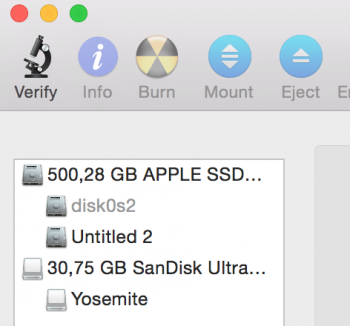I am using a Mac, model name A1534.
I have tried bootcamp Windows 10 before. I have not much more problems with that but it was too slowly. So, I have decided to install Windows 7. But Bootcamp doesn't support it anymore, so I installed Virtual Box.
I tried to install Windows 7 a couple of times with Virtual Box, but while in installation progress, Windows 7 couldn't see my hard drive (I have prepared my partition as NTFS with using Disk Utility).
After struggling many more, I restart my mac, then I saw a folder image with a question mark blinking on that.
I tried thousand of codes for 2 days. I installed Yosemite on a flash drive, and open my computer. Disk Utility can't repair or verify my hard drive like that way too.
I can't mount my hard drive. I tried many times. I don't want to format my computer because I have lots of document on that.
I think it's logical problem, I see like that when I tried. How can I repair my disk? I need help.
1)
This is the problem I think.
Block 2 is not an MDB or Volume Header
Block xxxxx is not an MDB or Volume Header
I forgot which codes I used to take these error messages.
2)
Vera$ sudo diskutil repairvolume disk0s2
Password:
Started file system repair on disk0s2
Repairing file system
File system check exit code is 8
Updating boot support partitions for the volume as required
Error: -69845: File system verify or repair failed
Underlying error: 8: POSIX reports: Exec format error
3)
Vera$ sudo fsck -fy /dev/disk0s2
fsck usage: fsck [-fdnypq] [-l number]
Mustafas-MacBook:~ Vera$ sudo fsck_hfs -fy /dev/disk0s2
** /dev/rdisk0s2
Executing fsck_hfs (version hfs-285).
volumeType is 0
0000: 8093 a908 675a 4868 0100 0000 0000 0000 |....gZHh........|
0010: 9974 0c00 0000 0000 0100 0080 0000 0000 |.t..............|
0020: 4e58 5342 0010 0000 e68f 6a06 0000 0000 |NXSB......j.....|
0030: 0000 0000 0000 0000 0000 0000 0000 0000 |................|
0040: 0200 0000 0000 0000 c0a9 af41 efbb 4937 |...........A..I7|
0050: a383 4235 6120 2908 484e 1900 0000 0000 |..B5a...HN......|
0060: 9a74 0c00 0000 0000 1801 0000 306c 0000 |.t..........0l..|
0070: a6a1 0000 0000 0000 a30e 0000 0000 0000 |................|
0080: 1e00 0000 b90b 0000 1c00 0000 0200 0000 |................|
0090: 900b 0000 2900 0000 7e4b 1900 0000 0000 |.........K......|
00a0: 2972 e805 0000 0000 0104 0000 0000 0000 |.r..............|
00b0: 0000 0000 6400 0000 0304 0000 0000 0000 |....d...........|
00c0: 75e7 0100 0000 0000 78e7 0100 0000 0000 |u.......x.......|
00d0: 588a 0200 0000 0000 0000 0000 0000 0000 |X...............|
00e0: 0000 0000 0000 0000 0000 0000 0000 0000 |................|
. . .
01f0: 0000 0000 0000 0000 0000 0000 0000 0000 |................|
4)
Vera$ diskutil mount readOnly /dev/disk0s2
Volume on disk0s2 failed to mount
If the volume is damaged, try the "readOnly" option
5)
Vera$ diskutil info /dev/disk0
Device Identifier: disk0
Device Node: /dev/disk0
Part of Whole: disk0
Device / Media Name: APPLE SSD AP0512H Media
Volume Name: Not applicable (no file system)
Mounted: Not applicable (no file system)
File System: None
Content (IOContent): GUID_partition_scheme
OS Can Be Installed: No
Media Type: Generic
Protocol: PCI-Express
SMART Status: Not Supported
Total Size: 500.3 GB (500277788672 Bytes) (exactly 977105056 512-Byte-Units)
Volume Free Space: Not applicable (no file system)
Device Block Size: 4096 Bytes
Read-Only Media: No
Read-Only Volume: Not applicable (no file system)
6)
Vera$ sudo fsck_hfs /dev/disk0s2
** /dev/rdisk0s2
Executing fsck_hfs (version hfs-285).
volumeType is 0
0000: 8093 a908 675a 4868 0100 0000 0000 0000 |....gZHh........|
0010: 9974 0c00 0000 0000 0100 0080 0000 0000 |.t..............|
0020: 4e58 5342 0010 0000 e68f 6a06 0000 0000 |NXSB......j.....|
0030: 0000 0000 0000 0000 0000 0000 0000 0000 |................|
0040: 0200 0000 0000 0000 c0a9 af41 efbb 4937 |...........A..I7|
0050: a383 4235 6120 2908 484e 1900 0000 0000 |..B5a...HN......|
0060: 9a74 0c00 0000 0000 1801 0000 306c 0000 |.t..........0l..|
0070: a6a1 0000 0000 0000 a30e 0000 0000 0000 |................|
0080: 1e00 0000 b90b 0000 1c00 0000 0200 0000 |................|
0090: 900b 0000 2900 0000 7e4b 1900 0000 0000 |.........K......|
00a0: 2972 e805 0000 0000 0104 0000 0000 0000 |.r..............|
00b0: 0000 0000 6400 0000 0304 0000 0000 0000 |....d...........|
00c0: 75e7 0100 0000 0000 78e7 0100 0000 0000 |u.......x.......|
00d0: 588a 0200 0000 0000 0000 0000 0000 0000 |X...............|
00e0: 0000 0000 0000 0000 0000 0000 0000 0000 |................|
. . .
01f0: 0000 0000 0000 0000 0000 0000 0000 0000 |................|
Ejectable: No
Whole: Yes
Internal: Yes
Solid State: Yes
OS 9 Drivers: No
Low Level Format: Not supported
7)
Vera$ sudo gpt -r show /dev/disk0
Password:
start size index contents
0 1 PMBR
1 1 Pri GPT header
2 4 Pri GPT table
6 76800 1 GPT part - C12A7328-F81F-11D2-BA4B-00A0C93EC93B
76806 107614182 2 GPT part - 48465300-0000-11AA-AA11-00306543ECAC
107690988 32768
107723756 14381603 3 GPT part - 48465300-0000-11AA-AA11-00306543ECAC
122105359 32768
122138127 4 Sec GPT table
122138131 1 Sec GPT header
8)
Vera$ diskutil list
/dev/disk0
#: TYPE NAME SIZE IDENTIFIER
0: GUID_partition_scheme *500.3 GB disk0
1: EFI EFI 314.6 MB disk0s1
2: Apple_HFS 440.8 GB disk0s2
3: Apple_HFS Untitled 2 58.9 GB disk0s3
/dev/disk1
#: TYPE NAME SIZE IDENTIFIER
0: GUID_partition_scheme *30.8 GB disk1
1: EFI EFI 209.7 MB disk1s1
2: Apple_HFS Yosemite 29.9 GB disk1s2
3: Apple_Boot Recovery HD 650.0 MB disk1s3
9)
Vera$ sudo gpt -r -vv show /dev/disk0
gpt show: /dev/disk0: mediasize=500277788672; sectorsize=4096; blocks=122138132
gpt show: /dev/disk0: PMBR at sector 0
gpt show: /dev/disk0: Pri GPT at sector 1
gpt show: /dev/disk0: Sec GPT at sector 122138131
start size index contents
0 1 PMBR
1 1 Pri GPT header
2 4 Pri GPT table
6 76800 1 GPT part - C12A7328-F81F-11D2-BA4B-00A0C93EC93B
76806 107614182 2 GPT part - 48465300-0000-11AA-AA11-00306543ECAC
107690988 32768
107723756 14381603 3 GPT part - 48465300-0000-11AA-AA11-00306543ECAC
122105359 32768
122138127 4 Sec GPT table
122138131 1 Sec GPT header
10)
I tried most of them the codes below. but nothing has changed.
-d debugging information.
-D flags extra debugging information.
0x0001 Informational
0x0002 Error
0x0010 Extended attributes
0x0020 Overlapped extents
0x0033 include all
-b bytes size of the physical blocks used by -B
-B path Output the files containing the physical blocks listed in the file path.
The file contains decimal, octal (with leading 0) or hexadecimal (with leading 0x) physical block numbers, separated by white space, relative to the start of the partition, For block numbers relative to the start of the device, subtract the block number of the start of the partition.
The size of a physical block is given with the -b option; the default is 512 bytes per block.
-f with -p force check of `clean' file systems,
otherwise force check and repair journaled HFS+ file systems.
-g generate output strings in GUI format. This option is used when another application with a graphical user interface (like Mac OS X Disk Utility) is invoking the fsck_hfs tool.
-x generate output strings in XML (plist) format. implies -g
-l Lock down the file system (not limit parallel check as in other versions of fsck> and perform a test-only check. This makes it possible to check a file system that is currently mounted, although no repairs can be made.
-m rwxrwxrwx permissions for the lost+found directory if it is created (suggest 700 ed). orphaned files and directories are moved to the lost+founddirectory (located at the root of the volume). The default mode is 01777.(bad)!
-c size size of the cache used by fsck_hfs internally. Bigger size can result in better performance but can result in deadlock when used with -l. Decimal, octal, or hexadecimal number.
If the number ends with a k,m or g
-p Preen the specified file systems.
-q Causes fsck_hfs to quickly check whether the volume was unmounted cleanly. If the volume was unmounted cleanly, then the exit status is 0. If the volume was not unmounted cleanly, then the exit status will be non-zero. In either case, a message is printed to standard output describing whether the volume was clean or dirty.
-y Always attempt to repair any damage that is found.
-n Never
-E exit (with a value of 47) if it encounters any major errors. A ``major error'' is considered one which would impact using the volume in normal usage; an incon- sistency which would not impact such use is considered ``minor'' for this option. Only valid with the -n option.
-S scan the entire device looking for I/O errors. It will attempt to map the blocks with errors to names, similar to the -B option.
-R flags Rebuilds the requested btree. The following flags are supported: a Attribute btree
c Catalog btree
e Extents overflow btree
Requires free space on the file system for the new btree file, and if fsck_hfs is able to traverse each of the nodes in the requested btree successfully. Rebuilding btrees is not supported on HFS Standard volumes.
-r Rebuild the catalog btree. This is synonymous with -Rc. Because of inconsistencies between the block device and the buffer cache, the raw device should always be used.
Any ideas???
I have tried bootcamp Windows 10 before. I have not much more problems with that but it was too slowly. So, I have decided to install Windows 7. But Bootcamp doesn't support it anymore, so I installed Virtual Box.
I tried to install Windows 7 a couple of times with Virtual Box, but while in installation progress, Windows 7 couldn't see my hard drive (I have prepared my partition as NTFS with using Disk Utility).
After struggling many more, I restart my mac, then I saw a folder image with a question mark blinking on that.
I tried thousand of codes for 2 days. I installed Yosemite on a flash drive, and open my computer. Disk Utility can't repair or verify my hard drive like that way too.
I can't mount my hard drive. I tried many times. I don't want to format my computer because I have lots of document on that.
I think it's logical problem, I see like that when I tried. How can I repair my disk? I need help.
1)
This is the problem I think.
Block 2 is not an MDB or Volume Header
Block xxxxx is not an MDB or Volume Header
I forgot which codes I used to take these error messages.
2)
Vera$ sudo diskutil repairvolume disk0s2
Password:
Started file system repair on disk0s2
Repairing file system
File system check exit code is 8
Updating boot support partitions for the volume as required
Error: -69845: File system verify or repair failed
Underlying error: 8: POSIX reports: Exec format error
3)
Vera$ sudo fsck -fy /dev/disk0s2
fsck usage: fsck [-fdnypq] [-l number]
Mustafas-MacBook:~ Vera$ sudo fsck_hfs -fy /dev/disk0s2
** /dev/rdisk0s2
Executing fsck_hfs (version hfs-285).
volumeType is 0
0000: 8093 a908 675a 4868 0100 0000 0000 0000 |....gZHh........|
0010: 9974 0c00 0000 0000 0100 0080 0000 0000 |.t..............|
0020: 4e58 5342 0010 0000 e68f 6a06 0000 0000 |NXSB......j.....|
0030: 0000 0000 0000 0000 0000 0000 0000 0000 |................|
0040: 0200 0000 0000 0000 c0a9 af41 efbb 4937 |...........A..I7|
0050: a383 4235 6120 2908 484e 1900 0000 0000 |..B5a...HN......|
0060: 9a74 0c00 0000 0000 1801 0000 306c 0000 |.t..........0l..|
0070: a6a1 0000 0000 0000 a30e 0000 0000 0000 |................|
0080: 1e00 0000 b90b 0000 1c00 0000 0200 0000 |................|
0090: 900b 0000 2900 0000 7e4b 1900 0000 0000 |.........K......|
00a0: 2972 e805 0000 0000 0104 0000 0000 0000 |.r..............|
00b0: 0000 0000 6400 0000 0304 0000 0000 0000 |....d...........|
00c0: 75e7 0100 0000 0000 78e7 0100 0000 0000 |u.......x.......|
00d0: 588a 0200 0000 0000 0000 0000 0000 0000 |X...............|
00e0: 0000 0000 0000 0000 0000 0000 0000 0000 |................|
. . .
01f0: 0000 0000 0000 0000 0000 0000 0000 0000 |................|
4)
Vera$ diskutil mount readOnly /dev/disk0s2
Volume on disk0s2 failed to mount
If the volume is damaged, try the "readOnly" option
5)
Vera$ diskutil info /dev/disk0
Device Identifier: disk0
Device Node: /dev/disk0
Part of Whole: disk0
Device / Media Name: APPLE SSD AP0512H Media
Volume Name: Not applicable (no file system)
Mounted: Not applicable (no file system)
File System: None
Content (IOContent): GUID_partition_scheme
OS Can Be Installed: No
Media Type: Generic
Protocol: PCI-Express
SMART Status: Not Supported
Total Size: 500.3 GB (500277788672 Bytes) (exactly 977105056 512-Byte-Units)
Volume Free Space: Not applicable (no file system)
Device Block Size: 4096 Bytes
Read-Only Media: No
Read-Only Volume: Not applicable (no file system)
6)
Vera$ sudo fsck_hfs /dev/disk0s2
** /dev/rdisk0s2
Executing fsck_hfs (version hfs-285).
volumeType is 0
0000: 8093 a908 675a 4868 0100 0000 0000 0000 |....gZHh........|
0010: 9974 0c00 0000 0000 0100 0080 0000 0000 |.t..............|
0020: 4e58 5342 0010 0000 e68f 6a06 0000 0000 |NXSB......j.....|
0030: 0000 0000 0000 0000 0000 0000 0000 0000 |................|
0040: 0200 0000 0000 0000 c0a9 af41 efbb 4937 |...........A..I7|
0050: a383 4235 6120 2908 484e 1900 0000 0000 |..B5a...HN......|
0060: 9a74 0c00 0000 0000 1801 0000 306c 0000 |.t..........0l..|
0070: a6a1 0000 0000 0000 a30e 0000 0000 0000 |................|
0080: 1e00 0000 b90b 0000 1c00 0000 0200 0000 |................|
0090: 900b 0000 2900 0000 7e4b 1900 0000 0000 |.........K......|
00a0: 2972 e805 0000 0000 0104 0000 0000 0000 |.r..............|
00b0: 0000 0000 6400 0000 0304 0000 0000 0000 |....d...........|
00c0: 75e7 0100 0000 0000 78e7 0100 0000 0000 |u.......x.......|
00d0: 588a 0200 0000 0000 0000 0000 0000 0000 |X...............|
00e0: 0000 0000 0000 0000 0000 0000 0000 0000 |................|
. . .
01f0: 0000 0000 0000 0000 0000 0000 0000 0000 |................|
Ejectable: No
Whole: Yes
Internal: Yes
Solid State: Yes
OS 9 Drivers: No
Low Level Format: Not supported
7)
Vera$ sudo gpt -r show /dev/disk0
Password:
start size index contents
0 1 PMBR
1 1 Pri GPT header
2 4 Pri GPT table
6 76800 1 GPT part - C12A7328-F81F-11D2-BA4B-00A0C93EC93B
76806 107614182 2 GPT part - 48465300-0000-11AA-AA11-00306543ECAC
107690988 32768
107723756 14381603 3 GPT part - 48465300-0000-11AA-AA11-00306543ECAC
122105359 32768
122138127 4 Sec GPT table
122138131 1 Sec GPT header
8)
Vera$ diskutil list
/dev/disk0
#: TYPE NAME SIZE IDENTIFIER
0: GUID_partition_scheme *500.3 GB disk0
1: EFI EFI 314.6 MB disk0s1
2: Apple_HFS 440.8 GB disk0s2
3: Apple_HFS Untitled 2 58.9 GB disk0s3
/dev/disk1
#: TYPE NAME SIZE IDENTIFIER
0: GUID_partition_scheme *30.8 GB disk1
1: EFI EFI 209.7 MB disk1s1
2: Apple_HFS Yosemite 29.9 GB disk1s2
3: Apple_Boot Recovery HD 650.0 MB disk1s3
9)
Vera$ sudo gpt -r -vv show /dev/disk0
gpt show: /dev/disk0: mediasize=500277788672; sectorsize=4096; blocks=122138132
gpt show: /dev/disk0: PMBR at sector 0
gpt show: /dev/disk0: Pri GPT at sector 1
gpt show: /dev/disk0: Sec GPT at sector 122138131
start size index contents
0 1 PMBR
1 1 Pri GPT header
2 4 Pri GPT table
6 76800 1 GPT part - C12A7328-F81F-11D2-BA4B-00A0C93EC93B
76806 107614182 2 GPT part - 48465300-0000-11AA-AA11-00306543ECAC
107690988 32768
107723756 14381603 3 GPT part - 48465300-0000-11AA-AA11-00306543ECAC
122105359 32768
122138127 4 Sec GPT table
122138131 1 Sec GPT header
10)
I tried most of them the codes below. but nothing has changed.
-d debugging information.
-D flags extra debugging information.
0x0001 Informational
0x0002 Error
0x0010 Extended attributes
0x0020 Overlapped extents
0x0033 include all
-b bytes size of the physical blocks used by -B
-B path Output the files containing the physical blocks listed in the file path.
The file contains decimal, octal (with leading 0) or hexadecimal (with leading 0x) physical block numbers, separated by white space, relative to the start of the partition, For block numbers relative to the start of the device, subtract the block number of the start of the partition.
The size of a physical block is given with the -b option; the default is 512 bytes per block.
-f with -p force check of `clean' file systems,
otherwise force check and repair journaled HFS+ file systems.
-g generate output strings in GUI format. This option is used when another application with a graphical user interface (like Mac OS X Disk Utility) is invoking the fsck_hfs tool.
-x generate output strings in XML (plist) format. implies -g
-l Lock down the file system (not limit parallel check as in other versions of fsck> and perform a test-only check. This makes it possible to check a file system that is currently mounted, although no repairs can be made.
-m rwxrwxrwx permissions for the lost+found directory if it is created (suggest 700 ed). orphaned files and directories are moved to the lost+founddirectory (located at the root of the volume). The default mode is 01777.(bad)!
-c size size of the cache used by fsck_hfs internally. Bigger size can result in better performance but can result in deadlock when used with -l. Decimal, octal, or hexadecimal number.
If the number ends with a k,m or g
-p Preen the specified file systems.
-q Causes fsck_hfs to quickly check whether the volume was unmounted cleanly. If the volume was unmounted cleanly, then the exit status is 0. If the volume was not unmounted cleanly, then the exit status will be non-zero. In either case, a message is printed to standard output describing whether the volume was clean or dirty.
-y Always attempt to repair any damage that is found.
-n Never
-E exit (with a value of 47) if it encounters any major errors. A ``major error'' is considered one which would impact using the volume in normal usage; an incon- sistency which would not impact such use is considered ``minor'' for this option. Only valid with the -n option.
-S scan the entire device looking for I/O errors. It will attempt to map the blocks with errors to names, similar to the -B option.
-R flags Rebuilds the requested btree. The following flags are supported: a Attribute btree
c Catalog btree
e Extents overflow btree
Requires free space on the file system for the new btree file, and if fsck_hfs is able to traverse each of the nodes in the requested btree successfully. Rebuilding btrees is not supported on HFS Standard volumes.
-r Rebuild the catalog btree. This is synonymous with -Rc. Because of inconsistencies between the block device and the buffer cache, the raw device should always be used.
Any ideas???