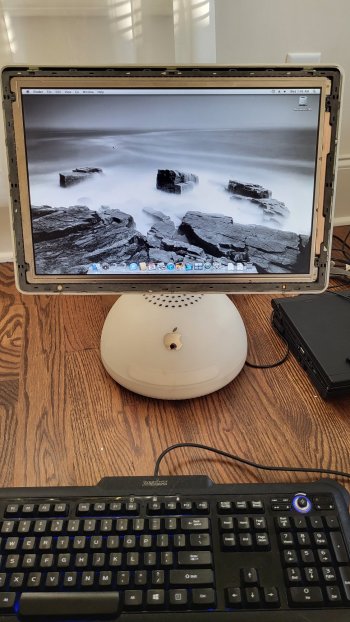Hi all, my lab is hoping for help getting this classic running - from the screenshot, you can see it gets stuck at "waiting for Printing Services" on boot. I'm a PC/Linux person primarily so troubleshooting this is going to be foreign / a big learning experience for me.
Things I have done/found: got into single user mode and found an error with fsck: 'Incorrect block count for file mach.sym (it should be 140 instead of 45)' 'volume check failed'
burned some OSX 10.3 install cd isos (in windows using transmac) and found it won't boot to cd (nothing shows up in the boot selector menu except the hdd with osx). The cd drive opens and closes and I can hear it do a tentative spin when powering the system, so it's not completely dead (but unknown if it can read media).
Any tips? We'd like to give it new life - but it's hard to figure out what to do with what seems to be a corrupted file system on hdd and it won't read my cd!

Things I have done/found: got into single user mode and found an error with fsck: 'Incorrect block count for file mach.sym (it should be 140 instead of 45)' 'volume check failed'
burned some OSX 10.3 install cd isos (in windows using transmac) and found it won't boot to cd (nothing shows up in the boot selector menu except the hdd with osx). The cd drive opens and closes and I can hear it do a tentative spin when powering the system, so it's not completely dead (but unknown if it can read media).
Any tips? We'd like to give it new life - but it's hard to figure out what to do with what seems to be a corrupted file system on hdd and it won't read my cd!