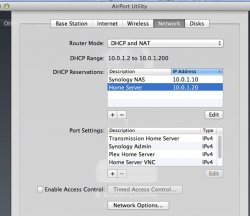Hey All,
I am trying to set up my Airport Extreme to play nice with Plex Media Server. I have myPlex setup how I want it with all my movies. My hardware setup is pretty simple. I have three external Harddrives that are connected to Airport Extreme through USB hub. One of those harddrives contains all my movies which I want Plex to recognize. I understand I need my Airport to port forward a specific port and this is where I am stuck. I really know next to nothing about wireless networking. I am hoping someone here has a similar setup and can hold my hand and guide me to do what I need to do.
What I want to accomplish is to have my movies shared through local wireless devices e.g. iPhone, MacBook. And also publish my server to allow public access so family members I share my server with can enjoy my stuff as well. Is this possible to do?
In advanced, Thank you.
I am trying to set up my Airport Extreme to play nice with Plex Media Server. I have myPlex setup how I want it with all my movies. My hardware setup is pretty simple. I have three external Harddrives that are connected to Airport Extreme through USB hub. One of those harddrives contains all my movies which I want Plex to recognize. I understand I need my Airport to port forward a specific port and this is where I am stuck. I really know next to nothing about wireless networking. I am hoping someone here has a similar setup and can hold my hand and guide me to do what I need to do.
What I want to accomplish is to have my movies shared through local wireless devices e.g. iPhone, MacBook. And also publish my server to allow public access so family members I share my server with can enjoy my stuff as well. Is this possible to do?
In advanced, Thank you.