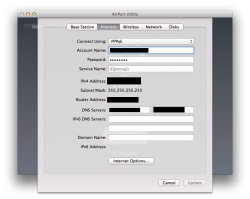I have an ISP which is using NAT. When I connect my AirPort Extreme, I get a warning for "Double NAT". This is when one IP is distributed. If I choose bridge mode, I don't get this message. BUT, I want to open ports to allow remote access of a NAS disc connected to the AirPort Extreme. How can I achieve this? Shall I use the AirPort Extreme in Bridgemode, or to Distribute one IP, and where shall I open the ports; contact the ISP or just allow them in the AirPort Utility?
Got a tip for us?
Let us know
Become a MacRumors Supporter for $50/year with no ads, ability to filter front page stories, and private forums.
AirPort Extreme - Double NAT
- Thread starter stianJ
- Start date
- Sort by reaction score
You are using an out of date browser. It may not display this or other websites correctly.
You should upgrade or use an alternative browser.
You should upgrade or use an alternative browser.
You are going to either need to get the ISP modem/router in bridge mode or open the ports on the ISP modem/router. Opening them on just the Airport is not going to get the job done.
Who is your ISP and what kind of modem/router is it? Often you can find instructions to put the modem in bridge mode by Googling "bridge mode modem name".
Who is your ISP and what kind of modem/router is it? Often you can find instructions to put the modem in bridge mode by Googling "bridge mode modem name".
Hi, thanks for the reply. I have now ordered static IP from the ISP. I have received a PPPoE username and password, and static IP. But I'm still struggeling with this. From the AirPort Utility I have set Connect with PPPoE and entered the username and password. But I'm not allowed to change the IP (default 192.168...) subnet mask or router address. The DNV primary and secondary are empty. Where do I put the external IP?
Hi, thanks for the reply. I have now ordered static IP from the ISP. I have received a PPPoE username and password, and static IP. But I'm still struggeling with this. From the AirPort Utility I have set Connect with PPPoE and entered the username and password. But I'm not allowed to change the IP (default 192.168...) subnet mask or router address. The DNV primary and secondary are empty. Where do I put the external IP?
What device does the ISP still have in the middle? Is it still a modem/router combo and now it is putting out a static IP?
Tou should be able to enter that static IP here in Airport utility.

The device is still a modem/router combo, which now is putting out a static IP. I got a PPPoE username and password form the ISP, so I though I was going to use Connect Using PPPoE, and not static IP? But as I mentioned, I'm not allowed to change the specified IP when choosing PPPoE.
The problem is likely not with the static or dynamic IP, but because you have two routers doing NAT, the first being the modem/router your ISP gave you and the second being the Airport Extreme.
What happens is your ISP assigns your modem an IP address, this can either be a different one every time you connect (or say every few months) the modem which is a dynamic IP, or they always assign you the same IP address in which case it is static.
Your ISP's provided modem/router then uses NAT to share that single IP it has been assigned by the ISP to any other devices connected to it, by using DHCP to assign them a private IP address which would be in one of the ranges 192.168.x.x, 172.16-31.x.x or 10.x.x.x.
You then connected an Airport Extreme which is also a router, so it takes the private IP assigned to it by the ISP provided modem/router and then uses NAT to share that single IP to any other devices connected to it, by using DHCP to assign them a private IP address. Unless you set it up in bridge mode which turns off its DHCP and NAT capabilities.
So you need to either:-
A) Harder Way. Set the ISP's modem/router to bridge mode, setup the Airport Extreme to handle the connection using PPPoE. The Airport Extreme now handles the NAT and DHCP. You then only need to adjust the firewall/open the ports on the Airport Extreme. This is likely the harder way of doing it as the ISP's modem/router may not be easily set to bridge mode. Only the Airport Extreme can be connected to the ISP's modem/router.
B) Easier Way. You set the Airport Extreme to bridge mode, it is then assigned a private IP address by the modem/router your ISP gave to you. Any devices connected to either the Airport Extreme or your ISP's modem/router is assigned private IP addresses by the ISP's modem/router's DHCP server. You only need to adjust the firewall/open the ports on the ISP's modem/router, as the Airport Extreme just passes anything through. This would be the easier setup.
What happens is your ISP assigns your modem an IP address, this can either be a different one every time you connect (or say every few months) the modem which is a dynamic IP, or they always assign you the same IP address in which case it is static.
Your ISP's provided modem/router then uses NAT to share that single IP it has been assigned by the ISP to any other devices connected to it, by using DHCP to assign them a private IP address which would be in one of the ranges 192.168.x.x, 172.16-31.x.x or 10.x.x.x.
You then connected an Airport Extreme which is also a router, so it takes the private IP assigned to it by the ISP provided modem/router and then uses NAT to share that single IP to any other devices connected to it, by using DHCP to assign them a private IP address. Unless you set it up in bridge mode which turns off its DHCP and NAT capabilities.
So you need to either:-
A) Harder Way. Set the ISP's modem/router to bridge mode, setup the Airport Extreme to handle the connection using PPPoE. The Airport Extreme now handles the NAT and DHCP. You then only need to adjust the firewall/open the ports on the Airport Extreme. This is likely the harder way of doing it as the ISP's modem/router may not be easily set to bridge mode. Only the Airport Extreme can be connected to the ISP's modem/router.
B) Easier Way. You set the Airport Extreme to bridge mode, it is then assigned a private IP address by the modem/router your ISP gave to you. Any devices connected to either the Airport Extreme or your ISP's modem/router is assigned private IP addresses by the ISP's modem/router's DHCP server. You only need to adjust the firewall/open the ports on the ISP's modem/router, as the Airport Extreme just passes anything through. This would be the easier setup.
The problem is likely not with the static or dynamic IP, but because you have two routers doing NAT, the first being the modem/router your ISP gave you and the second being the Airport Extreme.
What happens is your ISP assigns your modem an IP address, this can either be a different one every time you connect (or say every few months) the modem which is a dynamic IP, or they always assign you the same IP address in which case it is static.
Your ISP's provided modem/router then uses NAT to share that single IP it has been assigned by the ISP to any other devices connected to it, by using DHCP to assign them a private IP address which would be in one of the ranges 192.168.x.x, 172.16-31.x.x or 10.x.x.x.
You then connected an Airport Extreme which is also a router, so it takes the private IP assigned to it by the ISP provided modem/router and then uses NAT to share that single IP to any other devices connected to it, by using DHCP to assign them a private IP address. Unless you set it up in bridge mode which turns off its DHCP and NAT capabilities.
So you need to either:-
A) Harder Way. Set the ISP's modem/router to bridge mode, setup the Airport Extreme to handle the connection using PPPoE. The Airport Extreme now handles the NAT and DHCP. You then only need to adjust the firewall/open the ports on the Airport Extreme. This is likely the harder way of doing it as the ISP's modem/router may not be easily set to bridge mode. Only the Airport Extreme can be connected to the ISP's modem/router.
B) Easier Way. You set the Airport Extreme to bridge mode, it is then assigned a private IP address by the modem/router your ISP gave to you. Any devices connected to either the Airport Extreme or your ISP's modem/router is assigned private IP addresses by the ISP's modem/router's DHCP server. You only need to adjust the firewall/open the ports on the ISP's modem/router, as the Airport Extreme just passes anything through. This would be the easier setup.
Thanks for the information. I chose the hard way, and asked my ISP to give me set the router in bridge mode and give me a static IP. I then received the PPPoE username and password. So my problem is just how to implement this into the Apple Router. I have chosen "Connect using: PPPoE", and entered the username and password. But where do I enter the static IP, and do I need to enter any more information? (does DNS appear automatically?)
Thanks for the information. I chose the hard way, and asked my ISP to give me set the router in bridge mode and give me a static IP. I then received the PPPoE username and password. So my problem is just how to implement this into the Apple Router. I have chosen "Connect using: PPPoE", and entered the username and password. But where do I enter the static IP, and do I need to enter any more information? (does DNS appear automatically?)
You don't enter the external static IP, the ISP assigns that when you connect, same as if you have a dynamic IP.
So for the double NAT issue having a static or dynamic IP doesn't matter at all though.
You should only need the account name and password (and maybe a service name if the ISP gave you that, otherwise ignore it) to connect.
The ISP's modem/router will need to be placed in bridge mode, so they will either have needed to remote access it to change its settings or you will need to do that yourself. This is separate from the dynamic/static IP the ISP assigns.
EDIT: DNS should appear automatically as well, though you can change that if you want to use some different DNS servers.
Last edited:
You don't enter the external static IP, the ISP assigns that when you connect, same as if you have a dynamic IP.
So for the double NAT issue having a static or dynamic IP doesn't matter at all though.
You should only need the account name and password (and maybe a service name if the ISP gave you that, otherwise ignore it) to connect.
The ISP's modem/router will need to be placed in bridge mode, so they will either have needed to remote access it to change its settings or you will need to do that yourself. This is separate from the dynamic/static IP the ISP assigns.
EDIT: DNS should appear automatically as well, though you can change that if you want to use some different DNS servers.
Hi, the OP problem is exactly mine at the moment. PPPoE with wrong IP address. I put my DLink modem in bridge mode. Use Time Capsule as router. Select PPPoE. Enter user name and password.
The problem is, like OP, the IP address is wrong and I have no way to change it. I got 0.0.0.1 IP and 255.255.255.255 subnet mask but what I want is 192.168.x.x for IP and 255.255.255.x for subnet mask. How do I change these two.
Right now, I'm having the double NAT problem same as the OP.
The most important question: do I need to enable NAT in my modem, which is in bridge mode?
Oh, and DNS don't appear automatically but at least I can change that.
Last edited:
Hi, the OP problem is exactly mine at the moment. PPPoE with wrong IP address. I put my DLink modem in bridge mode. Use Time Capsule as router. Select PPPoE. Enter user name and password.
The problem is, like OP, the IP address is wrong and I have no way to change it. I got 0.0.0.1 IP and 255.255.255.255 subnet mask but what I want is 192.168.x.x for IP and 255.255.255.x for subnet mask. How do I change these two.
Right now, I'm having the double NAT problem same as the OP.
Oh, and DNS don't appear automatically but at least I can change that.
If your modem is working correctly in bridge mode and you are successfully authenticating with your ISP. The fields should appear as:-
- IPv4 Address: Your external address, this is assigned by your ISP and cannot be a local address for example 192.168.x.x. This is determined by your ISP, so you cannot set this yourself.
- Subnet Mask: Should be 255.255.255.255 when using PPPoE, I think there may be some situations when it isn't, maybe if you have a routed block of IP addresses. However this would be very unusual.
- Router Address: I think this should be your ISP's router which is assigning you your external IP.
So it sounds like something isn't setup correctly as 0.0.0.1 isn't a valid address for your setup, however the 255.255.255.255 subnet mask is fine. Are you seeing these values on the same screen I've posted?
Does your connection work ok with this setup?
No, as then it wouldn't be in bridge mode and you would have a double NAT.The most important question: do I need to enable NAT in my modem, which is in bridge mode?
Attachments
So it sounds like something isn't setup correctly as 0.0.0.1 isn't a valid address for your setup, however the 255.255.255.255 subnet mask is fine. Are you seeing these values on the same screen I've posted?
Yes, only my IP address is 0.0.0.1. Guess that means my modem doesn't send public IP to the router. Sigh.
At least now I know where the problem lies. If only I could get the IP right.
No, as then it wouldn't be in bridge mode and you would have a double NAT.
Since you said ISP uses NAT to share the IP I thought I should enable NAT on the modem to let it share that IP. Oh, well...
I have an ISP which is using NAT. When I connect my AirPort Extreme, I get a warning for "Double NAT". This is when one IP is distributed. If I choose bridge mode, I don't get this message. BUT, I want to open ports to allow remote access of a NAS disc connected to the AirPort Extreme. How can I achieve this? Shall I use the AirPort Extreme in Bridgemode, or to Distribute one IP, and where shall I open the ports; contact the ISP or just allow them in the AirPort Utility?
Since the modem is in bridge mode, reset the AirPort. I think you have done too much config. Do not bother with setting up Static IPs on the AirPort but rather use PPPoE in AirPort Utility. Using PPPoE the AirPort will authenticate with the ISP and they will give you your static IP you have ordered!
Register on MacRumors! This sidebar will go away, and you'll see fewer ads.