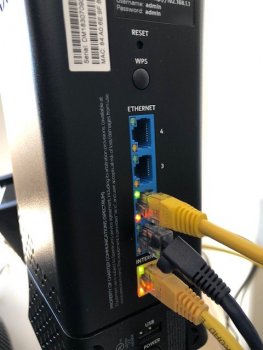I have an airport time capsule that used to function as my router and remote Time Machine backup. I have since updated to a new router, but I would still like to use the AirPort Time Capsule (2TB) to back up my MacBook over the wi-fi via Time Machine.
I'm not sure how to add it to the network without it trying to function as the router.
How might I do this?
Thank you
I'm not sure how to add it to the network without it trying to function as the router.
How might I do this?
Thank you