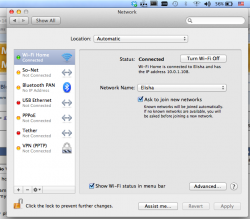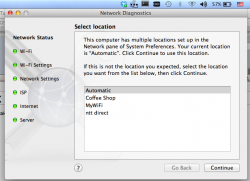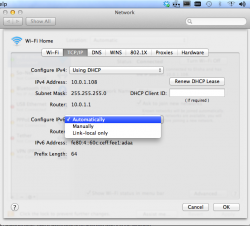I'm getting a strange wifi icon in my menu bar (see screen shot). My internet connection sometimes works, sometimes doesn't, but either way I keep seeing the wifi icon with the message "Alert: No Internet Connection…" Odd, because I'm able to post this right now, and right now, it says I have no connection.
When it doesn't connect, it says it can't get an IP address. Then I try a manual address, then I can connect for a while, but then it drops the connection. Problem resolves temporarily when I go back to using DHCP, but keeps dropping.
I've tried to reinstall the OS, but when I do, it also says I have no internet connection, so I can't reinstall. (I miss using the dang DVD).
Our 2 iPhones and a friend's MBA connect to the same network with no problem, all bars lit.
Running MLion 10.8.2 on a mid 2011 11" MBA.
Anyone know what's up?
When it doesn't connect, it says it can't get an IP address. Then I try a manual address, then I can connect for a while, but then it drops the connection. Problem resolves temporarily when I go back to using DHCP, but keeps dropping.
I've tried to reinstall the OS, but when I do, it also says I have no internet connection, so I can't reinstall. (I miss using the dang DVD).
Our 2 iPhones and a friend's MBA connect to the same network with no problem, all bars lit.
Running MLion 10.8.2 on a mid 2011 11" MBA.
Anyone know what's up?