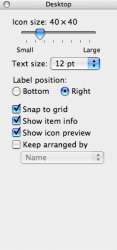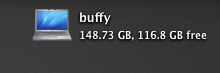To check how much space I have used and what's left on Windows all I have to do is right click on "C:\" and hit "Proprieties" and it gives me that circle thingy and tells me what is free (pink) and what's used (blue)
How can I do this on my MacBook?
How can I do this on my MacBook?