
In an updated support document, Apple has indicated that a permission-related error when using a scanner on a Mac has been fixed as of macOS 11.6.
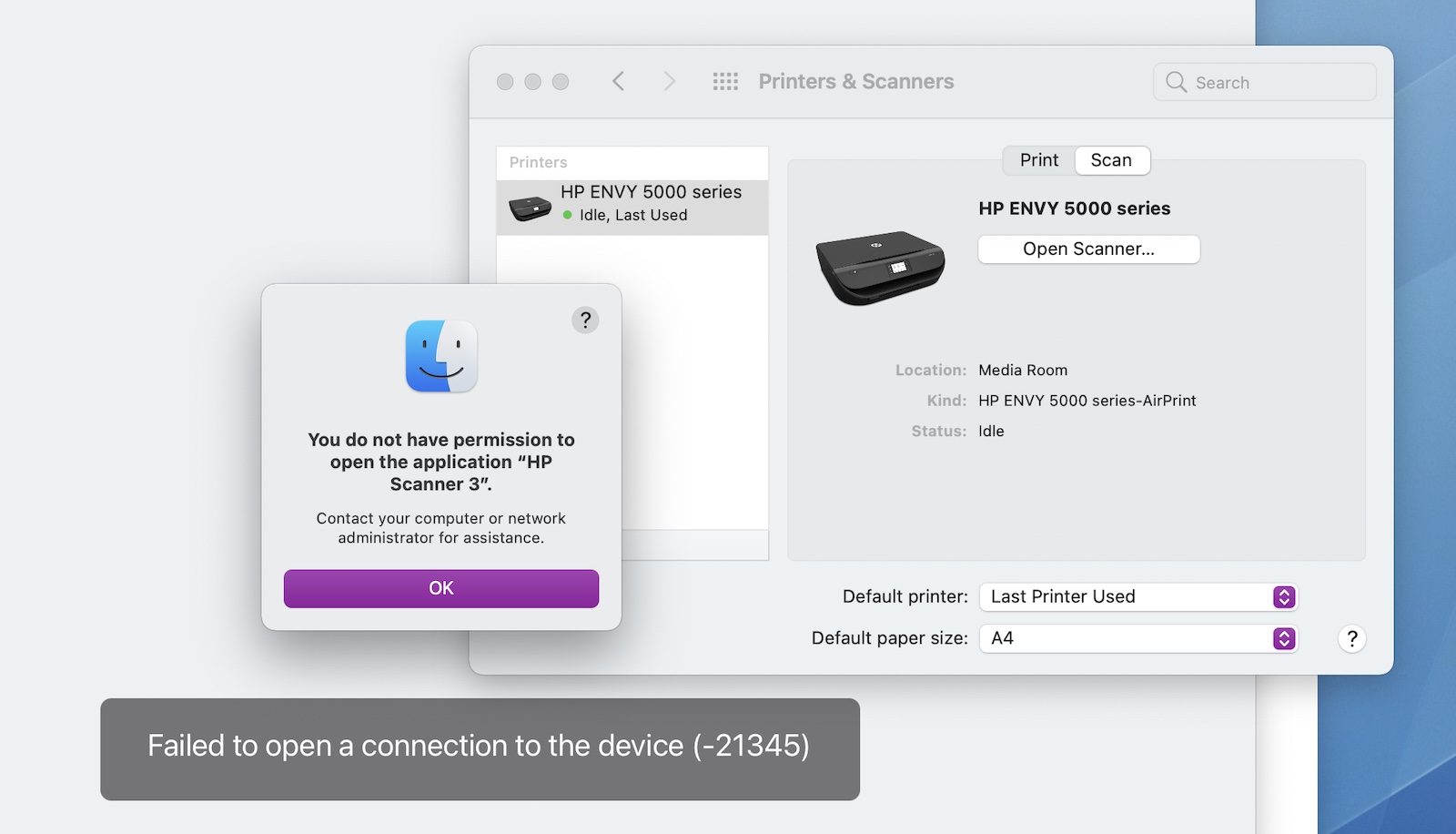
When attempting to use a scanner with a Mac, Apple said users might have received an error message indicating they did not have permission to open the application. The error message said to contact a computer or network administrator for assistance, or indicated that the Mac failed to open a connection to the device.
Users may have encountered the error in the Image Capture app, Preview app, or the Printers & Scanners section of System Preferences, according to Apple.
For users who elect not to update to macOS 11.6 at this time, Apple previously shared step-by-step instructions on how to temporarily resolve the issue:
- Quit any apps that are open.
- From the menu bar in the Finder, choose Go > Go to Folder.
- Type /Library/Image Capture/Devices, then press Return.
- In the window that opens, double-click the app named in the error message. It's the name of your scanner driver. Nothing should happen when you open it.
- Close the window and open the app you were using to scan. A new scan should proceed normally. If you later choose to scan from a different app and get the same error, repeat these steps.
Article Link: Apple Says Scanner Permission Error Fixed in macOS 11.6

