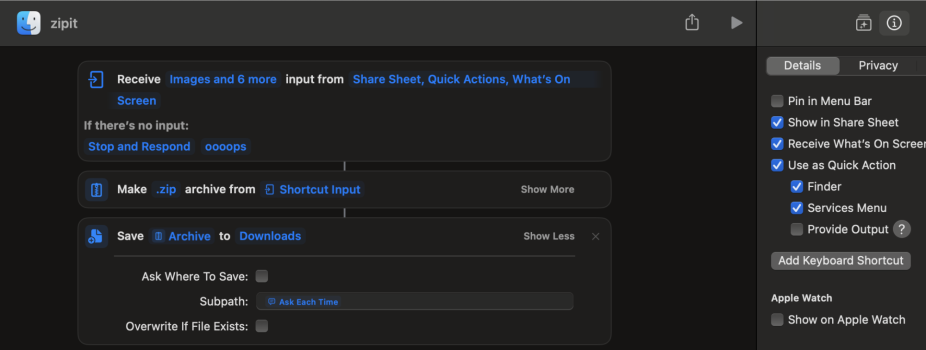I'm on macOS 15.3.1 and Archive Utility version is 10.15 (162)
I want the archive of any folder I compress to be saved to my Downloads folder, NOT the directory the folder is in. So I changed the appropriate setting in Archive Utility, yet it's still saving the archive to the same directory as the folder and not in Downloads. What am I doing wrong?

EDIT:
Ok I discovered the issue. For some stupid reason, using the right-click menu to compress a folder bypasses the Archive Utility settings and defaults to save the archive in the same directory the folder is in. To get the settings to work, you have to drag and drop the folder onto the Archive Utility icon in the Dock.
Any way to change the default save location for archives when using the right-click menu "Compress" option?
I want the archive of any folder I compress to be saved to my Downloads folder, NOT the directory the folder is in. So I changed the appropriate setting in Archive Utility, yet it's still saving the archive to the same directory as the folder and not in Downloads. What am I doing wrong?
EDIT:
Ok I discovered the issue. For some stupid reason, using the right-click menu to compress a folder bypasses the Archive Utility settings and defaults to save the archive in the same directory the folder is in. To get the settings to work, you have to drag and drop the folder onto the Archive Utility icon in the Dock.
Any way to change the default save location for archives when using the right-click menu "Compress" option?
Last edited: