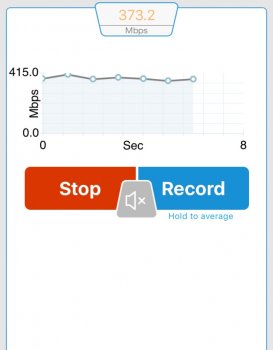Okay guys,
So a lot of research has gone into this and I still have not found a solution. I wanted to try here in hopes you folks have an idea.
So I live in San Diego and now have Time Warners Maxx 300mbps. However, for some reason I cannot get the AirPort Extreme to broadcast anything over 130. I have spoken to TW and they sent a technician over that checked the modem and connected the computer via Ethernet and confirmed I was getting well over 300mbps. After playing with the settings on the AirPort Extreme for a considerable amount of time, the best we could do is get it back to 120ish Mbps.
I have contacted apple and they suggest it's an issue on time Warners end. I have searched forums and have found several people having the same issue with no real solution other than buying a netgear nighthawk which will apparently work fine. With me being a huge apple fan, I'm not really excited about ditching the airport and spending an additional 200 plus on another router.
Anyway. If anyone has any experience in this or if you happen to know how to fix it so I can stick with the airport, that would be amazing.
So a lot of research has gone into this and I still have not found a solution. I wanted to try here in hopes you folks have an idea.
So I live in San Diego and now have Time Warners Maxx 300mbps. However, for some reason I cannot get the AirPort Extreme to broadcast anything over 130. I have spoken to TW and they sent a technician over that checked the modem and connected the computer via Ethernet and confirmed I was getting well over 300mbps. After playing with the settings on the AirPort Extreme for a considerable amount of time, the best we could do is get it back to 120ish Mbps.
I have contacted apple and they suggest it's an issue on time Warners end. I have searched forums and have found several people having the same issue with no real solution other than buying a netgear nighthawk which will apparently work fine. With me being a huge apple fan, I'm not really excited about ditching the airport and spending an additional 200 plus on another router.
Anyway. If anyone has any experience in this or if you happen to know how to fix it so I can stick with the airport, that would be amazing.