
Tired of toggling your iPhone's Orientation Lock for certain apps? Keep reading to learn how you can make iOS do it for you automatically.
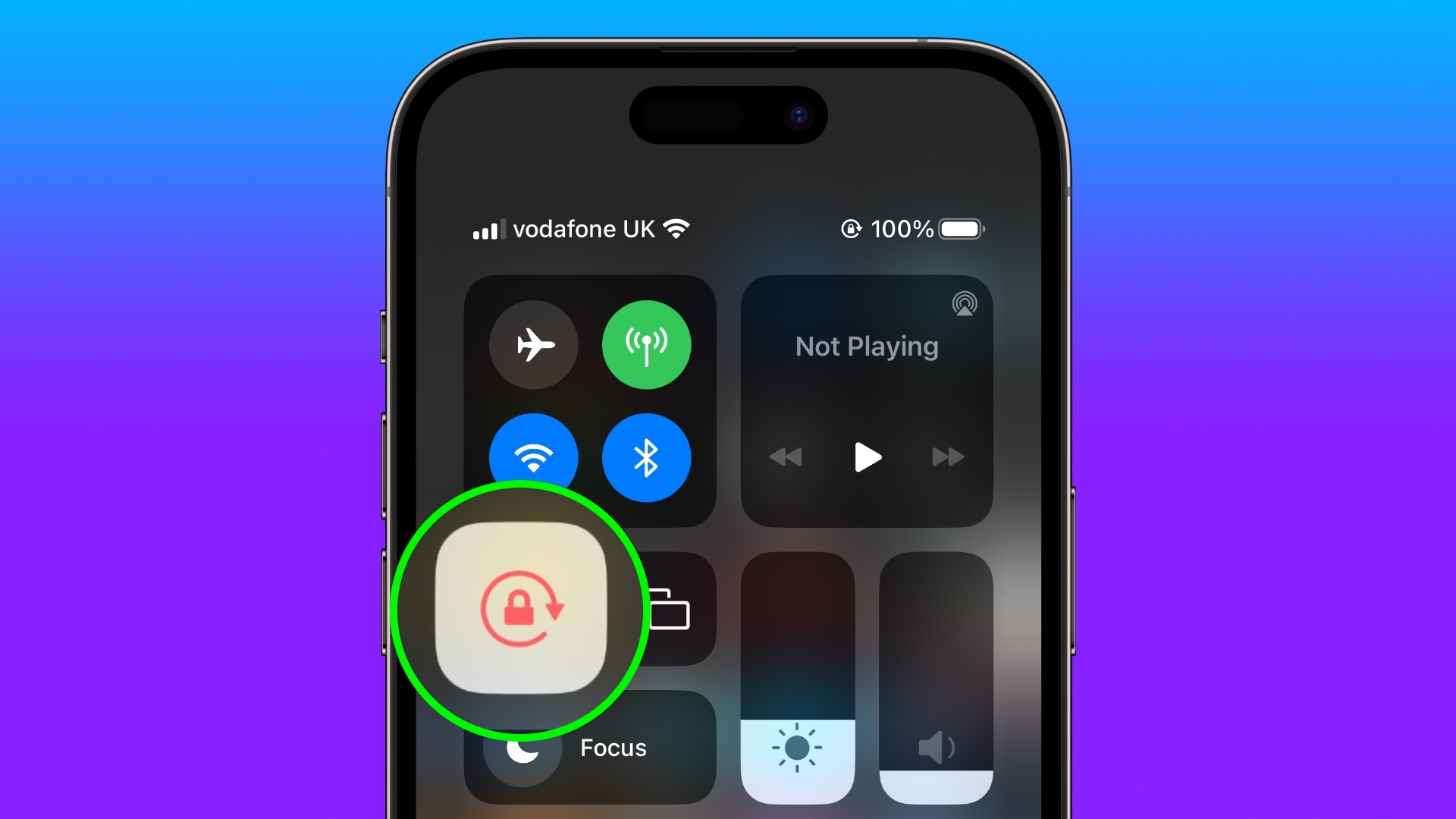
In iOS, many apps display a different view when you rotate your iPhone from portrait to landscape orientation. Depending on the app and the way you use it, this behavior isn't always desirable, which is why Apple includes the Orientation Lock option in Control Center.
However, certain apps work more usefully with Orientation Lock disabled – in the Photos app for example, where rotating your device to landscape orientation makes for a better fullscreen viewing experience.
If you tend to keep the lock on, you have to disable it in Control Center each time you open these kinds of apps to get the fullscreen experience. Then when you close the app, you have to remember to enable Orientation Lock again, which isn't ideal. Fortunately, there is a simple personal automation you can create that will take over this process for you for specific apps, so you don't have to keep going in and out of Control Center any more.
The following steps show you how it's done.
- Open the Shortcuts app on your iPhone and select the Automation tab.
- Tap the plus symbol in the top-right corner of the screen.
- Scroll down and select App in the list.
- Make sure Is Opened and Is Closed are both checked, and select Run Immediately, then tap the blue Choose option.
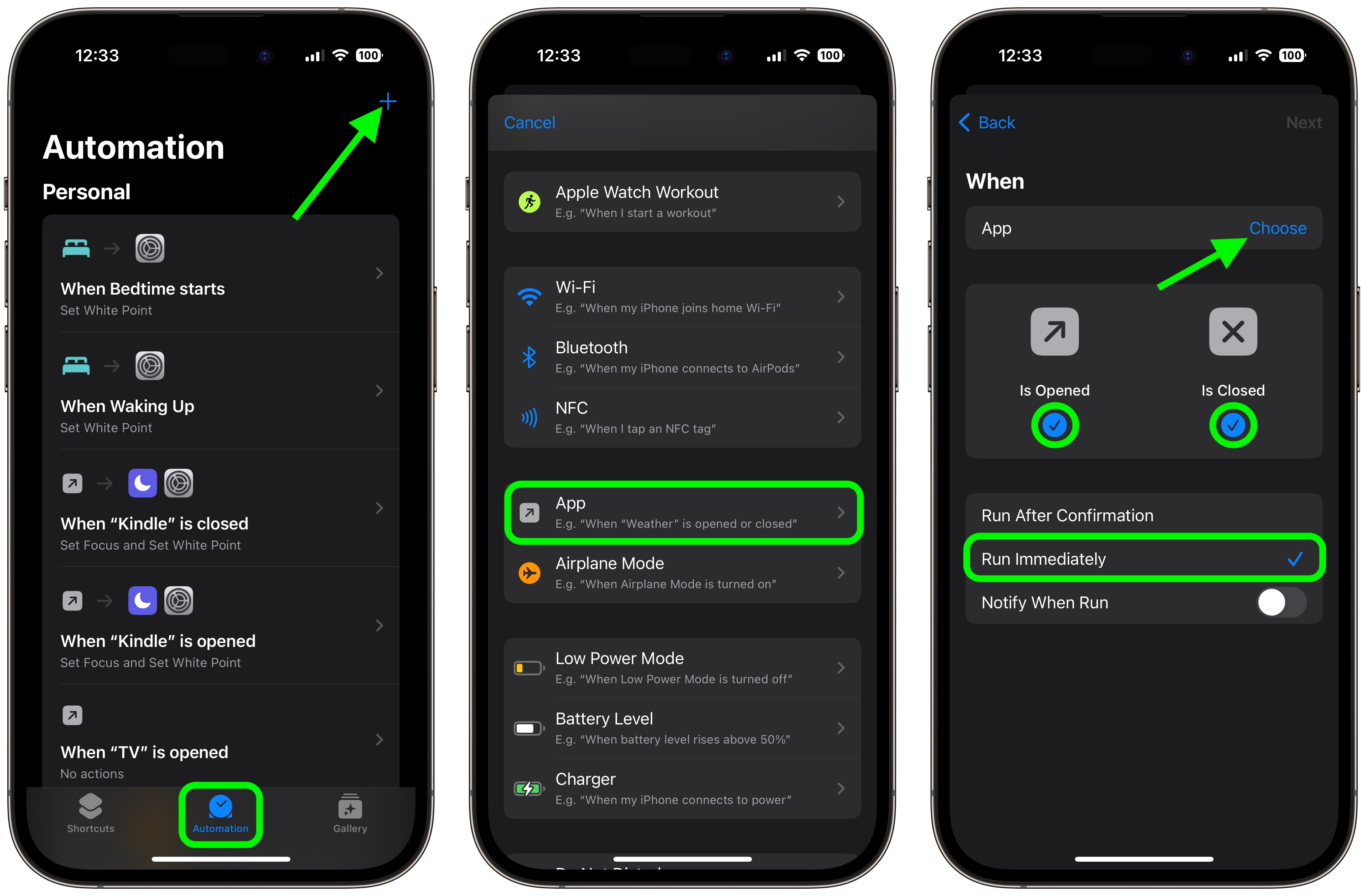
Select the apps that you want the automation to work with (Photos in our example), then tap Done. - Tap Next in the top-right corner.
- Start typing "Set Orientation Lock" into the search field, or swipe along the "Get Started" row to reveal the script, then tap to choose it.
Tap Done in the top-right corner to finish.
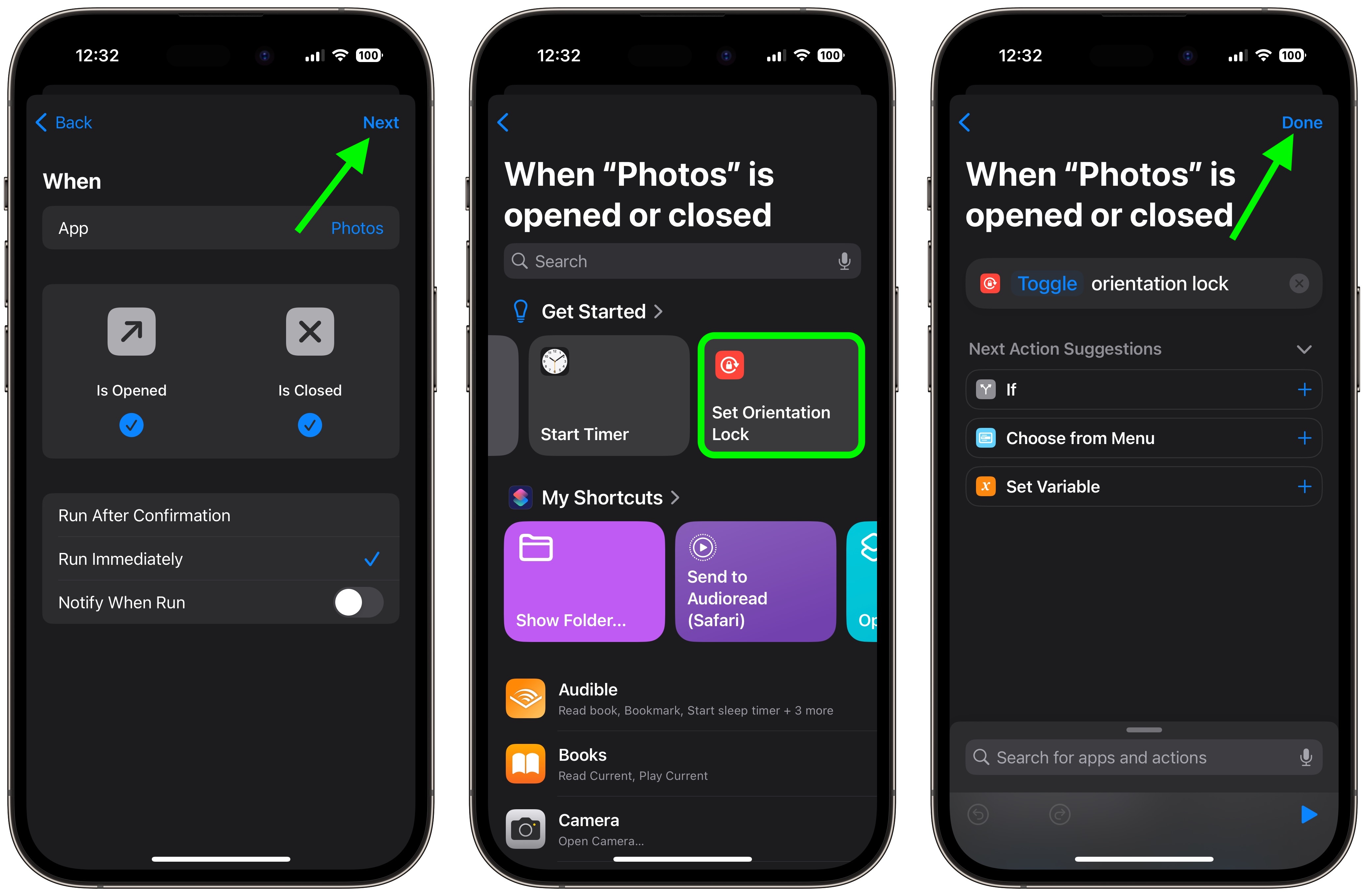
Article Link: Automatically Toggle iPhone Orientation Lock for Specific Apps
Last edited:

